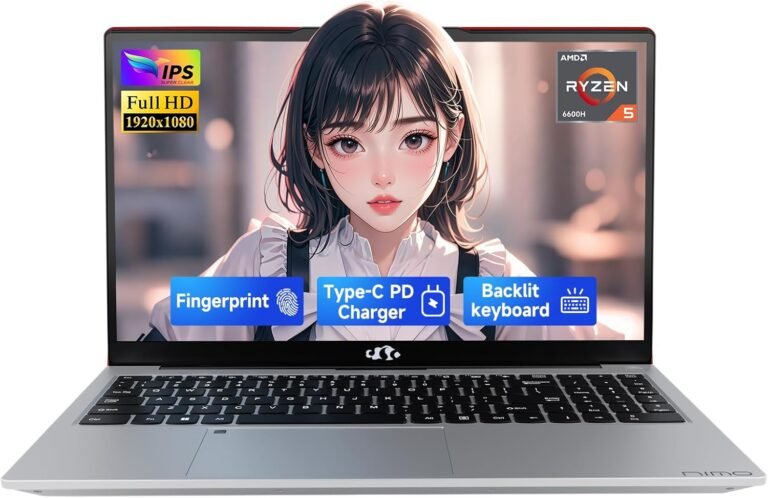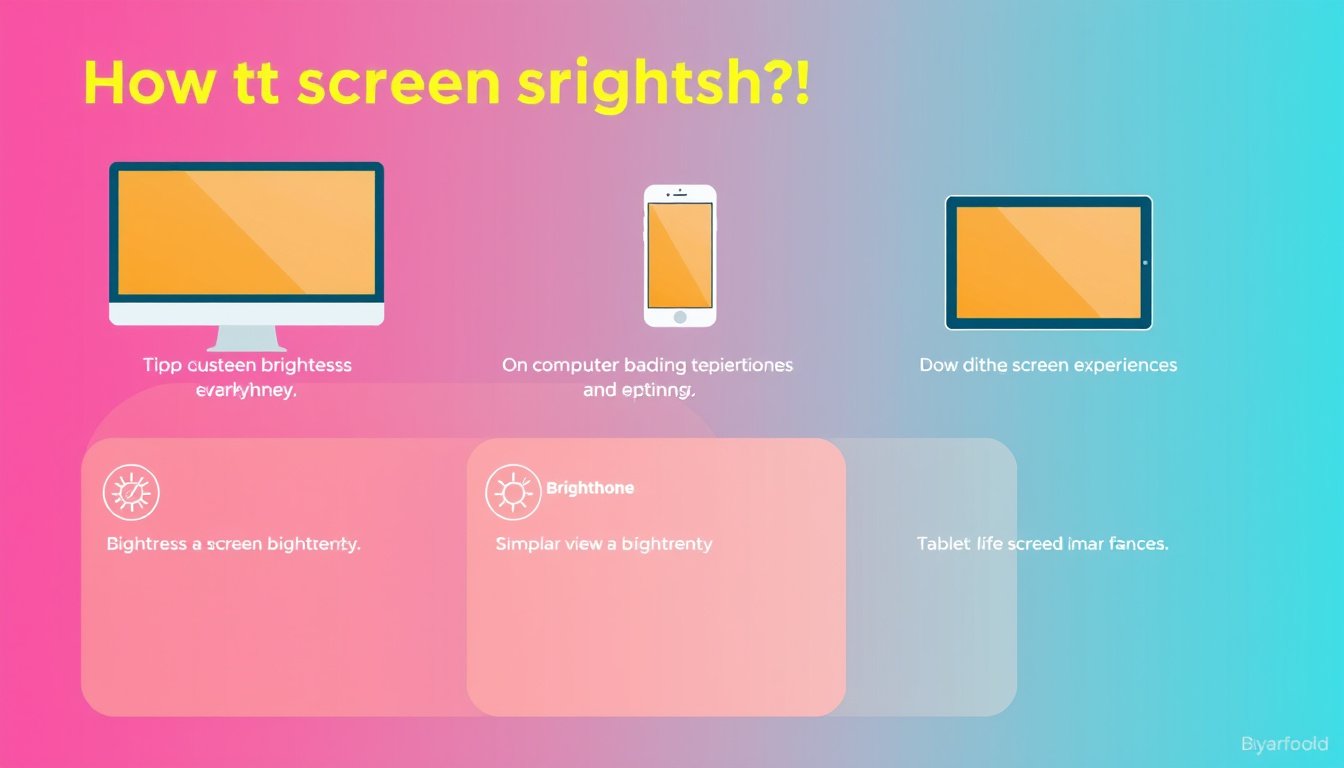
Adjusting your device’s screen brightness is an essential aspect of ensuring a comfortable viewing experience, preserving battery life, and even protecting your eye health. Whether you are using a Windows PC or an iPhone, understanding how to optimize your screen brightness can significantly enhance your daily interaction with technology. This guide synthesizes key methods and insights to help you master screen brightness adjustments across devices.
Why Adjust Screen Brightness?
Adjusting screen brightness can:
- Improve screen readability in different lighting conditions.
- Reduce eye strain, especially in low-light environments.
- Conserve battery life on portable devices.
- Enhance color accuracy for creative tasks.
- Adapt the screen’s light emission to avoid sleep disruption by reducing blue light exposure.
How to Adjust Screen Brightness on Windows PCs
Manual Adjustment
On Windows 10 and 11 devices, adjusting the brightness manually is straightforward:
- Click the Network icon on the right side of the taskbar.
- Use the Brightness slider to increase or decrease the screen brightness.
Alternatively:
- Open Settings > System > Display.
- Use the Brightness and color section to adjust the slider for your preferred brightness level.
Note: If you are using an external monitor with a desktop PC, Windows might not display a brightness slider. Instead, use the buttons located on the monitor itself to make adjustments.
Automatic Brightness Adjustment Based on Ambient Light
Many modern Windows laptops feature sensors to adjust brightness automatically:
- Navigate to Settings > System > Display.
- Check the option Change brightness automatically when lighting changes to enable adaptive brightness.
This feature ensures your screen is neither too dim nor too bright depending on your surroundings, enhancing visibility and saving power.
Content Adaptive Brightness Control
On some Windows 11 PCs, brightness and contrast can adapt dynamically based on display content, such as videos or games:
- Go to Settings > System > Display.
- Under Brightness, use the dropdown to set how content adaptive brightness behaves:
- Off – disables the feature.
- Always – adaptive brightness runs continuously.
- On Battery Only – adjusts when running on battery to save power.
This feature balances optimal viewing with power efficiency but can be disabled if it interferes with color-critical work.
Night Light Mode
To reduce eye strain from blue light exposure, Windows offers a Night light mode:
- Activate via Network icon Quick Settings by toggling Night light or through Settings > System > Display > Night light.
- Adjust the strength of the blue light reduction.
- Schedule Night light to activate automatically from sunset to sunrise or at custom times.

How to Adjust Screen Brightness on iPhones
For iPhone users, adjusting screen brightness is built into iOS with simple controls and helpful features to reduce eye strain:
Manual Brightness Adjustment
- Open the Control Center:
- On iPhones without a Home button, swipe down from the top-right corner.
- On iPhones with a Home button, swipe up from the bottom.
- Drag the brightness slider up or down to adjust brightness.
Alternatively:
- Open Settings > Display & Brightness.
- Adjust the Brightness slider for desired screen intensity.
Automatic Brightness Adjustment
iPhones can adjust brightness based on ambient lighting:
- In Settings > Accessibility > Display & Text Size, find and enable Auto-Brightness.
Enabling this feature helps your iPhone optimize screen brightness intelligently for various environments, saving battery life without manual input.
True Tone and Night Shift
- True Tone adapts the display’s color and intensity based on ambient light to keep images looking natural.
- Night Shift reduces blue light by shifting colors to the warmer end of the spectrum during evening hours.
Both settings are accessible in Settings > Display & Brightness and contribute to more comfortable viewing and better sleep quality.
Tips for Optimal Screen Brightness Settings
- Match brightness to environment: Increase brightness in bright conditions and decrease it in dim lighting.
- Consider content type: Brightness and contrast might need adjusting for video streaming, gaming, or photo editing.
- Use automated settings for convenience: Adaptive and content-based brightness settings provide a good balance between comfort and battery use.
- Enable blue light reduction: Features like Night Light (Windows) and Night Shift (iPhone) help mitigate potential sleep disruption.
- Update display drivers: For Windows users, keep your graphics drivers updated to ensure brightness and color management tools work correctly.
Conclusion
Mastering screen brightness adjustment is a simple but powerful way to improve your device usage experience. Understanding both manual and automatic controls for Windows PCs and iPhones allows you to tailor your screen settings to your environment and preferences. Balancing comfort, battery efficiency, and visual clarity is key to maintaining a healthy and enjoyable digital routine. With the tools and tips provided, you can optimize your display for any situation, whether at work, home, or on the go.