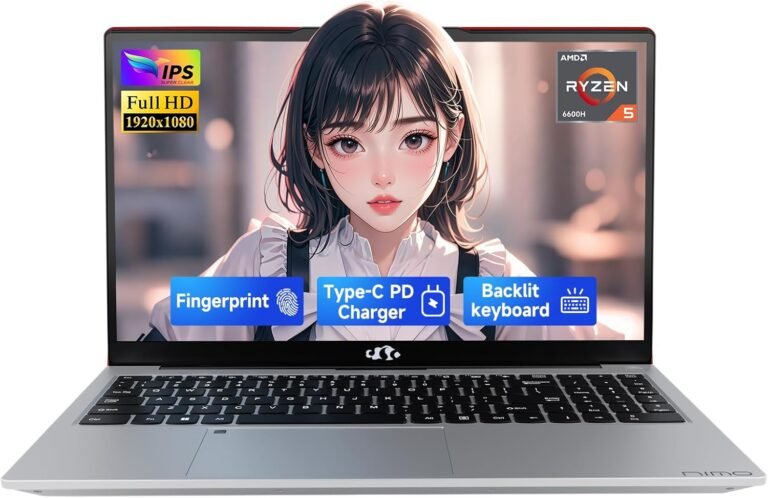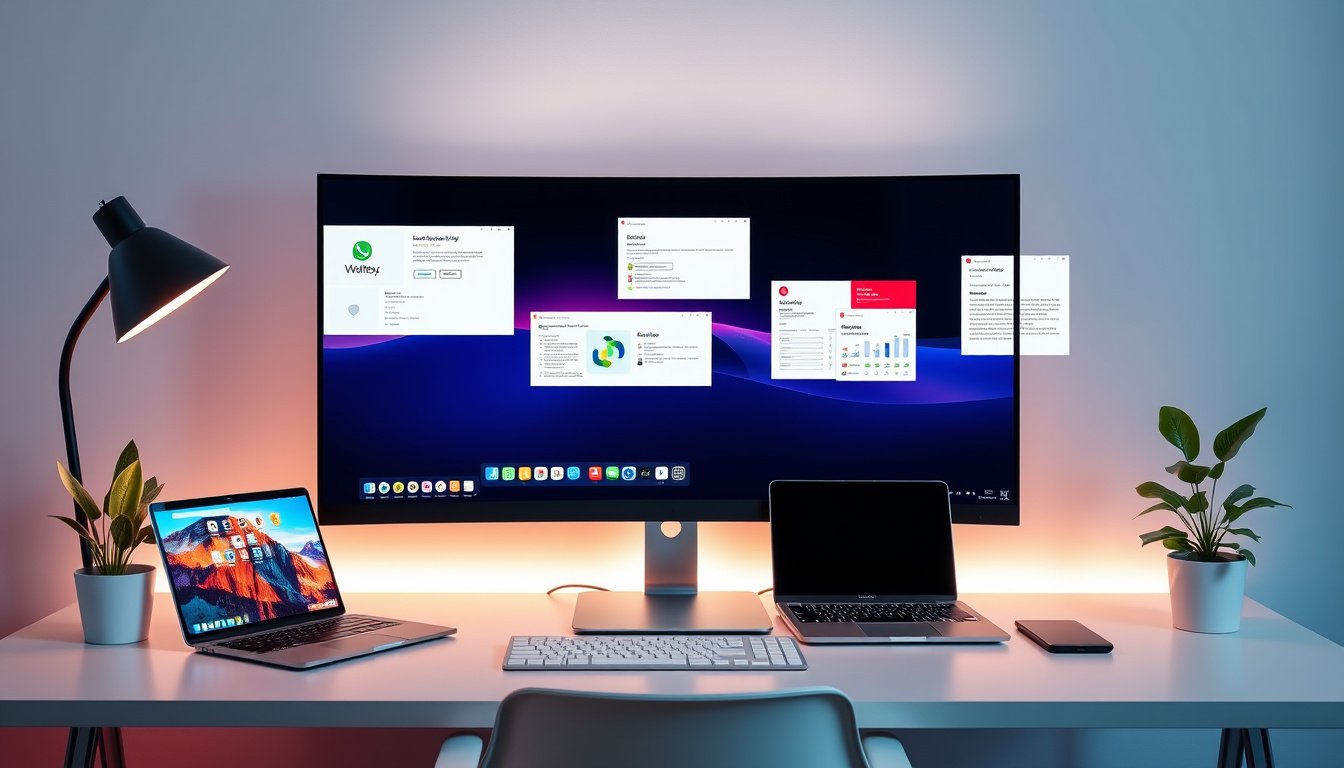
In today’s fast-paced digital world, managing multiple applications and tasks simultaneously can quickly lead to a cluttered and inefficient workspace. Virtual desktops offer a powerful solution to this challenge by allowing users to create multiple, separate workspaces on a single computer. By effectively utilizing virtual desktops, you can significantly enhance your productivity, maintain focus, and organize your workflow with greater ease. This article explores practical methods to maximize the benefits of virtual desktops, particularly within Windows environments, and offers tips to streamline your work processes.
Understanding Virtual Desktops
A virtual desktop is essentially a separate workspace that allows you to group and manage windows and applications independently from other desktops. Instead of crowding a single screen with numerous open windows, you can distribute your work across multiple desktops. This compartmentalization reduces distractions, helps maintain focus, and supports task-specific organization.

Common Use Cases for Virtual Desktops
Separation of Work and Personal Environments
One of the most appreciated benefits of virtual desktops is the ability to keep work-related applications and personal activities distinct. For example, you can assign all your professional tools—email clients, productivity suites, project management apps—to one desktop, while dedicating another to personal browsing, gaming, or entertainment. This clear boundary not only organizes your tasks but also helps maintain work-life balance.
Project-Based Organization
Virtual desktops allow you to assign separate desktops to individual projects, fitting all pertinent documents, tools, and communication windows together. This arrangement makes switching between projects seamless and helps maintain context without the clutter of unrelated apps.
Meeting Preparation and Presentations
By creating a dedicated virtual desktop for meetings or presentations, you can gather all necessary materials—slides, notes, communication apps—and avoid interruptions like pop-ups or personal notifications that could disrupt your professional appearance.
Getting Started: Creating and Managing Virtual Desktops in Windows
Windows 10 and Windows 11 include built-in support for virtual desktops, easily accessible with keyboard shortcuts and graphical interfaces:
-
Create a New Virtual Desktop: Press Windows key + Ctrl + D to open a new desktop instantly. Alternatively, click the Task View icon on the taskbar or press Windows key + Tab, then select "New desktop."
-
Switch Between Desktops: Use Windows key + Ctrl + Left/Right Arrow to cycle through desktops or open Task View (Windows key + Tab) and click the desired desktop.
-
Rename Desktops: In Task View, right-click a desktop and select "Rename" to personalize its label for easier identification.
-
Customize Backgrounds: Assign different backgrounds or themes to each desktop to visually differentiate them. From the target desktop, right-click on the desktop and select "Personalize," then choose a unique wallpaper. Note that Windows only supports distinct picture backgrounds per desktop, not slideshows or solid colors.
Optimizing Your Virtual Desktop Experience
Configure Taskbar and Window Behavior
Windows offers settings to control how applications behave across desktops:
-
You can choose to display taskbar icons and open windows only from the active desktop or from all desktops, making access either focused or more comprehensive.
-
The Alt + Tab behavior can also be adjusted to show windows from the current desktop or from all desktops, tailoring your multitasking experience.
Drag and Drop Applications
A powerful feature in Windows 11 is the ability to drag and move open applications from one virtual desktop to another. Assigning apps to their appropriate desktops means they will always open on that desktop when launched, preserving your workspace layout and speeding up task resumption.
Leveraging Multiple Monitors
For users with multi-monitor setups, virtual desktops can multiply the effective workspace by providing numerous desktops across each physical screen. While Windows does not let you assign specific monitors to individual virtual desktops, you can move apps between monitors within each desktop and switch desktops on the fly, maximizing screen real estate.
Presentations Without Distractions
Using a dedicated virtual desktop for presentations ensures only relevant windows and files are visible, preventing accidental exposure to personal notifications or unrelated applications. To further reduce distractions, disable desktop icons on the presentation desktop by right-clicking it, hovering over "View," and selecting "Show desktop icons" to toggle them off.
Tips to Maximize Productivity with Virtual Desktops
-
Plan Your Desktops Around Your Workflow: Define clear purposes for each desktop. For instance, one for writing and research, another for communication tools, and a third for data analysis.
-
Consistent Naming Conventions: Renaming desktops with descriptive titles (e.g., "Client A Project," "Personal," "Meetings") helps quickly identify and switch to the needed workspace.
-
Customize Visuals: Use distinct wallpapers or color themes for each desktop to create a visual cue for your brain, aiding faster recognition and switching.
-
Use Keyboard Shortcuts: Memorize key shortcuts like Win + Ctrl + D (new desktop), Win + Ctrl + F4 (close desktop), and Win + Ctrl + Left/Right (navigate desktops) to navigate without breaking concentration.
-
Regularly Review and Clean: Periodically close unused desktops and reorganize apps to avoid digital clutter and maintain an efficient workspace.
Conclusion
Virtual desktops serve as an essential tool to enhance digital productivity by providing structured, customizable environments tailored to diverse tasks and projects. By strategically creating, naming, and personalizing your virtual desktops, and by mastering shortcuts and window management, you can reduce distractions, shift contexts swiftly, and maintain clarity throughout your workday. Whether you are working remotely, managing multiple projects, or giving presentations, leveraging virtual desktops effectively can lead to a more focused, organized, and productive computing experience.
Start experimenting today and transform your workflow into an organized, distraction-free powerhouse.