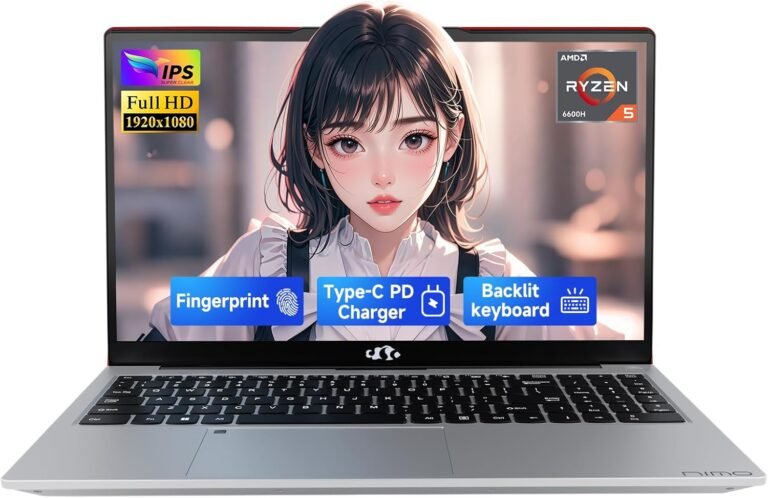Keyboard backlighting has become a popular feature in modern laptops and external keyboards. Beyond enhancing the device’s aesthetic appeal, a backlit keyboard significantly improves usability in low-light environments. Whether you’re a student burning the midnight oil, a professional working late hours, or a gamer seeking better key recognition during intense sessions, mastering the use of keyboard backlights can boost both your productivity and style. This article guides you through understanding, activating, adjusting, and optimizing your keyboard backlight for the best experience.
What Is a Keyboard Backlight?
A keyboard backlight is a built-in or attachable lighting system beneath your keyboard keys. These LED lights illuminate the keycaps from underneath, making the characters visible in dim or no lighting conditions. Some keyboards also offer customizable colors and lighting effects, allowing users to personalize the look.
Benefits of Using Keyboard Backlighting
- Enhanced Visibility: Crucial for efficient typing in dark or dim environments, making keys easier to locate.
- Reduced Eye Strain: Eliminates the need to squint or fidkey for keys in low light, preserving your vision during extended typing sessions.
- Style and Aesthetics: Customizable lighting adds a cool, modern look to your setup.
- Faster Typing and Gaming: Quickly finding keys helps especially in gaming or when using complex shortcuts.

How to Use Your Keyboard Backlight
1. Turning the Keyboard Backlight On and Off
Most laptops and keyboards manage backlighting through function key combinations:
-
HP Laptops: Typically, press Fn + one of the function keys (often F5, F9, or F11) marked with a keyboard illumination icon. Pressing multiple times cycles through brightness levels and eventually turns off the light.
-
ASUS Notebooks: Frequently use Fn + F7 to toggle or adjust backlighting. Some models have different keys such as Fn + F3/F4 or Fn + Up/Down arrow (commonly on gaming laptops). Check your model’s manual for specifics.
-
Lenovo Laptops: Generally, the combination is Fn + Spacebar. Press repeatedly to cycle brightness or turn the backlight off.
If the backlight does not activate, ensure your model supports backlit keyboards and check keyboard settings or BIOS.
2. Adjusting Brightness and Lighting Effects
Many devices allow multiple brightness levels, usually accessed by repeated pressing of the backlight activation key combo. High-end gaming laptops often include software or dedicated utilities for more nuanced control:
- HP OMEN series offers the OMEN Command Center to customize lighting colors and dynamic effects.
- Lenovo and ASUS gaming keyboards may allow color customization, wave patterns, and special game profiles.
3. Automatic Backlight Features
Several models support automatic keyboard illumination adjustments based on ambient lighting or inactivity to conserve battery life. Check your system’s settings menu for options such as:
- Auto-Adjust Backlighting – Brightness adapts according to surrounding light.
- Auto-Off Timer – Keyboard lights turn off after periods of inactivity.
What If Your Keyboard Has No Built-In Backlight?
If your laptop or external keyboard lacks backlighting, don’t worry, you have options:
- Backlit Keyboard Covers: Thin LED-embedded covers fit over your keyboard, illuminating keys without hardware modification.
- External Backlit Keyboards: USB or Bluetooth keyboards with built-in backlights provide excellent alternatives.
- External LED Lighting: Clip-on or desk lamps can improve visibility without modifying your keyboard.
Battery Considerations for Backlit Keyboards
Keyboard backlights consume minimal power, but higher brightness levels or continuous use on gaming laptops can slightly reduce battery life. Utilize auto-off features and moderate brightness settings to balance visibility and energy efficiency.
Tips for Optimizing Typing with Keyboard Backlight
- Match brightness with ambient conditions to reduce eye strain.
- Utilize color customization to highlight frequently used keys or shortcuts.
- Keep your keyboard clean, as dust can diffuse or block light.
- Regularly update drivers and software to ensure full functionality.
Conclusion
Using your keyboard backlight effectively enhances both your productivity and aesthetics, especially in low-light conditions. Whether you have an HP, ASUS, Lenovo laptop, or an external keyboard, understanding how to control and customize your keyboard’s illumination can make typing a smoother and more enjoyable experience. If you frequently work or play in dim environments, enabling and optimizing your keyboard backlight is a simple, game-changing adjustment.
Embrace your keyboard’s glow and illuminate your typing journey!