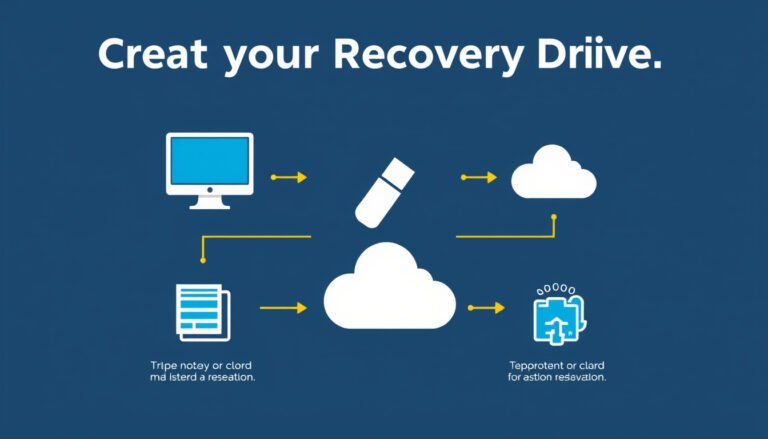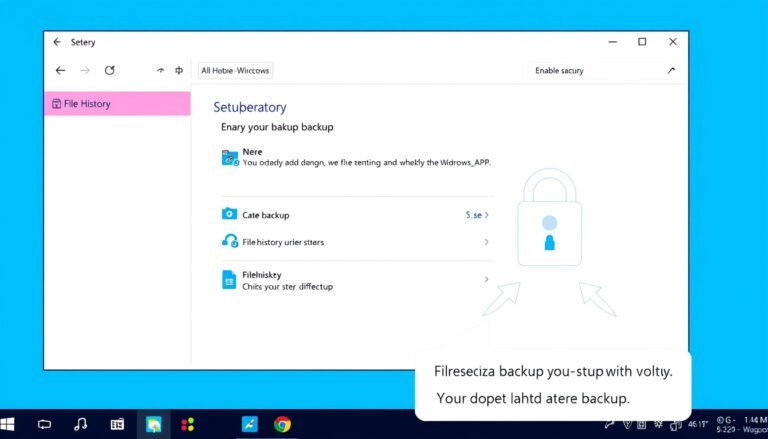In today’s world, laptops are indispensable tools for work, gaming, and entertainment. However, extended use often causes laptops to heat up, which can reduce performance and potentially damage internal components. One practical solution to this common concern is using a cooling pad. This article will guide you on how to use a cooling pad effectively, why it’s beneficial, and tips to maximize its impact.
What Is a Cooling Pad?
A cooling pad, sometimes called a laptop cooler or cooling stand, is an accessory designed to regulate your laptop’s temperature by improving airflow. Typically, it is a flat surface equipped with built-in fans that draw heat away from the laptop base, preventing overheating. Cooling pads can range from simple models with a single fan to more advanced devices featuring multiple adjustable fans, USB ports, and cooling height adjustments.
Why Use a Cooling Pad?
1. Prolong Your Laptop’s Lifespan
Excess heat accelerates wear on sensitive internal components such as the CPU and GPU. By maintaining optimal temperature levels with a cooling pad, you reduce the risk of thermal damage, which can lead to hardware instability and premature failure.
2. Maintain Peak Performance
When laptops overheat, processors often throttle (reduce their clock speeds) to prevent damage, which slows down your system. Cooling pads help keep your laptop cooler, allowing it to run more efficiently and maintain higher processing speeds.
3. Reduce System Noise
Cooling pads assist in heat dissipation externally, which can lessen the need for your laptop’s internal fans to operate at high speeds, resulting in quieter device operation.

How to Use a Cooling Pad Effectively
Step 1: Choose the Right Cooling Pad
Select a cooling pad compatible with your laptop’s size and weight. Ensure it has sufficiently powerful fans to support your laptop’s heat output. Adjustable legs or angles can also improve ergonomic comfort and optimize airflow.
Step 2: Placement and Setup
- Place your laptop securely on the cooling pad, aligning the pads’ fans beneath the hottest areas of your laptop, typically around the bottom vents where heat escapes.
- Connect the cooling pad’s power source, usually through a USB cable plugged into your laptop or an external power outlet.
- Turn on the cooling pad, starting at a moderate fan speed to find a balance between cooling and noise level.
Step 3: Optimize Laptop Settings
- Clean your laptop’s internal vents regularly to avoid dust buildup.
- Use software tools to monitor laptop temperatures and adjust fan speeds accordingly.
- Avoid using your laptop directly on soft surfaces like beds or couches that block airflow.
Additional Tips for Keeping Your Laptop Cool
- Avoid direct sunlight or hot environments which increase the base temperature your laptop tries to dissipate.
- Use power-saving modes or close unused programs to reduce CPU/GPU workload and heat production.
- Shut your laptop lid or turn off the display when not in use to prevent excessive heat generation.
- Combine cooling pad use with internal fan settings wisely. Running both at high speeds is possible but may increase noise and power consumption. It’s often best to adjust for your comfort and workload.
Who Benefits Most from Cooling Pads?
Cooling pads are especially useful for users with gaming laptops, powerful workstations running intensive software like 3D modeling or video editing tools, and those in warmer climates. While every laptop can benefit, models with weaker internal cooling systems or compact designs gain the most from external cooling aids.
Conclusion
Using a cooling pad is a practical and effective way to help manage your laptop’s temperature, enhancing comfort during use and extending the device’s lifespan. By selecting the right cooling pad, setting it up properly, and maintaining good laptop practices, you can enjoy improved performance and peace of mind knowing your machine is protected from heat-related issues. Whether you are a casual user or a heavy gamer, a cooling pad can be a valuable addition to your laptop setup. Stay chill and keep your laptop running smoothly!