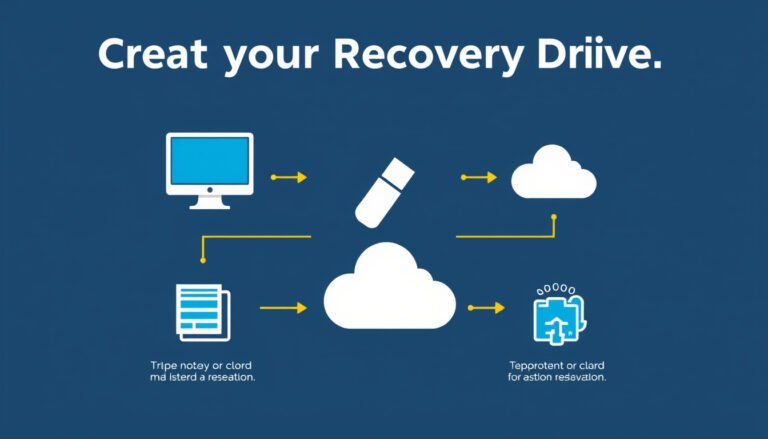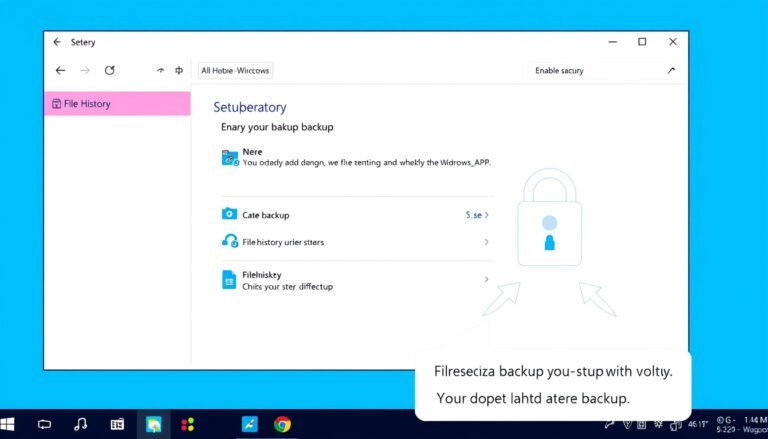In today’s digital world, protecting your data and system setup is crucial. Creating a system image backup is one of the best ways to ensure your entire Windows operating system, installed programs, settings, and files are safely preserved. If your computer crashes, becomes corrupted, or suffers hardware failure, you can quickly restore your system to its exact previous state. This guide provides a comprehensive walkthrough on creating system image backups in Windows 10 and 11 using built-in tools—no third-party software required.
What is a System Image Backup?
A system image backup is an exact, bit-for-bit copy of your entire system drive. It includes:
- Windows OS files and configurations
- Installed applications and drivers
- Personal files stored on the system drive
- System settings and preferences
Unlike regular file backups that only save selected documents or photos, a system image allows you to fully restore your PC to the exact point when you created the backup, including the operating system itself.
Why Create a System Image Backup?
- Recover from system failures: If Windows becomes unbootable or corrupt, you can restore your PC to a working state.
- Protect against hardware issues: In case of hard drive failure, a system image makes migration to a new drive easier.
- Save time reinstalling: Avoid the lengthy process of reinstalling Windows, drivers, and programs.
- Maintain system configurations: Retain all your personalized settings and software installations.
Preparing to Create a System Image
Before creating your backup, consider the following:
- Storage device: You’ll need an external hard drive or additional internal drive with enough free space to store the image. The storage must have at least the amount of used space on your system drive.
- Power source: Connect your laptop to its power adapter or ensure your desktop’s power is stable to avoid interruptions.
- Recovery drive: It’s recommended to create a recovery USB drive to access the Windows Recovery Environment (WinRE) for restoring the system image if Windows doesn’t boot.

Step-by-Step Guide: Creating a System Image Backup in Windows 10 and 11
Step 1: Create a Recovery Drive (Optional but Recommended)
This USB drive allows you to boot into WinRE and perform system image recovery when your PC cannot start normally.
- Insert a USB flash drive (minimum 2 GB).
- In the Windows search bar, type Create a recovery drive and open it.
- Uncheck Back up system files to the recovery drive unless you want to include system files, which makes the recovery drive larger.
- Select your USB drive and click Next, then Create.
- Wait for the process to finish, then click Finish.
Note: Creating a recovery drive will erase all existing files on the USB, so back up important data beforehand.
Step 2: Access Backup and Restore Tool
- Press Windows + S and search for Control Panel.
- Open Control Panel, navigate to System and Security, then click on Backup and Restore (Windows 7).
- In the left sidebar, click Create a system image.
Step 3: Select Backup Destination
You can save the system image to:
- An external hard drive
- Another internal drive with enough free space
- A network location (for advanced users)
Choose your preferred location, then click Next.
Step 4: Choose Drives to Include
By default, Windows will select the system drive (usually C:) and any other drives required for Windows to run. Verify the selection and click Next.
Step 5: Start the Backup Process
- Click Start backup. The process may take from several minutes to over an hour depending on the amount of data.
- Once completed, you will be prompted to create a system repair disc. This is optional if you already created a recovery USB drive.
Restoring Your System from a System Image
If your PC fails to boot normally, here’s how to restore the system image:
- Connect the recovery USB drive or system repair disc.
- Boot your PC from the USB or disc (you may need to adjust the boot order in BIOS).
- Select your language and keyboard layout.
- Click Troubleshoot → Advanced options → System Image Recovery.
- Choose your Windows installation.
- Select the latest system image; you can manually browse if needed.
- Confirm the drives to format and restore.
- Click Finish and confirm to overwrite existing data.
Your PC will begin the restoration process and restart when done.
Important Tips for Effective System Image Backups
- Regularly update your backup: Since Windows releases frequent updates and software changes occur, create new system images periodically (e.g., monthly).
- Keep multiple backups if possible: Save older images in a different location as a fallback.
- Verify storage space: Ensure your backup drive has enough free space before creating new images.
- Name and organize backups: Clearly label dates or versions for easy identification.
- Test recovery functionality: Occasionally verify your recovery USB works.
Common Questions and Considerations
Can I exclude certain folders (like games) from the system image?
Windows built-in system image does not support selectively excluding folders. It captures the entire system volume bit-for-bit. For selective backups, use third-party tools or manual file backups.
Is Windows Backup and Restore (Windows 7) still safe to use?
Despite its name, this tool is available and functional on Windows 10 and 11. It creates reliable full system image backups. Microsoft has not officially deprecated it for image backups, so it remains a valid choice.
What about scripts or command-line tools?
Automated or scripted backups can be done using PowerShell or command-line utilities, but they typically require advanced knowledge. The GUI method is recommended for most users for ease and reliability.
Conclusion
Creating a system image backup is a powerful way to safeguard your data and entire Windows setup. With built-in Windows tools available in both Windows 10 and 11, you can easily create, store, and restore full system images without third-party software. By following this guide and best practices, you’ll be well prepared for any system failures and minimize downtime.
Stay proactive: back up regularly, keep your recovery media handy, and enjoy peace of mind knowing your system is protected like a pro!
References:
- Microsoft support documentation on system image creation
- ASUS official Windows 10/11 backup and recovery guides
- Community insights from Windows user forums and Reddit discussions