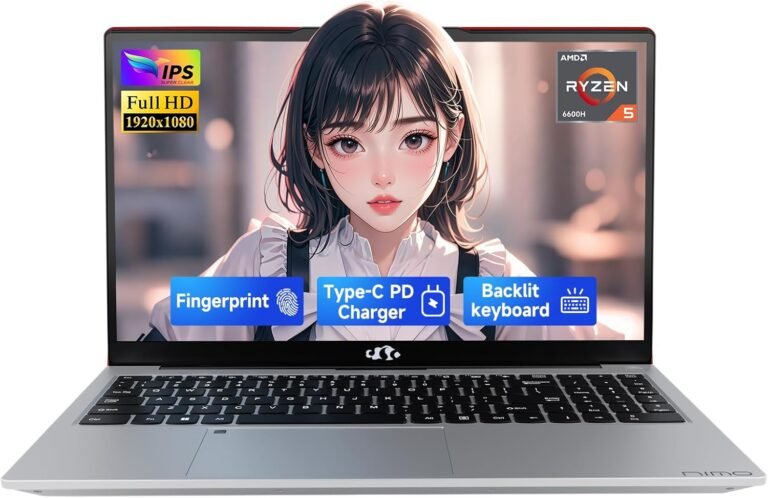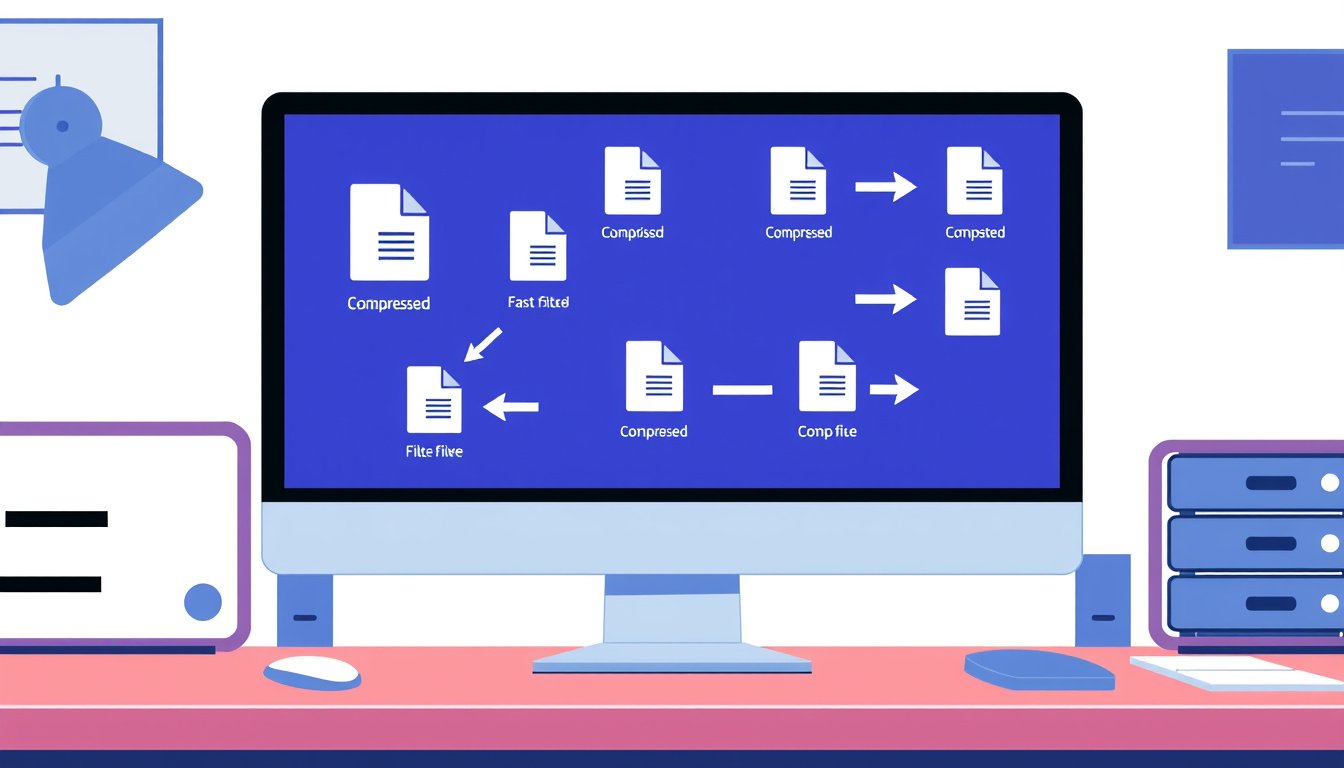
In today’s digital age, managing and sharing files efficiently is a necessity. File compression tools play a vital role by reducing the size of files, saving storage space, and speeding up file transfers — whether you’re sending documents via email, uploading media to the cloud, or organizing your data. Understanding how to use file compression tools and choosing the right options can greatly enhance your productivity. This article explores essential file compression methods and the best tools available for different needs.
What is File Compression and Why Use It?
File compression is the process of encoding information using fewer bits than the original representation. It effectively shrinks file sizes while maintaining the content, allowing for easier storage and faster transmission. This is particularly useful because:
- Saves Storage Space: Compressed files take up less room on hard drives and cloud storage.
- Speeds Up Sharing: Smaller files upload and download more quickly, helping to bypass file size limits on email or other platforms.
- Organizes Multiple Files: Archiving tools let you bundle numerous files into a single compressed package for neatness and convenience.
Compression methods can be lossless (no quality lost, e.g., ZIP, 7z) or lossy (some data sacrificed for smaller size, common with images and videos).
Types of Files You Can Compress
Modern compression utilities cater to various file types, including:
- Documents and PDFs: Reduce lengthy reports or presentations for easier sharing.
- Images: Compress JPG, PNG, GIF, or SVG files to optimize for web or storage.
- Videos: Shrink large video files while preserving essential quality.
- Archives: Combine multiple files or folders into formats like ZIP or RAR.
Popular File Compression Tools and Their Features

1. 7-Zip
- Overview: A widely popular, open-source tool known for high compression ratio and speed.
- Formats: Supports creating ZIP, 7z, TAR, and extracting most archive types.
- Strengths: Fast compression, free to use, encryption available.
- Limitations: User interface can feel dated and lacks dark mode.
- Best for: Users seeking powerful, no-cost compression with broad format support.
2. PeaZip
- Overview: A user-friendly, modern-looking compression tool with extensive format support.
- Features: High compression performance, encryption, file conversion, and customizable options.
- Highlights: Supports dark mode and has a pleasant interface.
- Best for: Users who want a visually appealing yet powerful compression suite.
3. WinRAR
- Overview: Long-time classic file archiver with speedy compression.
- Features: Creates RAR and ZIP archives; strong encryption and repair options.
- Limitations: Free version is technically a trial, but usable indefinitely with nags.
- Best for: Users who need fast compression and are comfortable with RAR format.
4. Bandizip
- Overview: Solid alternative with decent performance and modern UI.
- Extra: Offers password recovery and archive repair in the paid version.
- Best for: Those looking for a feature-rich, intuitive compressor.
5. Windows Built-in Compression
- Overview: Windows (especially Windows 11 24H2) includes native ZIP file compression.
- Pros: No need to install extra software.
- Cons: Compression is slower than dedicated apps, but still suitable for occasional use.
- Best for: Users needing occasional compression without extra downloads.
Online Compression Tools for Quick Access
If installing software isn’t an option, online compression tools offer a practical alternative:
-
Compress2Go: Offers multiple specialized compressors for PDFs, images (PNG, JPG), videos, and generic archives like ZIP. It supports various compression levels to balance quality and size.
-
Adobe Acrobat Online PDF Compressor: Ideal for compressing large PDFs quickly in the browser, with options to choose high, medium, or low compression that balances file size and quality. Ensures file security by deleting files if not saved or signed in.
Online compressors provide:
- Accessibility across devices and operating systems without installation.
- Easy drag-and-drop interfaces.
- Suitable for compressing files up to several gigabytes.
How to Use File Compression Tools Effectively
Steps to Compress Files
- Choose Your Tool: Depending on your needs (desktop app or online), select a compressor.
- Select Files: Upload or select files for compression.
- Choose Compression Level:
- High Compression: Smallest file size, but slower processing.
- Medium Compression: Good balance between size and speed.
- Low Compression: Faster compression, larger output.
- Initiate Compression: Start the process; desktop apps usually offer progress feedback.
- Save or Share: Download the compressed file or send/share it directly.
Tips for Optimal Compression
- For documents or PDFs, use tools optimized for these formats to retain readability.
- For images, choose lossy compression levels carefully to avoid noticeable quality loss.
- For videos, specialized compressors significantly reduce file size without severely impacting quality.
- Consider archiving multiple files into a single compressed folder (ZIP, RAR, 7z) for convenience.
Benefits of Using File Compression
- Efficient Storage Management: Optimize disk usage on computers and cloud services.
- Faster Data Transfer: Compressed files upload/download faster, saving time.
- Bypass File Size Limits: Email and messaging platforms often restrict attachment sizes; compressed files help circumvent this.
- Security: Many compression tools support encrypting compressed files for safe sharing.
Conclusion
File compression is an indispensable skill for managing digital content efficiently. Whether you prefer feature-rich desktop applications like 7-Zip and PeaZip or quick-access online compressors from Adobe or Compress2Go, there is a suitable tool for every user and file type. By mastering these tools, you unlock faster transfers, better organization, and optimized storage, enhancing your overall digital productivity.
Additional Resources
By incorporating file compression into your data handling workflow, you ensure smoother, faster, and smarter file management across all your devices.