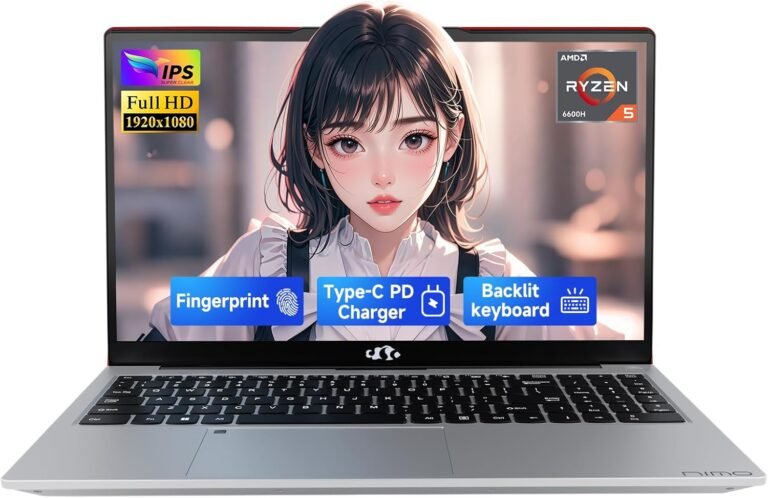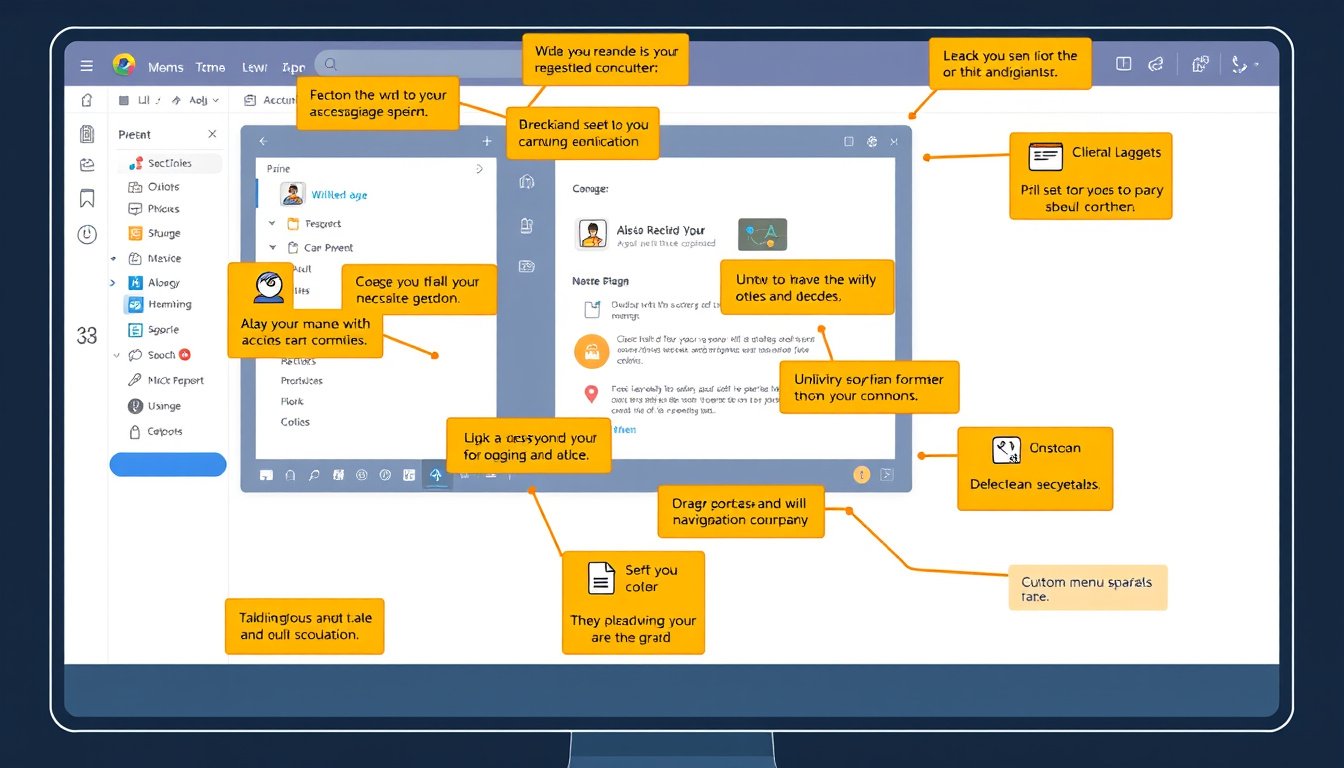
Quick access features in modern operating systems and productivity applications are designed to help users find and open frequently used files, folders, and locations swiftly. Leveraging these features can significantly reduce time spent navigating complex directory structures or searching for commonly used documents, thereby boosting overall productivity. This article explores how to use quick access features effectively, with an emphasis on Windows File Explorer and Microsoft 365 environments.

What Is Quick Access?
Quick Access is a functionality integrated prominently in Windows File Explorer and Microsoft 365 apps like Word, Excel, and PowerPoint. It provides shortcuts to your recently used files, frequently accessed folders, and shared libraries, all in one convenient navigation pane or start-up view.
- In Windows File Explorer: Quick Access shows pinned folders, recently accessed files, and frequently used directories at the top of the navigation pane.
- In Microsoft 365 Apps: Quick Access helps display recently used document libraries, shared channels, and folders for quicker file opening.
This feature blends user customization with automated suggestions based on your usage patterns, creating a dynamic environment tailored to your workflow.
How to Use Quick Access in Windows File Explorer
Accessing Quick Access
You can open File Explorer by clicking its icon on the taskbar or pressing Windows key + E. By default, File Explorer opens to Quick Access (also known as File Explorer Home in Windows 11), showcasing pinned and frequently used folders.
Pinning and Unpinning Folders
To keep important folders readily available:
- Pin a folder: Right-click or press and hold a folder and select Pin to Quick access.
- Unpin a folder: Right-click the pinned folder and choose Unpin from Quick access.
This customization ensures your vital workspaces are always a click away.
Managing Recent Files and Folders
Quick Access also displays a list of recently used files and frequently accessed folders below your pinned items. This dynamic list updates automatically based on your interaction. If you want to disable or clear recent files and folders:
- Open File Explorer.
- Go to the View tab and select Options to open Folder Options.
- Under the Privacy section, uncheck Show recently used files in Quick access and Show frequently used folders in Quick access.
- Click Clear to remove existing items.
Disabling these options converts your Quick Access to show only pinned folders, which some users prefer for privacy or organizational clarity.
Restoring Default Known Folders
Windows includes default known folders pinned to Quick Access like Desktop, Documents, Downloads, Pictures, Music, and Videos. If these have been unpinned:
- Navigate to File Explorer’s Home in the navigation pane.
- Use the Up arrow near the address bar to find known folders.
- Right-click on a desired folder and select Pin to Quick access to restore it.
Using Quick Access with Cloud Storage
If you use OneDrive or other cloud services, signing into those accounts via Start > Settings > Accounts enables recent and pinned cloud folders to appear in Quick Access as well, unifying local and cloud workflows.
Understanding How Quick Access Tracks Recent Items
Quick Access relies on the Windows shell’s JumpList system to maintain its list of recent and frequent files and folders.
- JumpLists track your activity automatically when you open or save documents through supported apps.
- These lists are stored in hidden system folders within your user profile:
%AppData%\Microsoft\Windows\Recent\AutomaticDestinations%AppData%\Microsoft\Windows\Recent\CustomDestinations
- Items appear in Quick Access based on these logs, with Windows managing the refresh and update automatically.
If you notice that your recent items list in Quick Access is static or stale, it could be due to file corruption. Deleting the related .automaticDestinations-ms files and restarting your PC forces Windows to rebuild these lists.
Note: In business or enterprise environments, system policies may affect how Quick Access records or shows recent items.
Quick Access in Microsoft 365 Apps
In apps like Excel, Word, and PowerPoint for Microsoft 365:
- Quick Access lists include your own document libraries, recently visited shared libraries, and channels from Microsoft Teams.
- Selecting Open in these apps displays Quick Access in the side navigation panel, helping you jump directly to working locations.
- If your Quick Access list seems empty, it might be because you haven’t accessed shared libraries or Teams channels yet.
- Make sure you’re signed in to OneDrive for Business and Microsoft Teams to see all Quick Access items.
Tips for Maximizing Productivity with Quick Access
- Pin Your Most Used Locations: Avoid repetitive navigation by pinning your frequently used files and folders.
- Organize and Clean Regularly: Remove pins you no longer use and clear old recent files to keep Quick Access relevant.
- Leverage Keyboard Shortcuts: Use Windows + E for instant File Explorer access and right-click context menus for quick pinning or unpinning.
- Integrate Cloud Storage: Sync OneDrive or SharePoint libraries for seamless access to online documents.
- Customize Views: Adjust File Explorer’s View settings (icons, lists, compact mode) for comfortable scanning of Quick Access items.
Conclusion
Using quick access features can dramatically speed up navigation and file management, helping minimize distractions and wasted time. By intelligently combining pinned folders with dynamically updated recent items, Quick Access provides a powerful launching point for your workflow both in Windows and Microsoft 365 environments.
Invest a few minutes customizing your Quick Access today and unlock new levels of efficiency and productivity in your daily computer use.
This guide covered working with Quick Access on Windows 10/11 File Explorer and Microsoft 365 apps, explaining how to pin, unpin, and manage recent items to enhance your navigation experience.