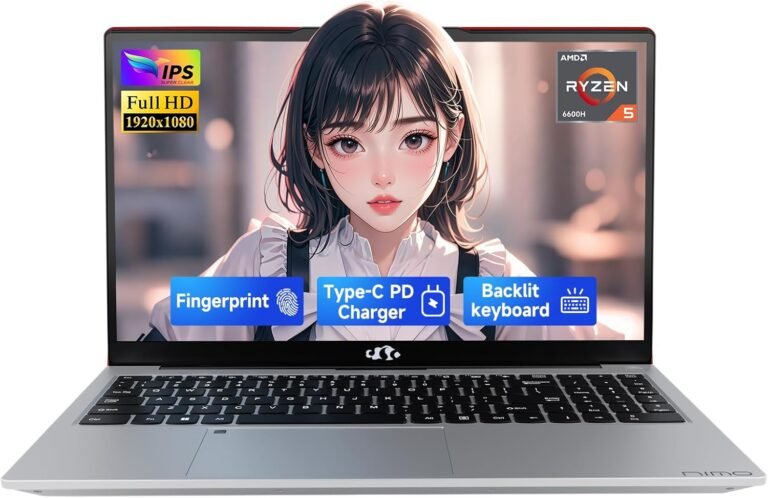In today’s fast-paced digital world, the ability to convert spoken words into written text swiftly and accurately has revolutionized the way we communicate. The speech-to-text feature, also commonly known as voice typing or dictation, offers an efficient alternative to traditional typing, allowing users to speak naturally while technology transcribes their speech into text. This article explores the benefits, how to effectively use speech-to-text tools, and the best practices to enhance productivity and communication.
What is Speech-to-Text Technology?
Speech-to-text technology converts spoken language into written text in real time. It leverages sophisticated speech recognition engines powered by artificial intelligence (AI) to recognize words and phrases and translate them into text. This technology is integrated into various platforms such as computers, smartphones, web applications, and transcription services.
Modern speech-to-text systems employ cloud-based AI services, such as Microsoft Azure Speech Services or Google’s Speech Recognition engine, which enable high accuracy and support multiple languages worldwide.
Why Use the Speech-to-Text Feature?
Using speech-to-text can boost efficiency in several ways:
- Faster Input: Speaking is generally much faster than typing, making it ideal for note-taking, writing drafts, or composing messages.
- Hands-Free Convenience: Voice typing allows multitasking and is useful in environments where typing isn’t practical or possible.
- Accessibility: Speech-to-text empowers individuals with physical limitations or those who suffer from repetitive strain injuries (RSI), offering a comfortable alternative to keyboard use.
- Enhanced Creativity: Speaking thoughts out loud encourages fluent thinking and creativity without the interruption of typing mechanics.
- Accurate Transcriptions: AI-driven systems are capable of transcribing audio with high accuracy, which is useful for interview notes, lectures, meetings, and content creation.
How to Use Speech-to-Text Efficiently
Voice Typing on Windows PCs
Windows 10 and 11 have built-in voice typing features powered by Azure Speech Services:
- Starting Voice Typing: Press
Windows key + Hon your keyboard when the cursor is in a text input box, or tap the microphone icon on the touch keyboard. - Ensuring Requirements: You need an active internet connection and a functional microphone.
- Using Voice Commands: You can use simple voice commands for punctuation, deletion, or formatting such as “delete that,” “press Enter,” or “insert space.”
- Language Support: Windows offers voice typing in over 40 languages and dialects including English variants (US, UK, Australia), French, German, Chinese, Spanish, and many more. Additional languages can be added via system settings.
- Stopping Voice Typing: Either say a command like “stop listening” or tap the microphone icon again.
Online Speech-to-Text Tools and Extensions
Web-based tools such as Speechnotes provide accessible, free, and secure speech-to-text services right in your browser:
- Speechnotes offers real-time voice typing with automatic punctuation and formatting through voice commands, requiring no download or installation.
- Its transcription service allows you to upload audio or video files for automatic and speedy transcription, supporting multiple languages and providing features like timestamps and speaker tagging.
- It prioritizes privacy by ensuring no human reviews your recordings, with data deleted immediately after transcription.
- Additional tools and apps cover Android and iOS, expanding accessibility beyond desktop browsers.
Best Practices for Accurate Speech-to-Text Use
To maximize the accuracy and usefulness of speech-to-text features, consider the following tips:
- Use a Quality Microphone: Clear audio input reduces recognition errors.
- Speak Clearly and Steadily: Avoid mumbling or speaking too fast.
- Minimize Background Noise: Choose quiet surroundings for best results.
- Learn Voice Commands: Mastering commands for punctuation and editing improves workflow.
- Review and Edit Output: Always proofread auto-generated text for mistakes or misinterpretations.
- Customize Language Settings: Choose the voice typing language matching your speech for higher accuracy.

Benefits Beyond Convenience
Besides time-saving, speech-to-text technology helps reduce physical strain linked to prolonged typing, such as carpal tunnel syndrome and other repetitive strain injuries. It promotes better ergonomics by allowing users to sit back comfortably and articulate thoughts naturally.
Its application ranges from professional writing and journalism to education, healthcare, and accessibility solutions for hearing-impaired users.
Conclusion
Mastering the speech-to-text feature unlocks new levels of productivity and convenience in our digital communication. Whether through integrated tools in your operating system like Windows voice typing or versatile platforms like Speechnotes, voice-to-text technology transforms spoken language into clear, editable text quickly and reliably. By adopting this innovation, you can enjoy faster content creation, hands-free freedom, and improved communication, contributing significantly to work efficiency and creative expression.
Start exploring speech-to-text tools today and experience the seamless blend of voice and text interaction that is actively shaping how we communicate in the modern era.