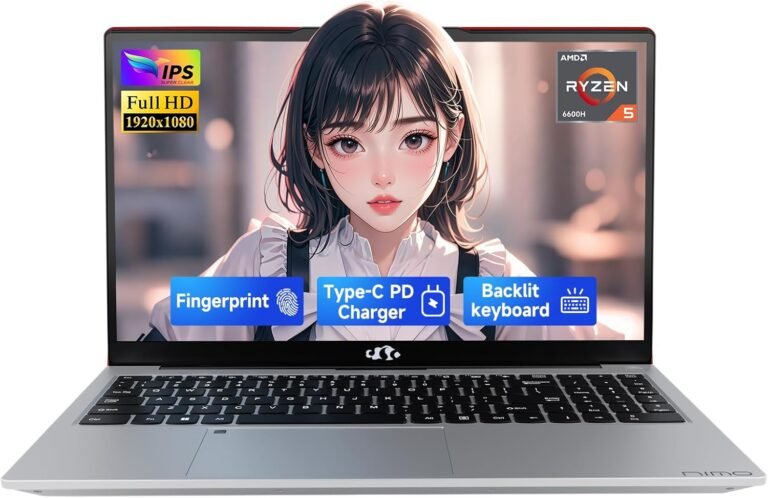In an increasingly digital world, protecting sensitive data is more critical than ever. Storing files with encryption ensures that your private information remains confidential and secure, whether on your personal device, in the cloud, or when sharing files with others. This comprehensive guide walks you through the essentials of file encryption, explores practical methods for encrypting your files, and highlights tools that offer robust encryption solutions for various needs and platforms.

What is File Encryption?
File encryption is the process of converting data into a coded format that unauthorized users cannot read. This transformation ensures that only those with the correct decryption key or password can access the original content. Encryption acts as a digital lock, safeguarding your files from hackers, theft, and accidental exposure.
Encryption is especially useful for sensitive materials such as personal documents, financial records, images, emails, and backups. It provides peace of mind that even if a storage device is lost or intercepted, the data inside remains inaccessible.
Why Store Files with Encryption?
- Data Privacy: Prevents unauthorized access and keeps your files confidential.
- Data Integrity: Protects against tampering or unauthorized modifications.
- Compliance: Helps meet legal and regulatory requirements around data security.
- Safe Sharing: Enables secure file sharing with colleagues, friends, or clients without risking exposure.
- Protection Against Theft or Loss: Protects files stored on stolen or misplaced drives.
How to Encrypt Files on Your Computer
Windows Built-in Encryption (EFS)
For Windows users (Windows 10 Pro, Windows 11 Pro and above), the built-in Encrypting File System (EFS) offers a straightforward way to encrypt files and folders:
- Right-click the file or folder you want to encrypt.
- Select Properties.
- Click the Advanced… button.
- Check the box labeled Encrypt contents to secure data.
- Click OK, then Apply and OK again to confirm.
Note: EFS is not available on Windows Home editions and encryption keys are tied to your Windows user account, so losing access to your account could lock you out of your files.
Password-Protected Archives
Another cross-platform option involves using archive tools (like ZIP or 7-Zip) with password protection and encryption enabled. While this provides a simple layer of encryption, it’s important to use strong passwords and modern encryption standards if your software supports them.
Command Line Tools on Linux/macOS
Linux and macOS users can utilize powerful command line encryption tools such as:
- GPG (GNU Privacy Guard): Encrypt individual files using asymmetric cryptography.
- OpenSSL: Encrypt files with symmetric encryption algorithms.
- Cryptsetup and LUKS: For creating encrypted volumes or drives.
These methods allow highly secure file encryption and flexible key management but may require some technical knowledge.
Encrypting Files Before Sending or Sharing
When sharing files via email or cloud services, encrypting them before upload or sending ensures data privacy beyond the basic protections provided by the network or platform.
Cloud Storage with End-to-End Encryption
Services like NordLocker offer encrypted cloud storage, combining secure local encryption with cloud backup:
- Files are encrypted on your device before upload.
- Uses strong encryption standards such as AES-256 and XChaCha20-Poly1305.
- Zero-knowledge architecture ensures the service provider cannot access your data.
- Enables encrypted file sharing via secure links with additional authentication.
Self-Hosted Encryption Tools
Some tech-savvy users prefer self-hosting encryption services, such as using tools like hat.sh, a client-side encryption platform that encrypts files locally before upload. It gives users full control over their keys and data without relying on third-party servers.
Best Practices for File Encryption
- Use Strong Passwords: Combine letters, numbers, and special characters.
- Keep Backup of Your Keys: Losing encryption keys often means losing access permanently.
- Update Software Regularly: Ensure encryption tools are up to date to protect against vulnerabilities.
- Use Trusted Tools: Choose well-known, tested encryption software.
- Encrypt Sensitive Files Only: Consider the performance impact and necessity; encrypt files that truly need protection.
Choosing the Right Encryption Solution
The best encryption approach depends on your use case:
| Scenario | Recommended Approach |
|---|---|
| Everyday file encryption on Windows | Use built-in EFS if available, or password-protected ZIP files |
| Cross-platform encryption | Use GPG or encrypted archives compatible across OS platforms |
| Cloud storage with privacy | Use end-to-end encrypted services like NordLocker |
| Sharing files securely | Encrypt files locally before sending or use encrypted sharing platforms |
| Hardware-level encryption | Consider self-encrypting drives or encrypted USB sticks |
Conclusion
Storing files with encryption is an essential step in safeguarding your digital life. Whether protecting personal photos, confidential documents, or business files, encryption acts as a frontline defense to ensure that your data remains private and secure against unauthorized access. Leveraging built-in OS features, dedicated encryption software, or secure cloud services empowers you to control your data privacy in today’s interconnected world.
By adopting best practices and selecting encryption methods that suit your needs, you can confidently unlock the full benefits of digital security and file privacy.
Remember: Encryption is only as strong as the security of your keys and passwords. Always protect your decryption credentials carefully, and consider multiple layers of security for your most sensitive information.