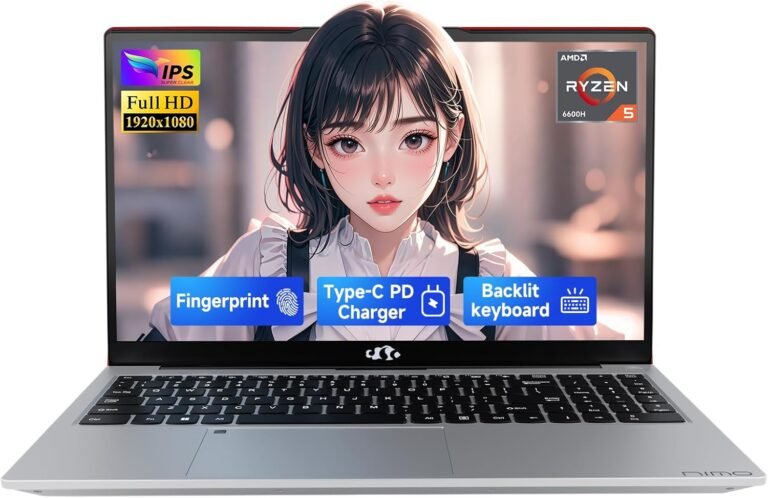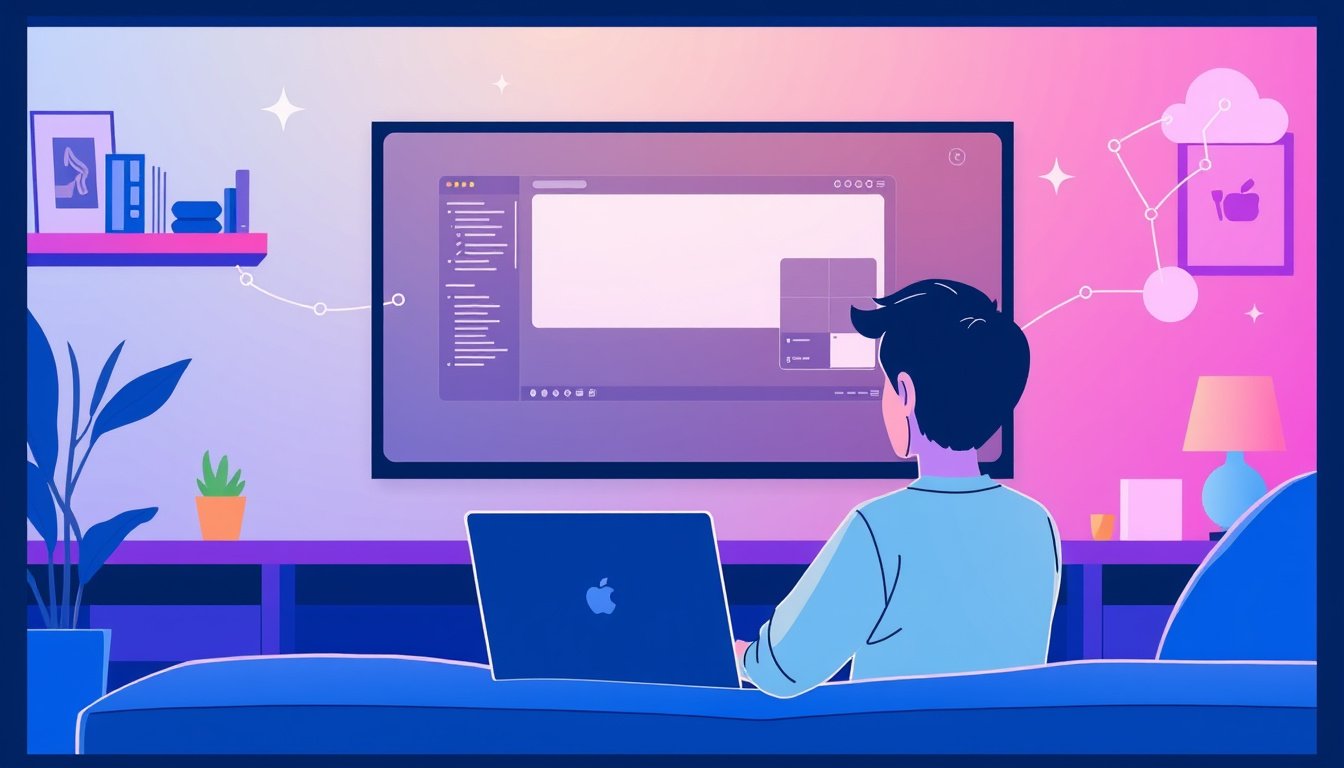
In today’s increasingly digital and remote-driven world, the ability to access a computer from a distant location has become more vital than ever. Remote desktop tools empower individuals and businesses to connect to their computers or workstations from anywhere, facilitating productivity, technical support, and collaboration regardless of physical distance. This guide provides an overview of how to use remote desktop tools effectively for seamless connectivity.
What Are Remote Desktop Tools?
Remote desktop tools are software applications that allow a user to control another computer over a network connection. These tools transmit the display screen of the remote computer to the local device and send user input (like keyboard strokes and mouse movements) back, creating an interactive session as if you were sitting right in front of the remote machine.
Popular Remote Desktop Tools and Their Use Cases

Many remote desktop solutions exist, varying in complexity, features, and platforms supported. Here are some common types and their typical uses:
-
Built-in Operating System Tools:
- Microsoft Remote Desktop: Included with Windows Professional editions, suitable for connecting to Windows PCs remotely.
- macOS Screen Sharing/VNC: For macOS users, default screen sharing tools are integrated and compatible with VNC protocols.
-
Third-Party Remote Desktop Applications:
- TeamViewer: A popular option for remote technical assistance and team collaboration, requiring installation and account setup.
- Chrome Remote Desktop: A user-friendly, browser-based tool especially favored for quick setups without complicated configurations.
- AnyDesk: Known for lightweight installation and reliable performance.
-
Open-Source Options:
Fans of open-source software may explore projects like TigerVNC or Remmina, which offer customizable and free remote connection tools.
How to Use Microsoft Remote Desktop: Step-by-Step
Microsoft Remote Desktop remains one of the most robust and widely-used choices when working within Windows ecosystems. Here’s a simplified workflow to get started:
Setting Up the Remote PC
-
Check Windows Edition:
The PC you want to connect to must run Windows Pro or higher. (Windows Home editions cannot serve as remote hosts.) You can verify this by navigating to Start > Settings > System > About and checking under "Windows specifications." -
Enable Remote Desktop:
Within Settings > System > Remote Desktop, toggle Remote Desktop to On. Confirm the action to allow connections. -
Note the PC Name:
Make a note of the device’s network name under the "PC name" section; this will be required to establish a remote session.
Connecting from Your Device
-
From a Windows PC:
Use the built-in Remote Desktop Connection application by entering the remote PC’s name and clicking Connect. -
From macOS or iOS devices:
Download and open the Microsoft Remote Desktop app from the Mac App Store or Apple App Store, add your PC’s name, and connect. -
From Android devices:
Similarly, use the Remote Desktop app available via Google Play Store to add and connect to your remote machine.
Best Practices for Effective Use
-
Ensure Network Stability: A strong and reliable internet connection is essential. Remote desktop sessions can lag or drop if bandwidth is limited.
-
Security Considerations:
- Use strong passwords and enable network-level authentication if available.
- Consider VPNs or secure tunnels when connecting over public networks.
-
Keep Software Updated: Staying current with updates reduces vulnerabilities and improves compatibility.
-
Check Firewall Settings: Make sure firewalls allow remote desktop connections on the designated ports.
Common Challenges and Alternatives
Users often seek remote desktop solutions that are easy to install and use without requiring complex account setups. For example, some newer users find tools like Chrome Remote Desktop simple but occasionally buggy, while others prefer robust but more involved tools like TeamViewer.
When choosing a remote desktop application, assess your needs:
- Is ease of setup paramount?
- Do you require cross-platform compatibility?
- Are you prioritizing security and enterprise features?
- Is free or open-source software preferred?
Conclusion
Mastering remote desktop tools enhances flexibility, efficiency, and support capabilities in a world where physical presence isn’t always possible. Whether you use Microsoft Remote Desktop, Chrome Remote Desktop, or alternative software, understanding setup processes and best practices will enable you to unlock the power of remote access confidently. With the right tools and precautions, seamless remote connectivity is within your reach.
By embracing remote desktop technologies wisely, you can empower yourself and your organization to maintain productivity, troubleshoot issues promptly, and collaborate effortlessly from virtually anywhere.