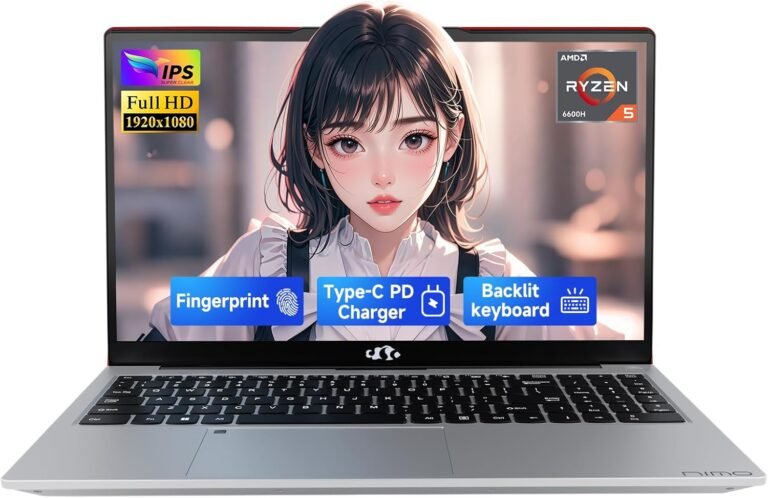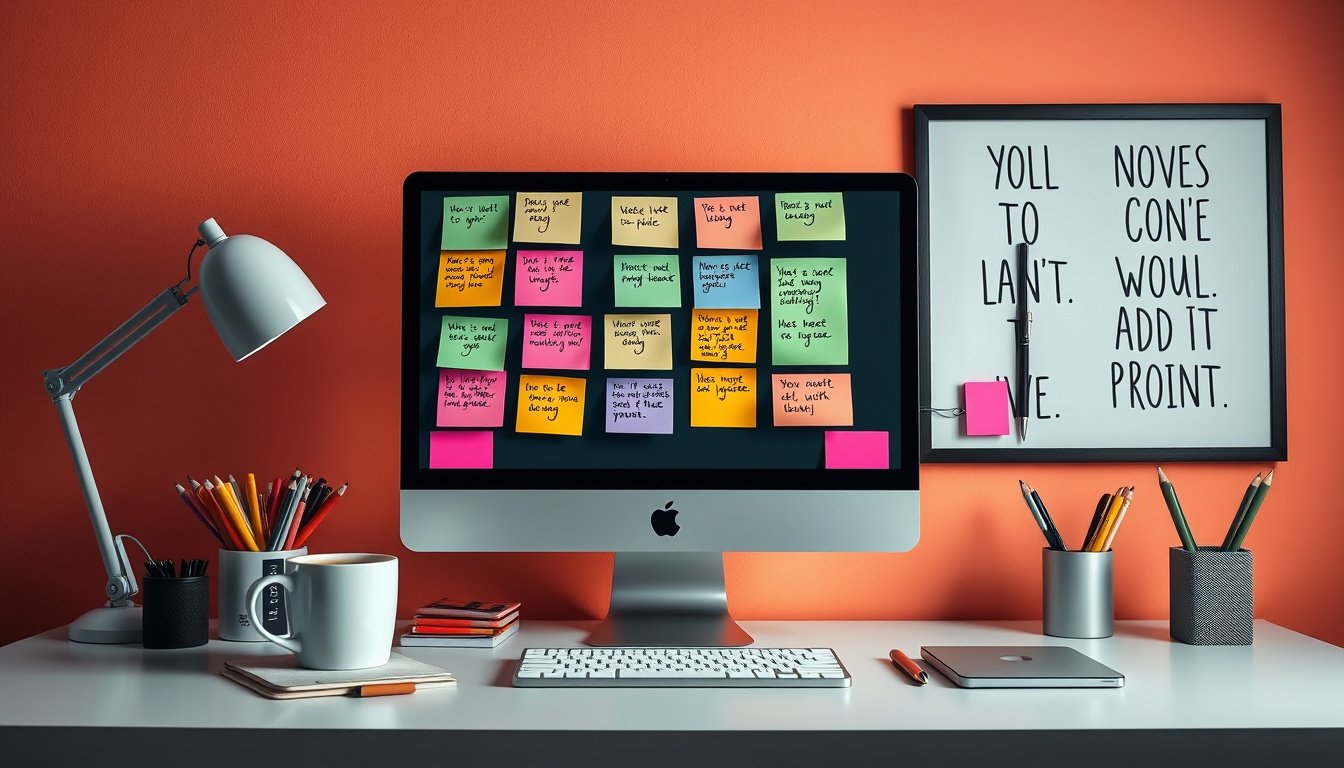
Sticky Notes apps have transformed the simple desk reminder into a powerful digital tool for organizing thoughts, tasks, and ideas. Whether you are a student, professional, or just someone who likes to stay organized, mastering your Sticky Notes app can significantly boost your productivity. This guide explores how to use the Sticky Notes app effectively across devices, customize your notes, and harness syncing and searching features for seamless task management.

Getting Started with Sticky Notes
Most modern Sticky Notes apps, such as Microsoft Sticky Notes, are pre-installed or easily downloadable on Windows systems and mobile devices. To launch the app on Windows, simply type "Sticky Notes" in the Start menu. If it’s not installed, you can quickly get it from the Microsoft Store.
Creating a new note is straightforward:
- Click the plus icon (+) from the notes list or press Ctrl + N on your keyboard.
- Add your content either by typing, handwriting (on touch-enabled devices), or inserting images.
To close a note, tap or click the close (×) icon. The app remembers where you place your notes on your desktop and their sizes, so your workspace looks exactly how you left it.
Syncing Sticky Notes Across Devices
One of the biggest advantages of digital Sticky Notes is the ability to sync your notes across multiple devices using your Microsoft account. Syncing ensures you can create, update, or check your notes from your Windows PC, smartphone, tablet, or even the web.
- Sign In for Syncing: Open Sticky Notes, click on the settings (gear) icon in the notes list, and sign in with your Microsoft account. This unifies your notes across all compatible devices.
- Access on Mobile: Your notes appear in OneNote’s Sticky Notes section on iPhone or iPad via the OneNote app. Android users can also access notes in OneNote or through Microsoft Launcher’s customizable feed.
- Web Access: Visit onenote.com/stickynotes to view and edit notes from any browser.
Syncing keeps your notes up to date everywhere, so you no longer have to worry about losing important information when switching devices.
Customize for Better Usability
The Sticky Notes app offers customization options to suit your workflow preferences:
- Change Note Colors: Color-code notes for priority categories or different projects by clicking the ellipsis (…) menu and selecting a new background color.
- Switch Between Light and Dark Modes: Adjust the overall app theme to reduce eye strain by accessing the app’s settings and toggling color modes.
- Resize and Move Notes: Drag and resize notes on your desktop to organize them spatially for quick access and better visual management.
Currently, font type and size changes are limited, but keep an eye out for updates that may expand formatting options.
Efficient Note Searching and Management
As the number of your sticky notes grow, finding specific information quickly becomes crucial.
- Use the search box at the top of the notes list or press Ctrl + F to look up words or phrases.
- The app filters notes accordingly, allowing you to focus on relevant content without scrolling through everything.
- Clear searches easily by clicking the (×) icon in the search bar or pressing Esc.
This feature is especially useful when managing task lists, brainstorming ideas, or revisiting meeting notes.
Tips to Maximize Sticky Notes Use
- Pin to Taskbar: Right-click the Sticky Notes icon on the Windows taskbar and choose "Pin to taskbar" to launch your notes instantly or create new ones with ease.
- Use Keyboard Shortcuts: Quickly create notes using Ctrl + N and search with Ctrl + F to speed up note-taking and retrieval.
- Integrate Outlook Tasks: For Microsoft users, converting notes to Outlook tasks can help you track deadlines more effectively.
- Provide Feedback: Microsoft actively improves Sticky Notes based on user feedback. Engage with feedback options within the app to suggest features or report issues.
Conclusion
The Sticky Notes app is more than just a digital version of paper notes. With features like multi-device sync, customizable appearance, and powerful search functions, it can become a central tool in your productivity arsenal. By familiarizing yourself with its capabilities and integrating it into your routine, you’ll organize ideas faster, remember tasks better, and keep your workflow efficient across platforms.
Start unlocking the full potential of your Sticky Notes app today and experience a new level of productivity!