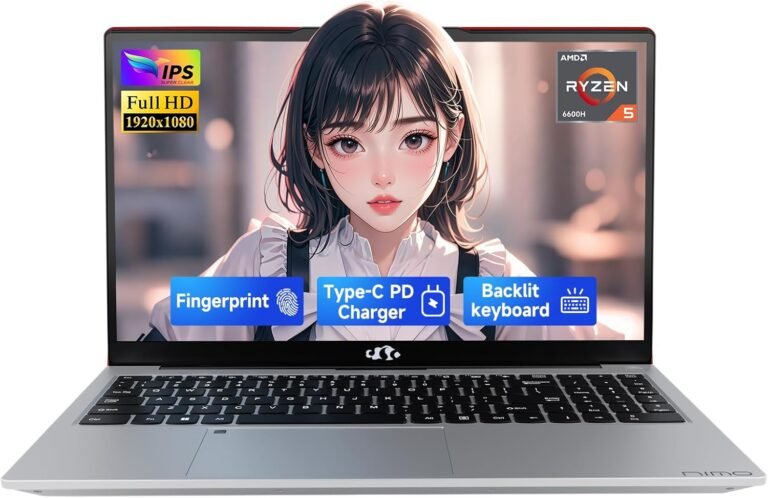In today’s digital age, laptops and portable devices dominate the computing landscape. However, the built-in keyboards on many laptops often fall short for users who seek comfort, speed, and precision—especially for extended typing sessions or intensive work. The solution? Using an external keyboard to transform your workstation, boost efficiency, and reclaim ergonomic comfort.
This guide will walk you through the benefits of external keyboards, how to connect and optimize them, troubleshooting tips, and how to integrate them seamlessly into your workflow.

Why Use an External Keyboard?
Enhanced Comfort and Ergonomics
Many laptop keyboards are compact and require a cramped hand posture, which can cause discomfort or even repetitive strain injuries over time. External keyboards, particularly ergonomic models, allow you to:
- Position hands and wrists more naturally
- Maintain better posture with adjustable placement
- Minimize accidental touches on the laptop keyboard or trackpad
Improved Typing Experience and Productivity
External keyboards often feature better tactile feedback, larger keys, and customizable layouts. This leads to fewer typing errors, faster input, and more comfortable long-term use. For gamers and power users, specific models offer programmable keys, backlighting, and high responsiveness.
Flexibility and Multi-Device Support
Modern external keyboards—whether wired, wireless via USB dongle, or Bluetooth—can often pair with multiple devices. This lets you switch between laptops, desktops, tablets, or even smartphones with ease.
Types of External Keyboards and How to Connect Them
There are primarily three types of external keyboards you might consider:
1. USB Wired Keyboards
- Connection: Simple plug-and-play via any free USB port.
- Setup: Plug the keyboard’s USB connector into your laptop; your operating system detects and installs necessary drivers automatically.
- Pros: No batteries needed, minimal latency, stable connection.
- Cons: Limited mobility due to cable length.
2. Wireless Keyboards with USB Receiver
- Connection: Use the included USB receiver (dongle) plugged into your laptop’s USB port.
- Setup: Insert batteries, power on the keyboard, and the device connects automatically.
- Pros: Wireless convenience, plug-and-play.
- Cons: Requires keeping track of dongle; may face interference in crowded wireless environments.
3. Bluetooth Keyboards
- Connection: Pair via your laptop’s Bluetooth settings.
- Setup: Turn on Bluetooth on your system, enable pairing mode on the keyboard, and connect through the OS’s device menu.
- Pros: No dongle required, compatible with multiple Bluetooth-supported devices.
- Cons: Battery-dependent; may require occasional re-pairing or troubleshooting.
Step-by-Step Guide to Set Up an External Keyboard
For USB Wired Keyboards
- Locate an available USB port on your laptop.
- Connect the keyboard’s USB plug.
- Wait a few seconds for automatic driver installation.
- Start typing—usually, no extra setup is necessary.
For Wireless Keyboards with USB Dongle
- Find the USB receiver often stored inside the keyboard’s battery compartment.
- Plug the USB receiver into your laptop.
- Insert batteries and power on the keyboard.
- The keyboard should connect automatically; follow on-screen prompts if any.
For Bluetooth Keyboards
- Ensure your laptop’s Bluetooth is enabled.
- Insert batteries or charge the keyboard.
- Switch on the keyboard and put it into pairing mode (often via a Bluetooth button).
- Search for the keyboard in your system’s Bluetooth settings, select it, and complete pairing.
Tips for Optimizing Your External Keyboard Usage
Disable the Laptop’s Built-in Keyboard or Touchpad (If Necessary)
To avoid accidental key presses or cursor jumps, you can disable your laptop’s built-in keyboard and touchpad:
- On Windows, toggle the touchpad off via Settings > Devices > Touchpad or by pressing a function key combination (e.g., Fn + touchpad key).
- Use device manager to disable the built-in keyboard if you wish, though this is often not required.
- For Mac users, third-party apps can help disable the internal keyboard when an external one is connected.
Adjust Language and Typing Settings
Configure your keyboard language and layout in your operating system’s language settings. Enable text prediction or autocorrect features to enhance typing accuracy.
Maintain Your Keyboard
- Clean regularly to prevent debris buildup.
- Update firmware or drivers periodically, especially for wireless and Bluetooth keyboards.
- Use rechargeable batteries where applicable to reduce waste and save costs.
Use Software Tools for Customization
Some brands provide software for deeper customization:
- Dell Peripheral Manager allows pairing management and shortcut key programming.
- Alienware Command Center offers lighting control and macro recording for gaming keyboards.
Troubleshooting Common External Keyboard Issues
- Keyboard not connecting: Verify batteries, ensure the device is in pairing mode, and try reconnecting.
- Multiple device connection problems: Check compatibility, or re-pair devices to resolve conflicts.
- Slow or unresponsive keys: Replace batteries and check for driver or firmware updates.
- External keyboard not detected: Try different USB ports or another computer to isolate the problem.
Ergonomic Setup Suggestions
- Use a laptop stand to elevate the screen to eye level and create space for your external keyboard.
- Position the keyboard flat or with a slight negative tilt to reduce wrist strain.
- Keep elbows at a 90-degree angle and wrists neutral while typing.
- Consider covering or disabling the built-in keyboard if it causes discomfort or accidental key presses (an old cutting board or silicone keyboard cover can serve as a simple barrier).
Conclusion
Using an external keyboard can dramatically improve your typing comfort, accuracy, and overall productivity, turning your laptop into a more ergonomic and efficient workstation. Whether you prefer a wired USB model for simplicity or a sleek Bluetooth keyboard for mobility, setting up and optimizing these devices is straightforward and rewarding.
Take control of your typing experience today—plug in your favorite external keyboard, customize it to your needs, and unlock your full productivity potential.
Further Reading and Resources:
- Dell Keyboard Setup and Troubleshooting Guides
- Windows Bluetooth and Keyboard Configuration Settings
- Ergonomic Typing Tips for Work and Gaming
- Ask Leo! on Using External Keyboards with Laptops
By mastering the art of using an external keyboard, you not only safeguard your physical comfort but also enhance your digital workflow, making every keystroke count.