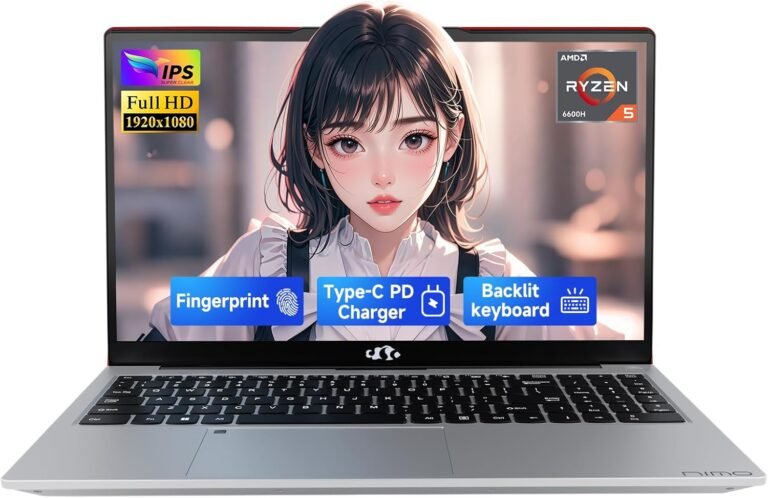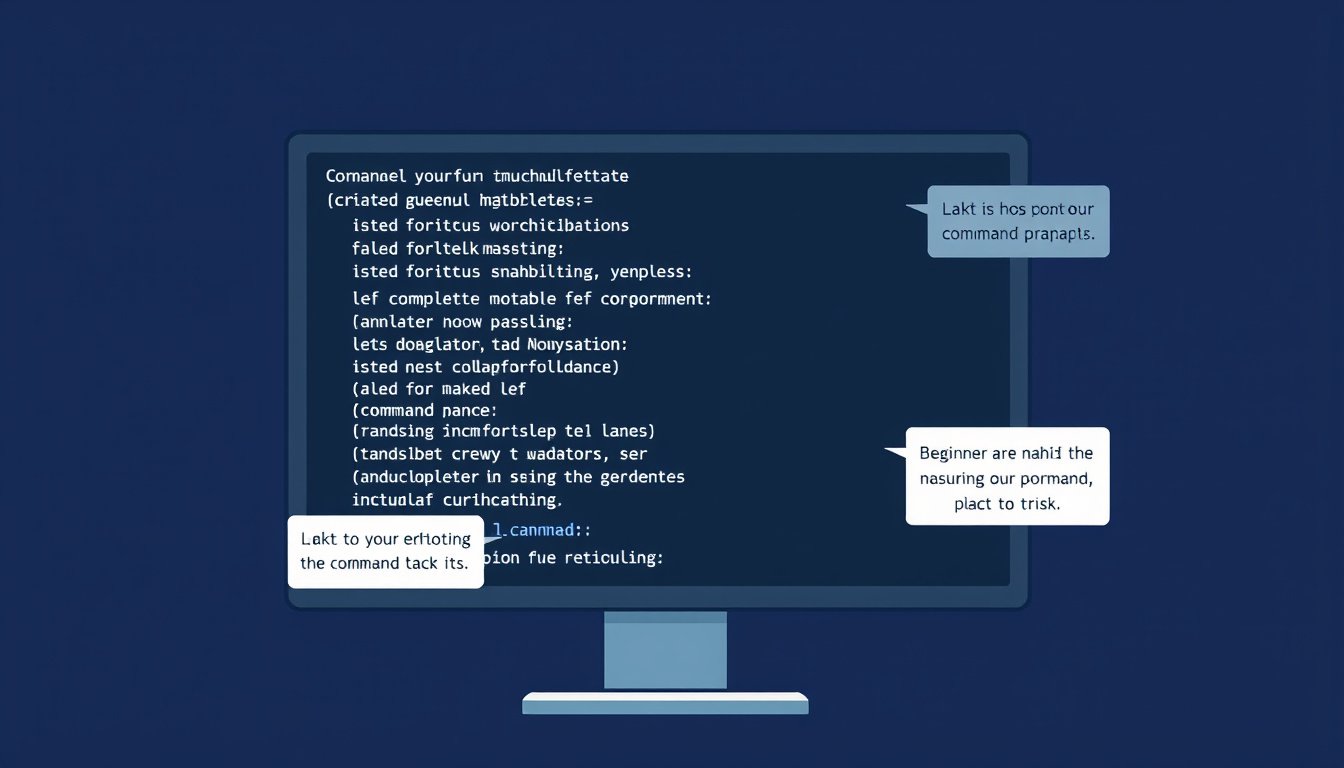
The Command Prompt, often abbreviated as CMD, is a powerful yet sometimes overlooked tool available in Windows operating systems. It provides a text-based interface to interact directly with your computer, allowing you to execute commands, automate tasks, manage files, and troubleshoot issues — all without the need for a graphical user interface (GUI).
In this beginner’s guide, we’ll walk you through the essentials of using the Command Prompt, explaining what it is, how to open it, and basic commands that will help you get started confidently.
What is the Command Prompt?
The Command Prompt is essentially a command-line interpreter built into Windows. It is sometimes referred to as the Windows Command Processor or just the "shell" — a program that takes your typed commands and tells the operating system what to do.
Unlike the graphical Windows interface where you click icons and menus, the Command Prompt lets you type precise instructions. This method harkens back to the early days of computing, when command-line interfaces like MS-DOS were the primary means of interaction.
While modern Windows versions support more advanced terminal environments such as PowerShell and Windows Terminal, the Command Prompt remains useful for many tasks due to its simplicity and compatibility.
How to Open the Command Prompt
There are several easy ways to open the Command Prompt on Windows 10 or 11:
- Start Menu Search: Type "command prompt" or "cmd" in the Start menu and press Enter.
- Run Dialog: Press
Win + Rto open the Run box, typecmd, then hit Enter. - Power User Menu: Press
Win + Xor right-click the Start button, then select "Command Prompt" or "Windows PowerShell" (CMD commands still work in PowerShell).
Sometimes, you’ll want to run the Command Prompt with administrator rights, especially for commands that modify system-level settings. To do this, right-click the Command Prompt icon and select “Run as administrator,” or hold Ctrl + Shift while launching it.

Understanding the Command Prompt Interface
When you open the Command Prompt, you’ll see a window with a line ending in a prompt, usually something like:
C:\Users\YourName>
This indicates the current directory — the folder where commands will generally apply. Your typed commands must be accurate, as the computer executes exactly what you enter. Mistakes can cause errors or unintended actions.
To learn about available commands, you can type:
help
This lists many common commands with brief descriptions.
For detailed info about a specific command, type the command followed by /?. For example:
dir /?
provides help on how to use the dir command.
Basic Command Prompt Commands for Beginners
Here are some foundational commands to help you navigate and manage files within the Command Prompt:
Navigation and Viewing Files
dir— Lists files and folders in the current directory.cd [foldername]— Changes the current directory to the specified folder.cd ..— Moves up one directory level.cd— Displays the full path of the current directory.
File and Folder Management
mkdir [foldername]— Creates a new folder with the given name.rmdir [foldername]— Deletes an empty folder.del [filename]— Deletes a specified file.copy [source] [destination]— Copies a file or files.move [source] [destination]— Moves or renames files.
You can use wildcards like * to refer to multiple files. For example:
copy *.txt backup\
copies all .txt files to the backup folder.
Clearing and Cancelling Operations
cls— Clears the Command Prompt screen.Ctrl + C— Cancels the current running command.
Running Programs and Scripts
If you’re learning programming or working with scripts:
javac— Compiles Java programs.java— Runs compiled Java applications.
For instance:
javac HelloWorld.java
java HelloWorld
Networking Commands
ping [address]— Checks connectivity to a remote host.ipconfig— Displays the network configuration details of your PC.
Troubleshooting Commands
chkdsk— Checks the hard drive for errors.sfc /scannow— Scans and repairs corrupted Windows system files.
Tips to Use the Command Prompt Safely
- Be very careful when using commands that affect files or system settings. There is no recycle bin in the command line, so deleted files usually cannot be recovered.
- Avoid running Command Prompt as admin unless necessary.
- Double-check your command syntax before pressing Enter.
- Use
helpand command/?to understand commands better.
Advancing Beyond the Basics
Once comfortable with CMD, you might explore other shells like PowerShell, which extends capabilities with more advanced scripting and automation features, while still supporting CMD commands. Additionally, Windows 10 and later versions support the Windows Subsystem for Linux (WSL), enabling you to run a Linux Bash shell alongside Windows.
Learning the Command Prompt can open doors to powerful ways of managing your system, automating repetitive tasks, and troubleshooting problems efficiently — all skills valuable for both casual users and IT professionals.
Summary Cheat Sheet of Essential Command Prompt Commands
| Command | Purpose | Example |
|---|---|---|
help |
Shows list of commands | help |
dir |
Lists files and directories | dir |
cd |
Show current directory | cd |
cd [folder] |
Change directory | cd Documents |
cd .. |
Move up one directory | cd .. |
mkdir |
Create new directory | mkdir NewFolder |
rmdir |
Remove empty directory | rmdir OldFolder |
del |
Delete a file | del file.txt |
copy |
Copy files | copy file.txt file2.txt |
move |
Move or rename files | move oldname.txt newname.txt |
cls |
Clear screen | cls |
ping |
Test network connection | ping google.com |
ipconfig |
Display network info | ipconfig |
chkdsk |
Check disk for errors | chkdsk C: |
sfc /scannow |
Repair system files | sfc /scannow |
exit |
Close Command Prompt | exit |
By mastering these basics, you’ll build a solid foundation to confidently explore the world of command-line interfaces and unlock greater control over your Windows system.