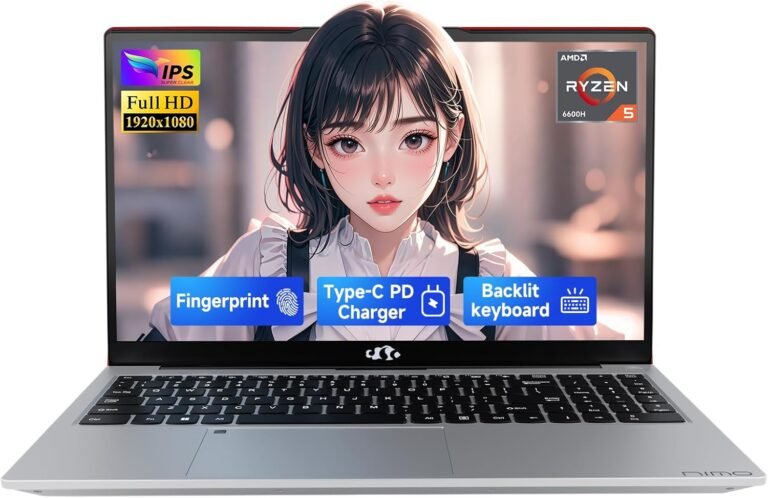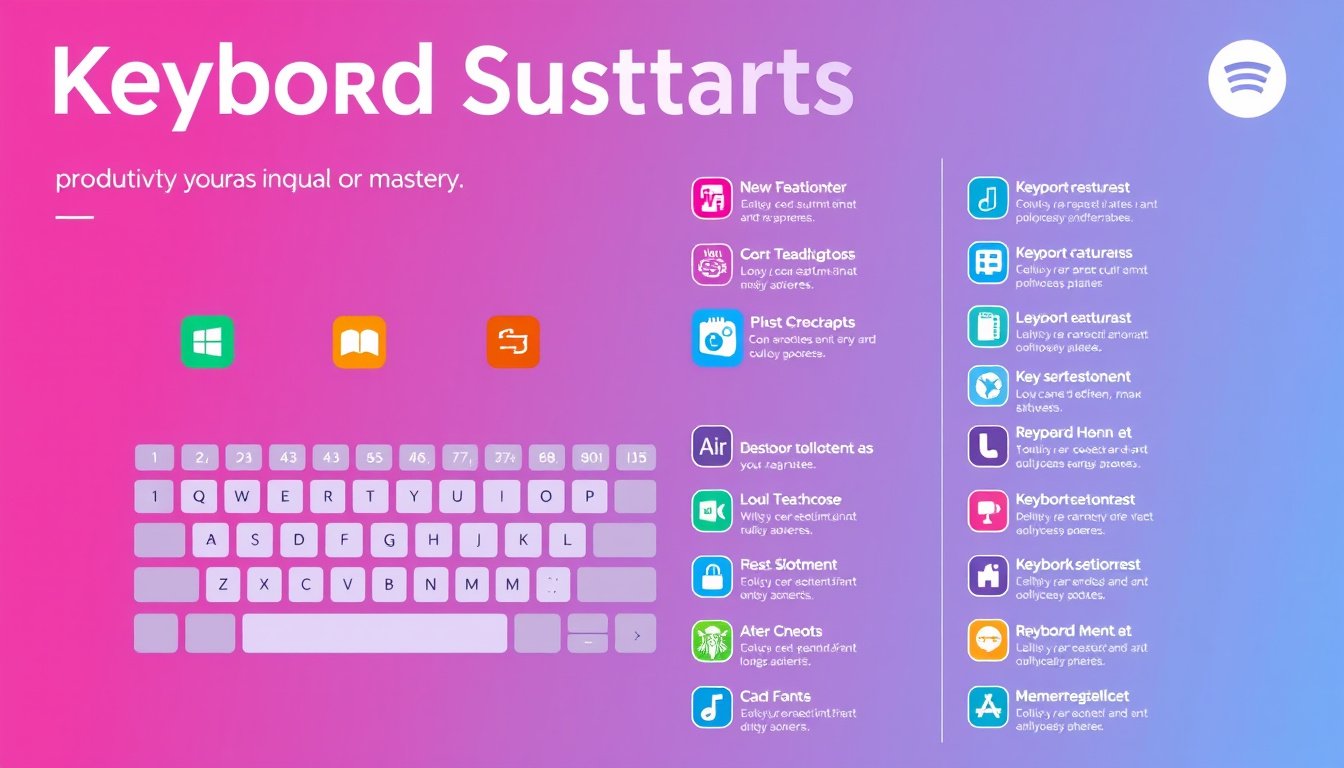
In the fast-paced digital world, maximizing efficiency while working on computers is essential. One of the most effective ways to enhance productivity is by mastering keyboard shortcuts. Keyboard shortcuts provide a quicker alternative to the traditional mouse-driven commands, allowing users to execute frequent tasks swiftly with simple key combinations. This article explores the power of keyboard shortcuts across Windows and macOS platforms, offering practical insights and a comprehensive guide to boost your productivity.
What Are Keyboard Shortcuts?
Keyboard shortcuts are combinations of keys on your keyboard that execute specific commands instantly, bypassing the need for multiple mouse clicks or navigating menus. They are designed to help users perform routine operations like copying, pasting, navigating documents, switching applications, and more, with minimal effort.
Using shortcuts not only saves time but also reduces repetitive strain caused by excessive mouse use, streamlining your workflow significantly.
Keyboard Shortcuts in Windows
Microsoft Windows offers an extensive suite of keyboard shortcuts, which can be broadly categorized into text editing, system navigation, File Explorer management, and window control shortcuts. Here are some key highlights:
Common Text Editing Shortcuts
- Ctrl + C: Copy selected content.
- Ctrl + X: Cut selected content.
- Ctrl + V: Paste copied or cut content.
- Ctrl + Z: Undo the last operation.
- Ctrl + A: Select all text or items.
- Ctrl + F: Open the Find dialog box.
- Ctrl + Shift + V: Paste as plain text (works in supported apps).
Desktop and Window Management
- Alt + Tab: Switch between open windows.
- Windows Key: Open or close the Start menu.
- Windows Key + D: Show or hide the desktop.
- Windows Key + Left/Right Arrow: Snap the active window to the side.
- Alt + F4: Close the currently active window.
File Explorer Shortcuts
- Ctrl + N: Open a new File Explorer window.
- Ctrl + Shift + N: Create a new folder.
- Alt + Enter: Open properties for the selected item.
- F2: Rename the selected file or folder.
Additional Tips
Windows users can customize certain shortcut keys such as the Copilot key to launch specific apps or settings, improving personalized workflow.

Keyboard Shortcuts in macOS
Mac users also benefit from a rich set of shortcuts focused on text editing, system control, Finder navigation, and application management, with some distinct differences from Windows.
Essential Text Editing Commands
- Command (⌘) + C: Copy selected items.
- Command + X: Cut selected items.
- Command + V: Paste clipboard contents.
- Command + Z: Undo command; Shift + Command + Z to redo.
- Command + A: Select all.
System and Finder Navigation
- Command + Space bar: Open Spotlight search.
- Command + Tab: Cycle through open applications.
- Shift + Command + N: Create a new folder in Finder.
- Command + Delete: Move selected item to Trash.
- Shift + Command + Delete: Empty Trash.
Window and Application Management
- Command + W: Close the front window.
- Option + Command + Esc: Force quit an application.
- Control + Command + Power button: Force restart the Mac.
- Command + H: Hide the active application.
Accessibility and Function Keys
Mac function keys can be combined with Fn or Globe keys to access alternate functions such as brightness controls, Mission Control, and Quick Note creation.
Why Use Keyboard Shortcuts?
- Speed: Perform actions up to several times faster than using a mouse.
- Accuracy: Reduce the chance of misclicks by directly invoking commands.
- Ergonomics: Minimize repetitive strain and movement.
- Focus: Keep hands on the keyboard, helping maintain concentration.
Tips for Mastering Keyboard Shortcuts
- Start Small: Learn the most common shortcuts (copy, paste, undo) before moving to complex ones.
- Practice Regularly: Incorporate shortcuts into daily tasks to build muscle memory.
- Customize Shortcuts: Both Windows and Mac allow customization of certain shortcuts to fit personal workflow preferences.
- Use Cheat Sheets: Keep a printed or digital list of shortcuts handy for quick reference.
- Explore Application-Specific Shortcuts: Many apps have their own sets of shortcuts that can further boost efficiency.
Conclusion
Keyboard shortcuts are indispensable tools for anyone looking to optimize computer use and increase productivity. By mastering these key combinations on Windows or macOS, users can navigate, edit, and manage tasks with enhanced speed and ease. Whether you are a student, professional, or casual user, investing time in learning keyboard shortcuts pays off in the long run with remarkable improvements in workflow efficiency.
Embrace the power of keyboard shortcuts today to unlock a faster, more productive computing experience.