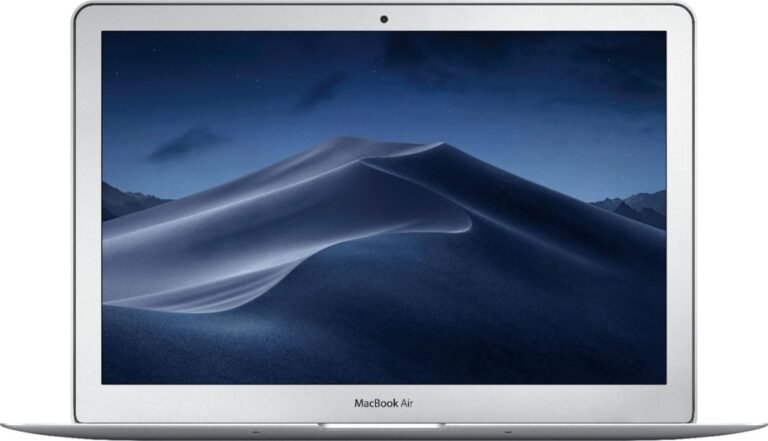In the evolving landscape of technology, digital pen input has emerged as a powerful tool that bridges the gap between traditional writing and modern computing. Whether you are an artist, student, or professional, using a digital pen—also known as a stylus or tablet pen—can transform how you interact with your device, fostering creativity and boosting productivity. This guide explores how to effectively use digital pen input, its benefits, compatible devices, and practical tips to unlock its full potential.
What is Digital Pen Input?
A digital pen is a pen-shaped device designed to interact with touchscreen-enabled devices such as tablets, laptops, and 2-in-1 convertibles. Unlike a mouse or trackpad, a digital pen offers precise control, pressure sensitivity, tilt recognition, and sometimes programmable buttons that simulate the natural feel of traditional writing or drawing tools. It enables users to write, draw, annotate, and navigate with enhanced fluidity and accuracy.
How Does a Digital Pen Work?
Most digital pens function by interacting with capacitive touchscreens—the same technology that allows fingers to operate devices but with finer precision. Advanced styluses communicate with devices via Bluetooth and support features such as:
- Pressure Sensitivity: Detects how hard the pen is pressed to vary line thickness or opacity, crucial for artists.
- Tilt Recognition: Mimics shading techniques similar to pencil drawing.
- Palm Rejection: Allows the user to rest their palm on the screen comfortably without registering unwanted touch inputs.
- Programmable Buttons: Offer shortcuts for tasks like erasing, right-clicking, or opening apps.
Some pens require pairing via Bluetooth to unlock full functionality and customization options.
Setting Up and Using a Digital Pen on Windows Devices
For Windows 10 and 11 users, utilizing a digital pen can be straightforward:
-
Pairing the Pen: Most tablet pens connect to your device via Bluetooth. Put the pen in pairing mode (e.g., holding down a button on the Surface Pen until an LED flashes) and connect through Windows Settings > Bluetooth & devices.
-
Configuring Pen Settings: Customize shortcut buttons and behaviors such as single tap, double tap, or press-and-hold actions via Settings > Bluetooth & devices > Pen & Windows Ink.
-
Using the Pen Menu: Windows 11 offers a pen menu that makes accessing apps like Microsoft OneNote, Whiteboard, Snipping Tool, and Journal quick and convenient. You can enable this menu on the taskbar and pin up to four favorite apps for instant access.
-
Integration with Windows Ink Workspace: Leverage digital ink tools for note-taking, drawing, and markup in apps designed to optimize pen input.
Can You Use a Digital Pen Without a Touchscreen?
It is important to note that digital pens require compatible hardware to function. Using a digital pen without a touchscreen is generally not feasible on standard desktop monitors, as these displays do not detect pen input. However, alternatives exist:
- Graphics Tablets: Devices like Wacom tablets provide a specialized drawing surface that translates pen movements directly to the computer screen without needing a touchscreen.
- Touchscreen Laptops and Monitors: These combine both functionalities to capture pen input directly.
If you need to digitize notes or drawings without a touchscreen, investing in a dedicated graphics tablet or a pen-enabled device is recommended.
Creative and Practical Uses of Digital Pen Input

Digital pens are versatile across various domains, offering far more than basic navigation:
-
Digital Art and Design: Ideal for creating detailed, pressure-sensitive artwork with software like Adobe Photoshop, Illustrator, or Corel Painter.
-
Note-Taking and Annotation: Students and professionals can handwrite notes, annotate PDFs, and organize information more intuitively with apps like Microsoft OneNote or Evernote.
-
Photo Editing: Fine tuning photos with precision for masks, retouching, and adjustments.
-
Digital Signatures: Signing electronic documents naturally and securely.
-
Handwriting Recognition: Convert handwritten notes into editable and searchable text, saving time on transcription.
-
3D Modeling and CAD: Manipulate models with enhanced control in design software.
-
Presentations: Annotate slides in real time to highlight key points and interact dynamically with the audience.
Choosing the Right Device and Stylus
Selecting a device that supports digital pen input depends on your needs:
- Screen Quality: High resolution and responsive touchscreens improve accuracy and comfort.
- Stylus Features: Pressure levels, tilt support, programmable buttons, and battery life matter.
- Performance: Sufficient processing power ensures smooth handling of creative software.
- Form Factor: Consider portability with 2-in-1 laptops or detachable tablets if mobility is crucial.
Popular options include Microsoft Surface devices with Surface Pen support, HP Spectre and ENVY x360 series, Apple iPad Pro with Apple Pencil, and Samsung Galaxy Tab series.
Tips to Maximize Your Digital Pen Experience
- Calibrate Your Pen: Ensure your stylus is properly calibrated for accurate cursor tracking.
- Customize Shortcut Buttons: Tailor buttons to optimize your workflow.
- Enable Palm Rejection: Avoid unintentional marks when resting your hand on the screen.
- Use Screen Protectors: Protect your device while maintaining stylus sensitivity.
- Maintain a Clean Screen: Dirt can affect pen responsiveness.
- Experiment with Stylus Tips: Different tips can offer varying textures and precision.
Conclusion
Digital pen input is a transformative technology that enriches how we create, learn, and work. By understanding how to set up and skillfully use a digital pen, you can unlock new levels of creativity and enhance productivity across multiple disciplines. Whether sketching a masterpiece, drafting notes, or navigating complex designs, the digital pen empowers you with a natural, intuitive interface that bridges the gap between the analog and digital worlds.
Embrace the digital pen revolution and explore the boundless possibilities it offers for artistic expression and efficient computing.