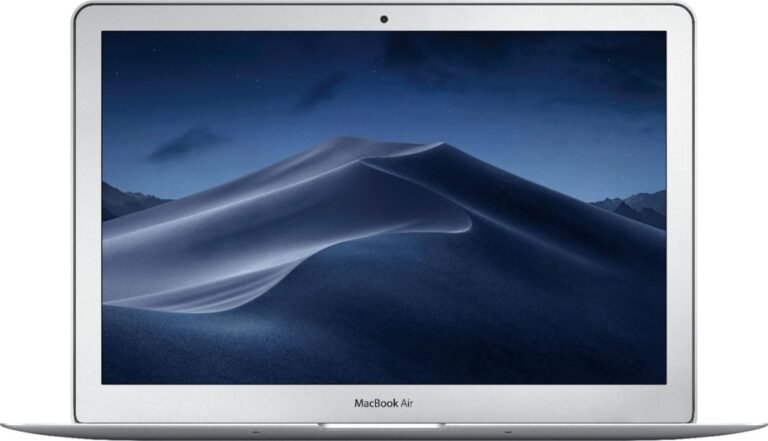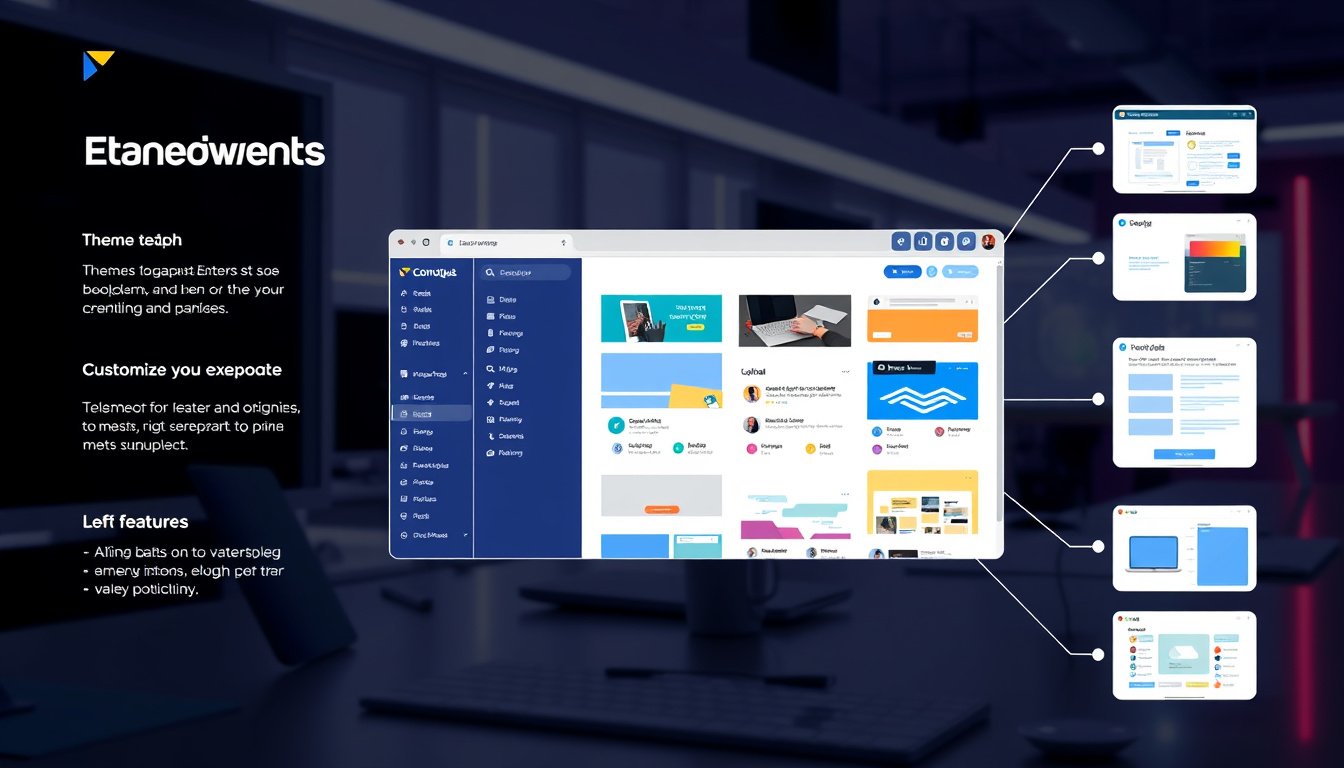
In today’s digital landscape, web browsers are not just vessels for accessing the internet—they have become customizable hubs that can greatly enhance productivity, security, and user experience. One of the most effective ways to personalize your browsing is through web browser extensions. These small software modules add features and functionalities tailored to your unique needs. This guide explores how you can customize your web browser extensions to unlock the full potential of personalization.
What Are Web Browser Extensions?
Web browser extensions are lightweight programs that extend the capability of browsers such as Google Chrome, Firefox, or Edge. They interact with web pages and browser interfaces to provide added features, from blocking ads to managing tabs, improving productivity, and enhancing privacy.
At their core, extensions modify or enhance the browsing experience using the same web technologies that build websites: HTML, CSS, and JavaScript. They also utilize specialized browser APIs, which grant deeper interaction with browser components.
Why Customize Web Browser Extensions?
Customizing your extensions ensures that your browser works the way you want it to — no extra clutter, faster workflows, and better control. Personalization through extensions can:
- Optimize your browsing for specific tasks (e.g., coding, research, shopping)
- Improve online safety and privacy
- Enhance accessibility and usability tailored to your preferences
- Automate repetitive tasks like saving bookmarks or organizing tabs
Building and Customizing Extensions: Key Components
To truly customize extensions, you can build your own or modify existing ones if open-source. Here are the critical parts to understand in an extension:
1. Manifest File (manifest.json)
This JSON file is the backbone of any extension. It declares metadata, defines permissions (such as access to tabs or cookies), and specifies the scripts and resources the extension will run.
2. Content Scripts
These are JavaScript files injected into web pages to modify content or behavior dynamically. For example, a content script might alter the layout of a news website to remove distractions.
3. Background Service Worker
Runs in the background independently of web pages and handles long-running tasks, browser events (like tab changes), or maintains persistent state.
4. UI Elements (Popup, Toolbar, Side Panel)
Extensions can add interactive elements such as popups (displayed upon clicking the extension icon), toolbar buttons, or side panels for more complex user interfaces.
5. Declarative Net Request
A powerful API to intercept, block, or modify network requests. Useful for ad blockers or custom filtering.

Steps to Customize Your Extension
Step 1: Identify Your Needs
Start by defining what you want your extension to do. Do you want better tab management, quicker access to certain tools, or automated workflows? Clarity in purpose is essential.
Step 2: Explore and Install Existing Extensions
Browse the Chrome Web Store or equivalent for your browser to find extensions that fit your needs. Many allow customization settings without coding.
Step 3: Modify Settings or Options
Many extensions offer user-configurable options via their settings. You can change theme colors, shortcut keys, blocklists, or data sync options to personalize behavior.
Step 4: Develop Your Own Extension
If you need highly specific functionality, creating a custom extension is the way forward. Using HTML, CSS, and JavaScript:
- Create a
manifest.jsonwith necessary permissions. - Write content scripts or background scripts to implement features.
- Build UI components as needed.
Google’s Chrome for Developers site provides extensive tutorials to help you build your first extension, manage service workers, and implement scripts for tasks like tab management or content injection.
Step 5: Test and Debug
Use browser developer tools to troubleshoot your extension. Logs and error messages can be viewed via debugging consoles. This ensures smooth operation and security compliance.
Step 6: Distribute or Keep Private
Publish your extension on stores like Chrome Web Store if you want to share it publicly, or load it as an unpacked extension for personal use.
Best Practices for Effective Customization
- Single purpose: Focus your extension on one clear task to avoid complexity and enhance usability.
- Security: Adhere to browser security policies — no downloading external scripts at runtime to prevent vulnerabilities.
- Privacy: Only request permissions absolutely necessary for your extension.
- User experience: Design clean and intuitive UI for easy interaction.
Conclusion
Customizing web browser extensions empowers you to transform the browser into a personalized, efficient workspace that fits your exact needs. Whether by tweaking existing tools or crafting your own, understanding the components and possibilities of extension development opens up a world of tailored browsing experiences. Start with small changes, leverage tutorials, and gradually build an optimized digital environment designed uniquely for you.
For those ready to dive deeper, the Chrome Extensions Developer Guide is a fantastic resource to learn about building, customizing, and distributing extensions effectively. Unlock the power of personalization today and redefine how you browse!