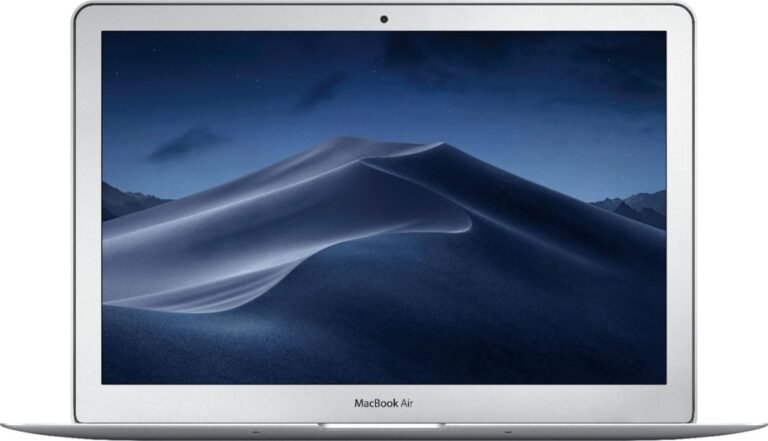Fonts are more than just letters on a screen—they are a crucial element in user interface design, readability, and overall user experience. Leveraging system font settings effectively can enhance consistency across applications and operating systems while supporting accessibility and performance optimization. This article explores why using system font settings matters and how you can manage or customize these fonts across different platforms to achieve design efficiency and maintain a seamless user experience.
What Are System Font Settings?
System fonts are the default typefaces used by an operating system (OS) for rendering text in UI elements such as menus, dialogs, buttons, and system notifications. These fonts are optimized for clarity, legibility, and performance on specific devices and screen conditions. System font settings refer to how these fonts are selected, applied, and occasionally customized by users or developers.
Why Use System Fonts?
-
Performance and Efficiency
Using system fonts avoids loading external font files, which can slow down system performance or app startup times. System fonts are preinstalled and optimized for rendering speed, minimizing memory consumption. -
Consistency and Familiarity
Employing default system fonts ensures your interface aligns with OS-wide aesthetics, providing users with a familiar and consistent experience. -
Accessibility
System fonts are designed to be highly readable across different screen resolutions and support screen readers and other assistive technologies. -
Ease of Maintenance
Relying on system fonts reduces the need for managing font licensing and distribution, simplifying app or system updates.
Managing and Customizing System Fonts on Windows
Viewing and Managing Fonts
Windows users can explore and manage system fonts via the Settings app:
- Open Settings > Personalization > Fonts to view a list of installed fonts.
- You can search, preview, hide, uninstall, or add fonts through this interface.
- Windows supports installing TrueType (.ttf) and OpenType (.otf) fonts either by downloading from the Microsoft Store or installing from files.
Changing the Default System Font
While Windows does not natively provide a straightforward option to permanently change the system font, advanced users can do so by editing the Windows Registry:
- Identify and note the full name of a desired font installed on your system.
- Create a
.regfile with specific entries to substitute the default Segoe UI font with your chosen font. - Apply the registry tweak by running the
.regfile and restarting your computer.
Warning: Editing the registry can affect system stability. It is advisable to back up your system before making changes.
For detailed step-by-step guidance, reliable community resources and Microsoft forums provide tutorials on changing default system fonts safely.
System Font Settings on iOS
Unlike Windows, iOS maintains tighter control over system fonts. The introduction of a "Fonts" settings section allows users to download fonts from the App Store for use in compatible apps like Pages or Keynote, but it does not permit changing the system UI font.
If you want to use custom fonts such as "Nova Square" on iPhones:
- Download font apps compatible with iOS font installation protocols.
- Install fonts system-wide via Settings > Fonts.
- Use these fonts within supported third-party applications.
Currently, iOS does not allow overriding system font across the entire OS to preserve design consistency and performance.
Best Practices for Designers and Developers
-
Default to System Fonts: Whenever possible, leverage system fonts to improve app performance and maintain visual consistency with the platform.
-
Fallback Fonts: Define font stacks with appropriate fallback fonts to ensure graceful degradation in case the system font is unavailable.
-
Consider Accessibility: Ensure any custom fonts maintain high readability and support assistive technology requirements.
-
Limit Customization Scope: Instead of changing system fonts broadly, customize fonts within your application’s UI to avoid user confusion.
-
Test Across Devices: Fonts can render differently on varying screen resolutions and platforms, so comprehensive testing is indispensable.

Conclusion
Harnessing system font settings effectively unlocks significant benefits in design efficiency and user experience continuity. Whether managing fonts on Windows or using font settings on iOS, understanding how system fonts function and how to customize them prudently empowers you to create interfaces that are performant, accessible, and visually coherent. By integrating system font best practices into your design workflow, you ensure your digital environment not only looks good but also feels natural to users.
References & Resources:
- Microsoft Support on Managing Fonts in Windows
- Tutorials on changing Windows system fonts via registry editor
- Apple iOS font management and downloading fonts from the App Store
Embrace the power of system fonts to elevate your design efficiency and deliver seamless user experiences.