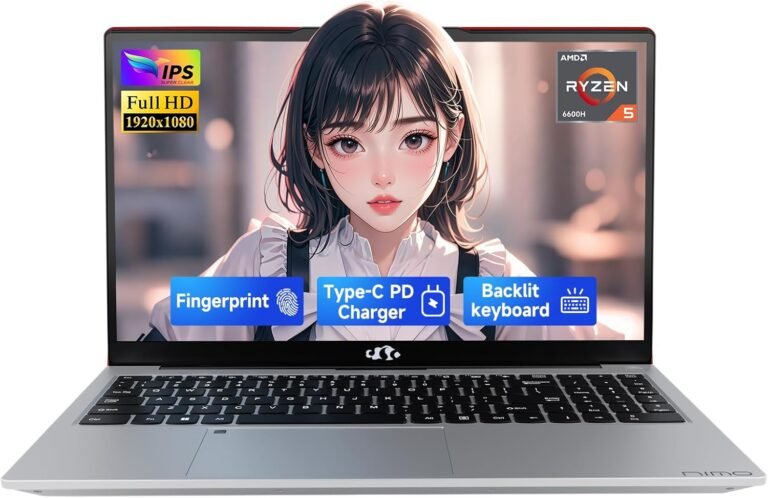Keeping your laptop clean is more than just a matter of aesthetics — it is a vital part of ensuring that your device performs optimally and lasts as long as possible. Over time, dust, grime, and bacteria accumulate on and inside your laptop, potentially causing overheating, hardware malfunctions, and hygiene issues. This comprehensive guide will walk you through why and how to clean your laptop regularly, covering both external surfaces and internal components, empowering you to unlock your laptop’s full potential.
Why Clean Your Laptop Regularly?
1. Prevent Overheating and Maintain Performance
Dust buildup in fans and vents restricts airflow, causing the laptop to overheat and throttle performance. Keeping these areas clear helps your laptop operate efficiently.
2. Extend Device Lifespan
Dirt and debris can cause physical wear and tear, potentially damaging hardware components. Routine cleaning can delay or prevent such damage.
3. Promote Hygiene
Keyboards and touchpads harbor bacteria and germs — sometimes more than public restroom surfaces. Regular cleaning helps maintain a healthier environment.
4. Enhance Appearance
A clean laptop looks sleek and professional, which makes using it more enjoyable and reflects well in professional settings.
What You’ll Need for Cleaning
- Microfiber cloths (screen-safe preferred)
- Distilled water or screen cleaning solution
- Isopropyl alcohol (70% or higher)
- Can of compressed air (air blaster)
- Small, soft brush (keyboard brush recommended)
- Cotton swabs
- Toothpicks (tips dulled)
- Mild soap solution or laptop cleaning wipes
- Optional: Computer vacuum cleaner (brush attachment recommended)
Step-by-Step Guide to Cleaning Your Laptop

1. External Cleaning
Screen
- Power off and unplug your laptop.
- Use a dry microfiber cloth to gently wipe away dust.
- For smudges, slightly dampen the cloth with distilled water or screen cleaner. Avoid spraying liquids directly on the screen.
- Wipe in circular motions with gentle pressure.
- Use a dry part of the cloth to remove excess moisture.
Keyboard and Touchpad
- Turn off and unplug your laptop.
- Holding the laptop at an angle, use compressed air in short bursts to dislodge particles from between keys. Alternatively, use a soft brush.
- Lightly dampen a microfiber cloth with isopropyl alcohol and gently wipe keys and touchpad surfaces.
- Use a cotton swab dipped in alcohol to clean tight spaces between keys.
- For sticky keys, carefully clean with a slightly moistened swab.
Tip: If your laptop has an SSD, you can carefully flip it upside down and gently shake it to remove debris. Avoid this if you have an HDD to prevent damage.
Laptop Body
- Lightly dampen a microfiber cloth with a mild soap solution or use laptop-specific cleaning wipes.
- Wipe down the exterior surfaces, especially areas touched frequently like palm rests and corners.
- Use a dry cloth to remove residue.
2. Internal Cleaning
Fans and Vents
- Power off and unplug your laptop.
- Use compressed air to blow dust out of vents with short bursts, holding the can upright.
- If accessible, gently clean fan blades with compressed air or a soft brush.
- Always check your laptop manual before opening the chassis, as some models may void the warranty if improperly opened.
Hard Drive Maintenance (Software Side)
- Use built-in tools like Disk Cleanup and disk defragmentation (for HDDs) to clear unnecessary files.
- Uninstall unused applications to free up space.
- Regularly back up files before performing major cleanups.
Cleaning Frequency Recommendations
- External parts (screen, keyboard, body): Every 3 to 6 months, or more frequently in dusty environments.
- Internal cleaning (fans, vents): Annually or whenever you notice overheating or performance drops.
- Hard drive/system cleanup: Monthly or as needed.
Additional Tips and Precautions
- Always turn off and unplug your laptop before cleaning to prevent electrical damage or shocks.
- Avoid harsh chemicals, abrasive cloths, and excessive liquids. Never spray fluids directly on your laptop.
- If your laptop gets wet, power it off immediately, unplug and remove the battery if possible, and let it air dry for at least 48 hours before turning back on.
- If you are uncomfortable opening your laptop or performing internal cleaning, consult a professional service.
- Regular cleaning not only preserves appearance but also helps prevent key malfunctions, airflow blockages, and bacterial buildup.
Conclusion
Regular and proper cleaning of your laptop is essential to maintain its performance, extend its lifespan, and protect your health. By following the straightforward external and internal cleaning steps outlined above, you ensure your laptop remains a reliable and enjoyable tool. Remember to prioritize safety, use appropriate cleaning materials, and consult your device’s manual or professionals when necessary. A little routine care today will unlock your laptop’s full potential for years to come.
By making cleaning a regular habit, you’re investing in your laptop’s longevity and your own productivity and well-being. Happy cleaning!