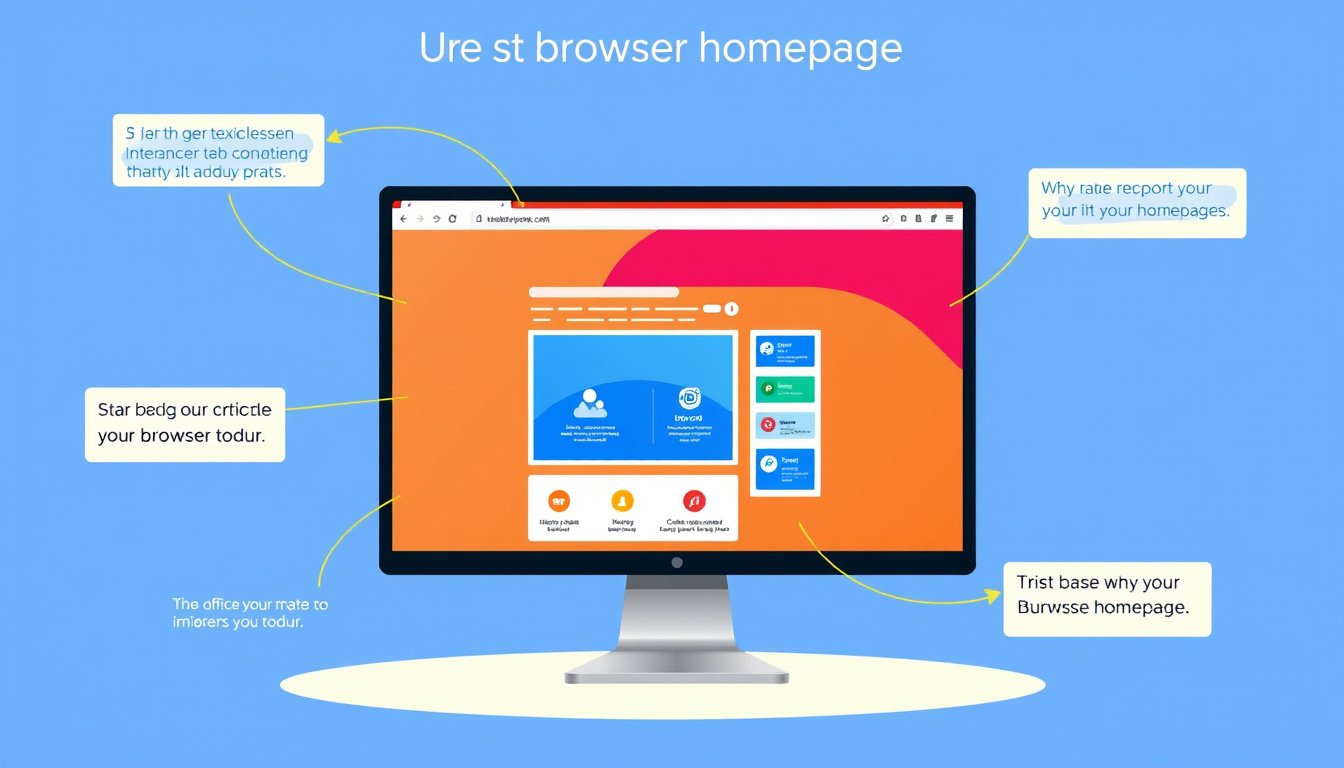
Your browser homepage is the first thing you see when you open your web browser. Customizing it to suit your preferences can significantly enhance your browsing experience, allowing quick access to the sites and information you value most. Whether you want a clean, minimalistic homepage with just a few essential links or a more dynamic page featuring news, weather, and hobby content, this guide provides practical steps to tailor your browser homepage on popular browsers.
Why Customize Your Browser Homepage?
Many default homepages come cluttered with news, adverts, and content you might find irrelevant or distracting. For instance, users often express frustration with pages dominated by clickbait or unwanted summaries, such as excessive content from major portals like MSN or Google News. By customizing your homepage, you gain control over what greets you each time you start your browser — a personalized, efficient jumping-off point perfectly aligned with your interests.
How to Customize Your Homepage on Popular Browsers
Microsoft Edge
- Open Microsoft Edge.
- Click the Settings and more menu (three dots) in the top-right corner.
- Select Settings.
- Navigate to Start, home, and new tab page.
- Enable the option to Show home button on the toolbar.
- Choose either:
- New tab page (default Edge page), or
- Enter URL to specify a custom homepage (for example, your favorite news site or a personal dashboard).
Note: This process applies to the new Microsoft Edge version on Windows 10/11. —
Google Chrome
- Launch Google Chrome.
- Click the three vertical dots next to your profile icon.
- Select Settings.
- Under Appearance, turn on the toggle for Show home button.
- Choose between:
- New Tab page, or
- Enter custom web address to specify a custom homepage URL.
Mozilla Firefox
- Open Firefox.
- Click the three horizontal lines menu (hamburger icon).
- Select Options (Windows) or Preferences (Mac).
- Click the Home icon from the sidebar.
- Under the New Windows and Tabs section, locate the dropdown next to Homepage and new windows.
- Choose your preference:
- Firefox Home (default)
- Custom URLs (enter the URL of your desired homepage)
- Blank Page
Safari
- Open Safari on your Mac.
- Go to Safari > Preferences from the menu bar.
- Click on the General tab.
- In the Homepage field, enter your preferred webpage address.
- You can also:
- Select Set to Current Page to use the page you currently have open.
- Choose when Safari opens the homepage via:
- New windows open with — select Homepage
- New tabs open with — select Homepage

Building a Custom Homepage: Tips for a Personalized Start Page
If you want more than just a single URL—perhaps a start page with a few tiles linking to your favorite sites such as trusted news outlets, weather channels, and hobby sites—you can consider creating a simple custom HTML file locally or use services that help you build personal start pages.
- Create your own HTML file: This is reminiscent of the 90s web era, but a straightforward HTML file with links and a clean layout can be set as your homepage by pointing your browser’s homepage URL to the file location on your computer.
- Use custom start page services or extensions: Some browser extensions and websites allow you to build a dashboard with news feeds, bookmarks, and widgets vetted for quality and without clickbait.
- Avoid clickbait and clutter: Select only trustworthy and relevant sources; for news, options such as the CBS News website or a reputable newspaper ensure you get reliable information.
Conclusion
Customizing your browser homepage allows you to turn a generic web starting point into a tailored dashboard that matches your interests and workflow. Whether by changing settings in your browser to load a specific site, creating your own start page, or using curated dashboards, you reduce distractions and increase productivity each time you open your browser.
By following the steps outlined above, you can unlock a more pleasant, personalized browsing experience designed entirely by you.









