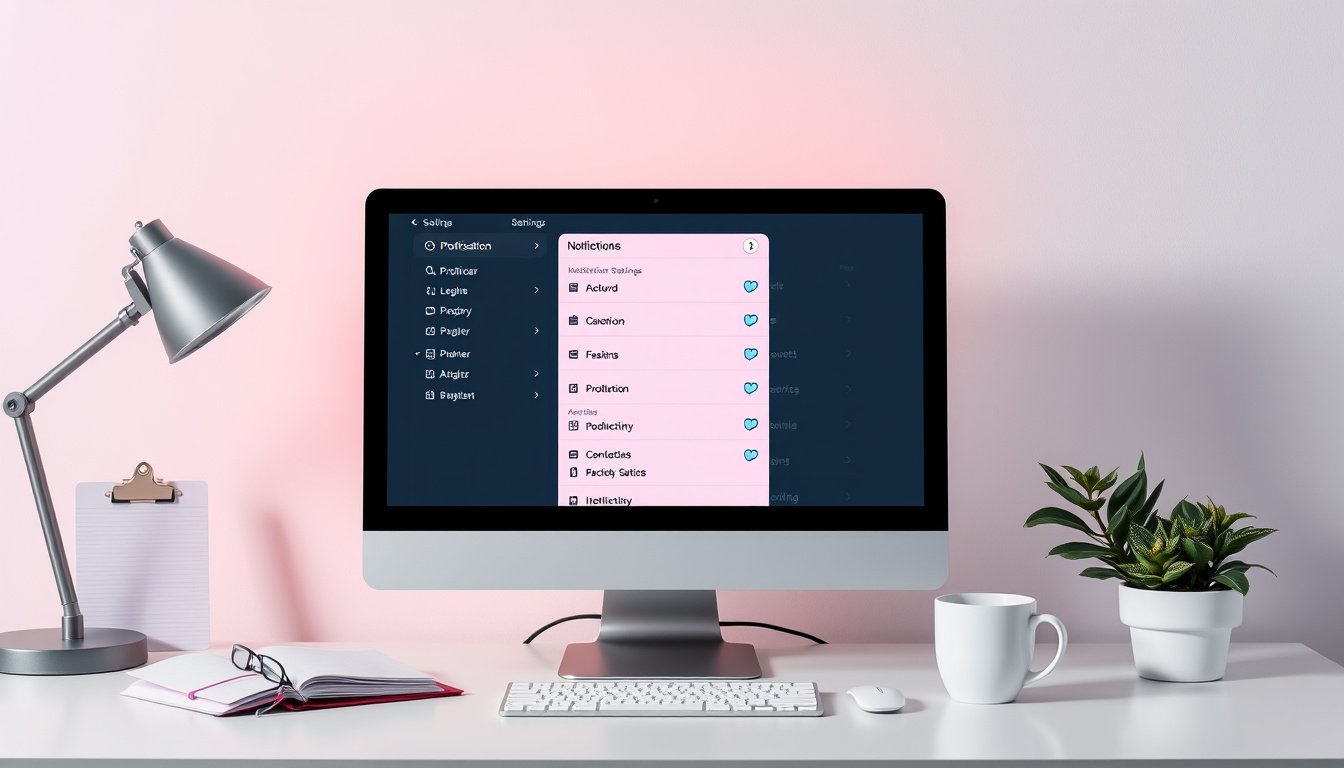
In today’s fast-paced world, notifications play a vital role in keeping us informed and connected. However, an overwhelming number of alerts can distract us, reduce focus, and hinder productivity. Customizing notification settings allows you to master your alerts, ensuring you receive only the most important updates without constant interruptions. This guide will explore essential strategies and practical steps to tailor your notification preferences—maximizing efficiency while minimizing distractions.

Why Customize Notification Settings?
Notifications serve as real-time prompts for emails, messages, app updates, reminders, and more. When managed well, they enhance responsiveness and organization. Without customization, however, notifications can become noise that disrupts workflow, increases stress, and drains your mental energy. By selectively enabling, silencing, or prioritizing notifications, you maintain control over your time and focus.
General Principles for Efficient Notification Management
- Prioritize Important Alerts: Identify which notifications directly impact your work or personal priorities and enable those.
- Use Do Not Disturb & Focus Modes: Temporarily silence non-essential alerts during deep work or important meetings.
- Customize by App: Recognize that not all apps require the same level of attention and adjust alerts accordingly.
- Leverage Notification Types: Many platforms let you choose how alerts appear—whether via banners, badges, sounds, or vibrations.
- Review and Adjust Regularly: Notification needs change over time, so periodically reviewing settings ensures ongoing relevance.
How to Customize Notification Settings on Your Devices
For iPhone Users
iPhones offer robust options to tailor how and when you receive notifications, especially with iOS 18 enhancing the experience:
- Access Notification Settings: Open Settings > Notifications.
- Manage Notifications for Each App: Select an app to customize alert style, sounds, badges, and whether previews appear on the Lock Screen.
- Use Focus Modes: Found in Settings > Focus, define profiles (e.g., Work, Sleep) to allow only certain notifications during specific times.
- Adjust Lock Screen & Notification Center: Control whether notifications are grouped or individually displayed.
- Emergency Bypass: For critical contacts, enable Emergency Bypass to receive alerts even during Focus or silent modes.
These options empower iPhone users to prioritize alerts and maintain peace of mind without missing critical information.
Tips for Customizing Notifications on Other Platforms
While this guide focuses partly on iOS, the principles apply widely.
- Android Devices: Most offer detailed notification controls for each app, including the ability to block notifications, change sound and vibration, and create notification channels for fine-grained control.
- Windows and macOS: Desktop notifications can often be managed via system settings, allowing scheduling of quiet hours or app-specific notification suppression.
- Third-Party Apps: Popular productivity tools and messaging apps (e.g., Slack, Microsoft Teams) let you configure notification priorities, choose alert types, and mute channels or threads temporarily.
Best Practices to Enhance Productivity Through Notification Customization
- Set Notification Windows: Restrict alerts to specific times of the day to prevent disruption during focused work.
- Use Summary Notifications: Some devices offer a summarized notification view that bundles less urgent alerts, delivered at a convenient time.
- Disable Non-Essential Notifications: Turn off notifications for apps that seldom require immediate attention, reducing clutter.
- Utilize Visual and Sound Cues Wisely: Customize sounds or badge icons that help distinguish important alerts without causing distraction.
- Integrate With Digital Wellbeing Tools: Some devices provide insights into notification habits, encouraging healthier interaction patterns.
Conclusion
Tailoring your notification settings is a powerful way to reclaim control over your digital environment and optimize your productivity. By understanding your priorities, using native device features like Focus modes and app-specific settings, and adopting best practices to reduce noise, you can ensure that your alerts serve you—not the other way around. Whether on an iPhone or any other device, mastering your notifications means you stay informed, focused, and efficient in both work and life.
Master your alerts today to unlock a more focused, productive you.









