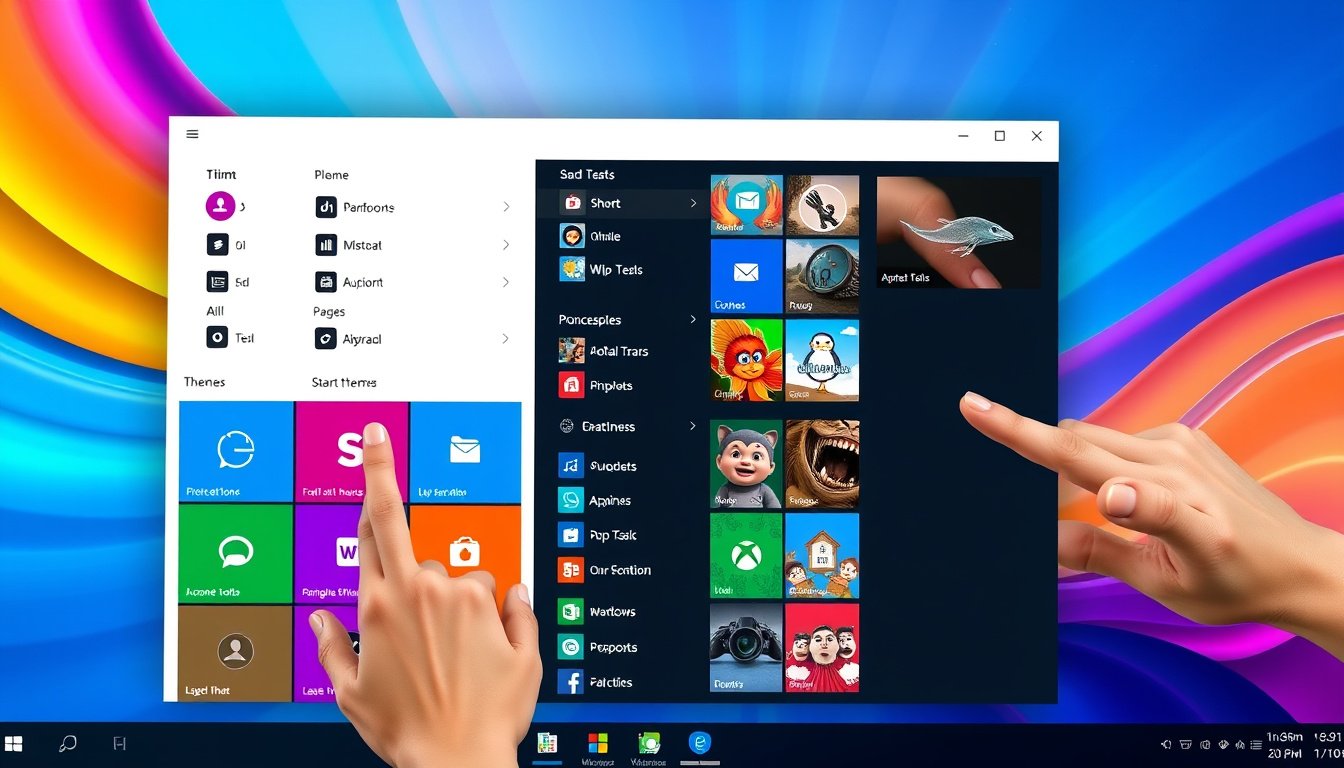
The Start menu is at the core of the Windows experience, serving as the gateway to your apps, files, settings, and more. Customizing the Start menu not only elevates productivity but also personalizes your computing environment to match your workflow and preferences. Whether you’re using Windows 11 or Windows 10, this guide will walk you through everything you need to know about transforming your Start menu—from simple pinning and grouping to advanced layout exports for organizational deployment.

Understanding the Components of the Start Menu
Before diving into customization, it’s helpful to understand the general structure of the Start menu, which may vary slightly between Windows 10 and Windows 11. – Search Bar: Quickly locate apps, files, and settings by typing keywords.
- Pinned Apps & Tiles: Your favorite and frequently accessed apps, folders, and websites shown as tiles or icons for one-click access.
- All Apps / App List: An alphabetical list of all installed applications.
- Recommendations: Recently opened or added apps and files for quick resumption.
- Account & Power Options: Access profile settings, switch accounts, or perform power functions like shutdown and restart.
- Folders (Windows 11): Quick shortcuts to common folders (e.g., Documents, Downloads) near the power button.
Basic Customizations: Pinning, Unpinning, and Arranging Apps
Pin Apps and Shortcuts to the Start Menu
-
Via Search:
- Type the app name in the search bar.
- Right-click the app and select Pin to Start.
-
From File Explorer:
- Right-click a folder or shortcut.
- Select Pin to Start.
-
Pin Websites:
- Open Edge browser, navigate to the website.
- Choose More options > More tools > Pin to Start.
Unpin Apps or Tiles
- Right-click the app or tile.
- Select Unpin from Start to remove it from the Start menu.
Rearrange and Group Pins
- Drag and drop apps/tiles to reorder.
- To organize, drag one pinned item over another to create a folder (Windows 11 22H2 or later).
- Name folders for easier access and cleaner appearance.
- Remove apps from folders by dragging them out; folders automatically dissolve when only one app remains.
Advanced Layout Customizations
Resize the Start Menu (Windows 10)
- Open Start menu.
- Hover your mouse over the edges until the resize cursor appears.
- Click and drag to adjust the height and width.
- Alternatively, enable Use Start full screen in Settings > Personalization > Start for an immersive experience.
Choose a Start Menu Layout (Windows 11)
- Go to Settings > Personalization > Start.
- Select layout modes:
- More Pins: Emphasizes pinned apps.
- More Recommendations: Prioritizes suggested apps and files.
- Default: Balanced view.
- Toggle visibility for recently added apps, most used apps, and recommended files.
- Customize which folders appear by toggling switches for options such as Documents, Downloads, Music, and more.
Move Start Button Position (Windows 11)
- Change taskbar alignment from center to left (classic style).
- Go to Settings > Personalization > Taskbar > Taskbar behaviors.
- Use Taskbar alignment dropdown to select Left or Center.
Customizing Start Menu for Enterprise or Multiple Devices
For organizations, IT administrators can configure and deploy a customized Start menu layout across devices to ensure consistency and streamline user experience.
Steps for Deployment
-
Customize on a Reference Device:
- Log in with a created user account.
- Pin, unpin, resize, and organize apps as desired.
-
Export the Start Layout:
- Use PowerShell cmdlets:
- For XML:
Export-StartLayout -UseDesktopApplicationID -Path "C:\Layouts\LayoutModification.xml" - For JSON:
Export-StartLayout -Path "C:\Layouts\LayoutModification.json"
- For XML:
- Optionally edit the exported file to fine-tune layout and taskbar settings.
- Use PowerShell cmdlets:
-
Deploy to Target Devices:
- Use group policies, configuration management tools, or scripts to apply the exported layout to user machines.
Note: Tiles or apps not installed on target machines appear blank until installed or are removed on next sign-in.
Alternatives to the Built-in Start Menu
If the default Windows 11 Start menu doesn’t suit your preferences, several third-party tools can replace it with customizable alternatives:
- Start11 by Stardock: Offers customizable styles, taskbar alignment options, and a return to a more Windows 10-like Start menu.
- Other solutions provide varied layouts, deeper personalization, and enhanced usability features.
Using such alternatives may require installation and sometimes a purchase but can significantly improve your interface satisfaction.
Summary: Tips for a Personalized and Efficient Start Menu
- Pin your most-used apps, folders, and websites for quick access.
- Group related apps into folders to declutter your Start menu.
- Adjust layout balance between pinned apps and recommended files.
- Resize or make the Start menu full screen to suit your workflow.
- Use settings to hide unwanted recommendations or recent app listings.
- For enterprises, leverage export/import functionality for consistent layouts.
- Explore third-party replacements if default options don’t meet your needs.
By investing a little time in Start menu customization, you can deeply improve your Windows experience, boosting productivity and enjoying a workspace that feels truly yours.









