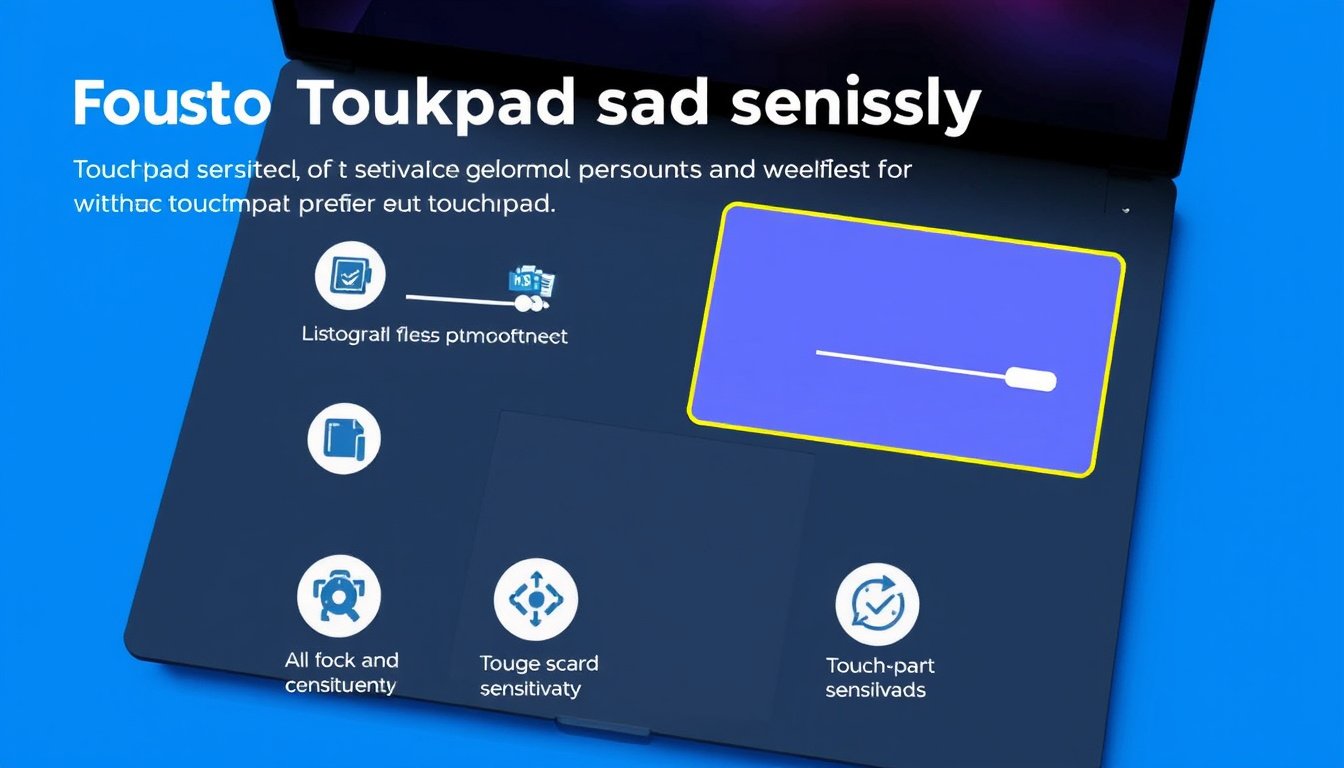
Touchpads are integral to the daily use of laptops, providing a convenient way to navigate without a mouse. However, a common issue many users face is the touchpad sensitivity being either too high or too low, leading to unintended cursor movements or sluggish responses. Customizing touchpad sensitivity optimally can dramatically improve your device’s usability and your productivity. This guide will walk you through understanding touchpad sensitivity, options to adjust it in Windows devices, and advanced customization techniques for a personalized experience.
Understanding Touchpad Sensitivity
Touchpad sensitivity refers to how the device responds to finger movements—specifically, how far or how fast you must move your finger on the touchpad before the cursor moves on the screen. A very sensitive touchpad reacts to slight touches or palm rests, potentially causing erratic cursor jumps or unintended clicks. Conversely, a insensitive touchpad requires larger or faster finger movements, which can feel sluggish.
Sensitivity factors also include "accidental activation prevention," where the device momentarily ignores touchpad inputs after keyboard use to prevent stray touches, and physical zones on the touchpad designed to minimize inadvertent cursor movement.
Basic Steps to Adjust Touchpad Sensitivity in Windows
Using Windows Settings
Most Windows laptops allow users to adjust touchpad sensitivity through the Settings app:
- Press Windows Key + I to open Settings.
- Navigate to Devices > Touchpad.
- Find the Touchpad sensitivity dropdown menu.
- Choose your preferred level: Most sensitive, High sensitivity, Medium sensitivity, or Low sensitivity.
- Test the setting to see if it suits your usage.
If after lowering the sensitivity to the minimum the touchpad remains too sensitive, basic Windows settings may not suffice.
Update or Reinstall Touchpad Drivers
Sometimes touchpad sensitivity issues stem from outdated or corrupted drivers. To update or reinstall:
- Press Windows Key + X and select Device Manager.
- Expand Mice and other pointing devices.
- Right-click your touchpad device and select Uninstall device.
- Restart the computer; Windows will automatically reinstall the drivers.
Updating drivers from the laptop manufacturer’s support site can also help.
Advanced Customization: Registry Tweaks for Precision Touchpads

For users with precision touchpads, Windows provides more granular control via registry settings. These are typically intended for OEMs but can be adjusted carefully by advanced users to fine-tune sensitivity and behavior.
Key Concepts
- Accidental Activation Prevention (AAP): Temporarily suppresses touchpad input after keyboard use to avoid accidental cursor movements.
- Curtain Regions: Zones on the touchpad with varying sensitivity to reduce false inputs, especially near palm rest areas.
- Supercurtain Regions: Very low sensitivity zones to virtually ignore unintended touches.
- Right-click Zone: Defines specific areas for right clicking.
Customizable Registry Values
Registry values affecting sensitivity include:
CursorSpeed(1-20): Controls cursor movement speed.ClickForceSensitivity(0-100): Adjusts touchpad click sensitivity on devices with haptic feedback.AAPDisabled(0 or 1): Turning this on (1) disables Accidental Activation Prevention for maximum sensitivity.CurtainLeft,CurtainRight,CurtainTop,CurtainBottom: Define the size of curtain zones.SpaceBarOffsetandHorizontalOffset: Physical location offsets for curtain deployment.
Warning: Editing the registry can cause system instability if done improperly. Always back up the registry before making changes.
More detailed information and guidelines can be found on official Microsoft documentation covering precision touchpad tuning.
Manufacturer-Specific Adjustments
Certain laptop brands like Lenovo provide specific utilities or BIOS settings to adjust touchpad behavior:
- Lenovo ThinkPad Users: Lenovo’s support pages and drivers may include enhanced touchpad utilities allowing finer control beyond standard Windows settings.
- Access manufacturer support websites to download updated drivers or device-specific software.
- Check BIOS/UEFI settings, as some devices allow touchpad sensitivity or palm rejection adjustments at the firmware level.
Tips for Optimizing Your Touchpad Experience
- Experiment with Sensitivity Levels: Start from default, then incrementally adjust until reaching the sweet spot.
- Disable Touchpad While Typing: This feature is commonly available and reduces accidental cursor jumps.
- Use Third-Party Software: Some utilities offer advanced gesture control and sensitivity tuning beyond standard Windows options.
- Consider External Devices: If customization options are insufficient and sensitivity remains an issue, using an external mouse can be an alternative solution.
Conclusion
Customizing touchpad sensitivity effectively balances responsiveness and control, enhancing your day-to-day interaction with your laptop. While Windows provides basic settings to adjust sensitivity, users with precision touchpads or specific brand devices can delve into more advanced configuration options, including registry tweaks and OEM utilities. Always proceed cautiously with advanced adjustments and keep system backups to safeguard against unintended effects. With the right settings, your touchpad can behave exactly as you need—responsive yet precise—helping you master your device’s full potential.
Additional Resources
- Microsoft Support: Adjust Touchpad Settings
- Lenovo Support: Touchpad Settings on ThinkPad
- Microsoft Learn: Precision Touchpad Tuning Guidelines
By familiarizing yourself with these tools and techniques, you can tailor your touchpad’s sensitivity for a seamless and efficient computing experience.









