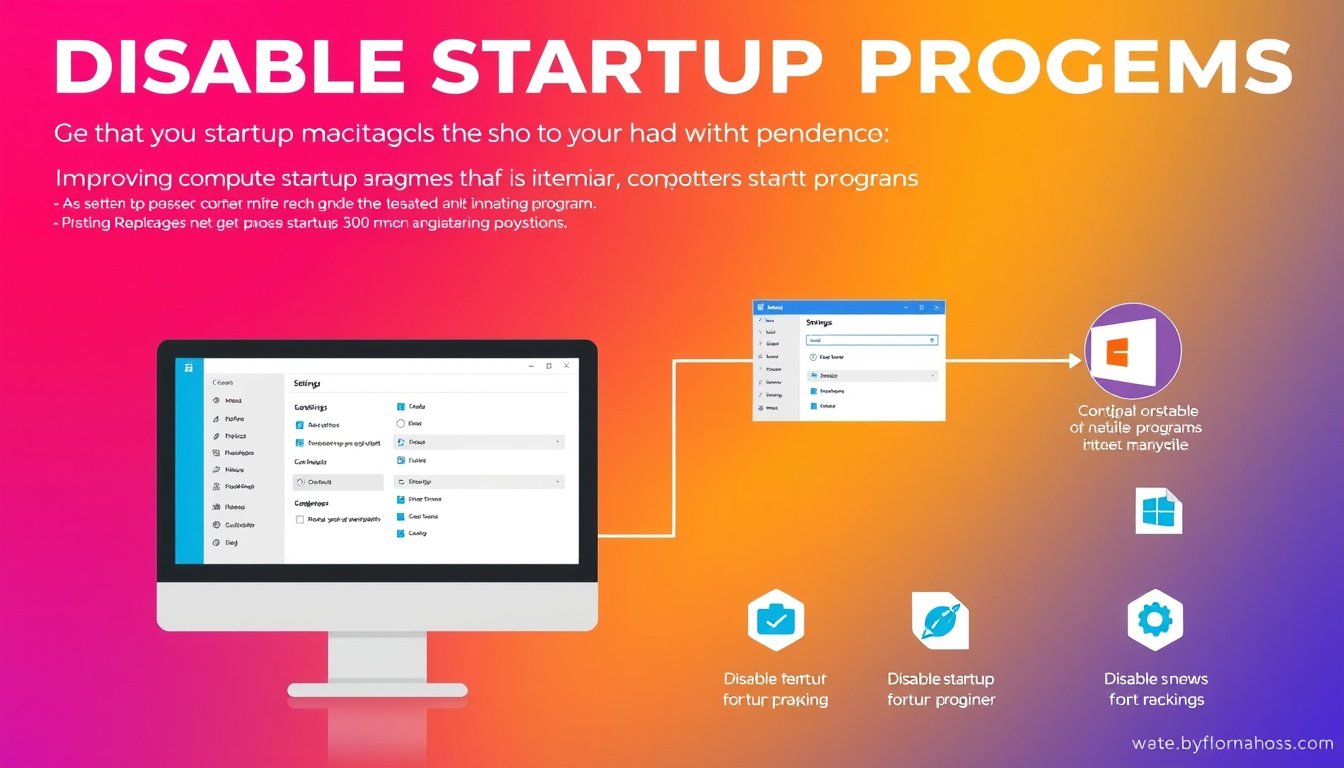
When you power on your computer, it naturally launches several programs automatically. While convenient for some essential apps, having too many programs start up can significantly slow down your computer’s boot time and overall performance. Disabling unnecessary startup programs is a simple yet effective way to speed up your PC, reduce resource usage, and create a smoother computing experience. This comprehensive guide walks you through how to identify and disable startup programs across different versions of Windows.
Why Disable Startup Programs?
Many applications set themselves to run as soon as Windows boots. Popular examples include messaging apps, update services, and various utilities. While some are important, having too many startup programs:
- Lengthens boot time: The more apps loading at startup, the longer your computer takes to become usable.
- Consumes system resources: Running multiple apps in the background uses CPU and memory, which can slow your workflow.
- Causes performance issues: Overburdened resources may lead to overheating or system errors like black screens.
- Increases security risks: Some programs could be outdated or vulnerable if running unnoticed.
By disabling unnecessary startup programs, you can dramatically improve startup speed and free up resources for tasks that matter.
How to Disable Startup Programs in Windows 11
Windows 11 offers simple interfaces to manage startup apps, including the Settings app and Task Manager.
Using Settings
- Press Windows + I to open Settings.
- Click on Apps from the sidebar.
- Select Startup from the list.
- Toggle off any apps you don’t want launching automatically at startup.
Using Task Manager
- Open Task Manager by pressing Ctrl + Shift + Esc.
- Switch to the Startup tab.
- Right-click the program you want to disable and select Disable.

How to Disable Startup Programs in Windows 10
The process is similar to Windows 11, with access through both Settings and Task Manager.
Using Settings
- Click the Start menu and open Settings.
- Go to Apps > Startup.
- Toggle off unwanted startup programs.
Using Task Manager
- Open Task Manager with Ctrl + Shift + Esc.
- Click the Startup tab.
- Right-click on the app and select Disable.
Task Manager also allows you to sort startup apps by their “Startup impact” so you can prioritize disabling the most resource-heavy programs.
How to Disable Startup Programs in Windows 8 and 8.1
- Open Task Manager by pressing Windows + Shift + Esc.
- Navigate to the Startup tab.
- Select the program and click Disable.
How to Disable Startup Programs in Windows 7, Vista, and XP
Older versions of Windows require a different approach through the System Configuration Utility, MSConfig:
- Open the Start menu and select Run.
- Type
msconfigand press Enter. - Navigate to the Startup tab.
- Uncheck the boxes next to the programs you want to disable.
- Click OK and restart your computer to apply changes.
Additional Tips for Managing Startup Programs
- Do not disable critical software: Keep essential apps like antivirus programs enabled to maintain your computer’s security.
- Regularly review startup items: New software may add themselves to startup without your awareness.
- Consider using optimization tools: If managing startup programs manually seems daunting, utilities like built-in Windows tools or trusted third-party apps can help streamline the process.
- Update your operating system: Keeping Windows up to date ensures compatibility and better performance management.
Conclusion
Optimizing your startup programs is a straightforward and effective way to enhance your computer’s boot time and overall performance. Whether you’re using Windows 11, 10, or older versions, following these steps will help you declutter the startup process and enjoy a faster, more responsive PC. Remember to only disable programs you recognize and deem unnecessary at startup for the best results.
By taking control of your startup programs today, you can ensure that each boot is swift, efficient, and hassle-free.









