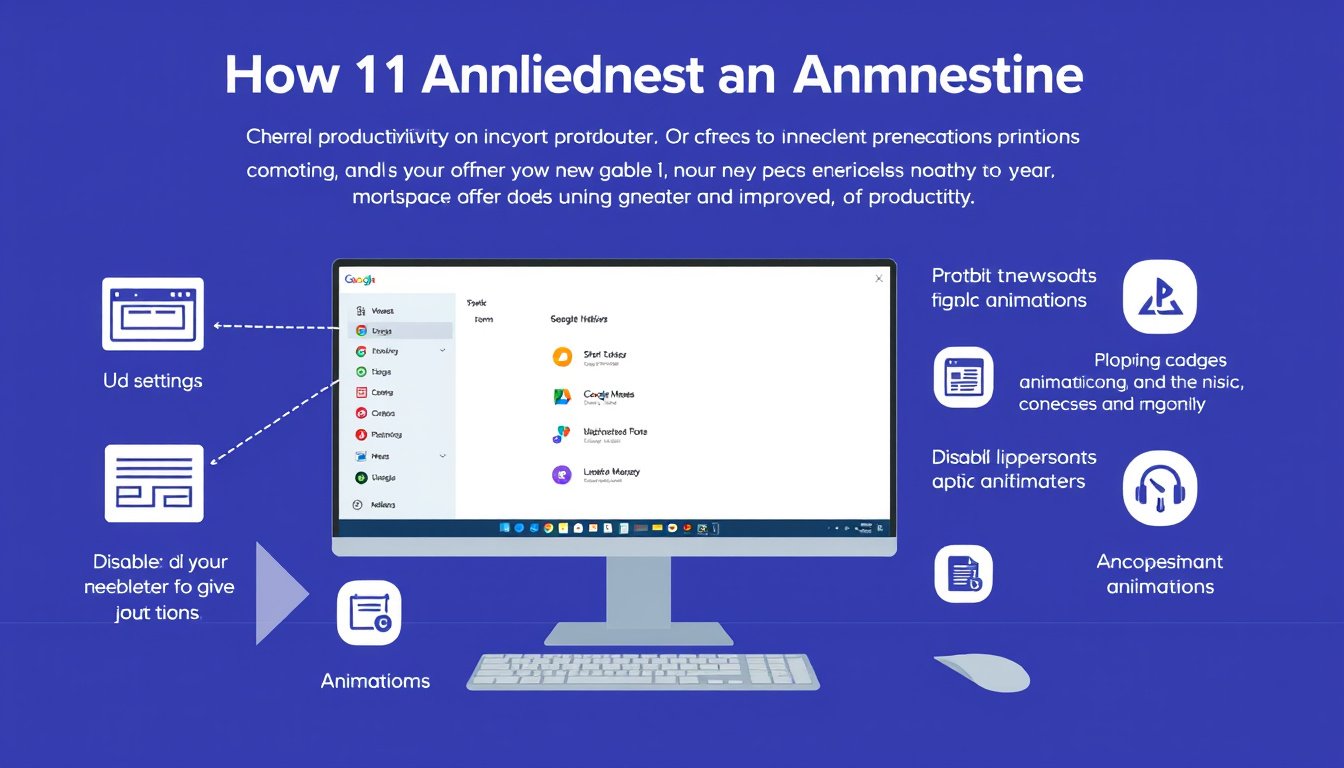
Animations in operating systems and applications are designed to create a visually appealing experience. However, while they may enhance aesthetics, these animations can sometimes slow down your workflow, especially on older or less powerful devices. Disabling unnecessary animations can lead to quicker responses, reduce distractions, save battery life, and improve overall system performance. This guide focuses on how to disable animations in Windows and Microsoft Office applications, providing you with a smoother and faster computing experience.
Why Disable Animations?
- Improved Performance: Animations consume system resources, which might slow down devices with limited hardware capabilities.
- Enhanced Focus: Eliminating animations reduces visual distractions, aiding users who prefer a more straightforward interface or have certain visual or cognitive sensitivities.
- Battery Saving: For laptops and tablets, cutting down on animations conserves power by reducing GPU activity.
- Faster Workflow: Disabling animations speeds up tasks like window transitions, app launches, and other UI interactions.
How to Disable Animations in Windows
Method 1: Using Accessibility Settings (Quick and Easy)
-
Open Accessibility Settings:
- Press
Win + Uto open the Accessibility menu directly.
- Press
-
Turn Off Animations:
- Look for the setting labeled “Show animations in Windows”.
- Toggle it off.
This disables most system animations—including Start menu effects, window transitions, and feedback animations—without affecting website animations.
Method 2: Through Advanced System Settings (Granular Control)
-
Open Advanced System Settings:
- Type “Advanced system settings” into the Start menu and select it.
- Or navigate via Control Panel:
Control Panel > System and Security > System > Advanced system settings.
-
Adjust Performance Settings:
- Under the Performance section, click Settings.
- Select the Custom option.
- In the list, uncheck animation-related options such as:
- Animate windows when minimizing and maximizing
- Fade or slide menus into view
- Animate controls and elements inside windows
-
Apply Changes:
- Click OK to save and close.
- This method allows you to disable specific animations while keeping others, balancing between visual appeal and performance.
How to Disable Animations in Windows 11
Windows 11 offers a straightforward way to turn off animations:
- Open Settings: Press
Win + I. - Navigate to Accessibility: Select Accessibility in the left panel.
- Access Visual Effects: Click Visual effects.
- Disable Animation Effects: Toggle off Animation effects.
This disables animations like virtual desktop switching, menu fades, and other UI movements, making interactions feel snappier.

Disabling Animations in Microsoft Office
Microsoft Office apps such as Word, Excel, PowerPoint, and Outlook include their own set of animations, often tied to the Windows animation settings but also controllable independently.
To Turn Off Animations in Office 365 and Later Versions:
Using Windows Settings
- Turning off animations in Windows (as described above) also disables most Office animations automatically.
Within Office Applications
- Open an Office app (e.g., Word or Excel).
- Go to Options:
- Click File > Options.
- Navigate to Ease of Access or Advanced:
- For Microsoft 365 apps, look under Ease of Access.
- For older versions like Excel 2016 or 2019, check under the Advanced tab.
- Disable Animated Feedback:
- Uncheck the box labeled “Provide feedback with animation” (or similar wording).
- Save and Restart the application.
FAQs
Q: Will disabling animations significantly improve performance?
A: On older or low-spec devices, yes, disabling animations can make UI interaction feel noticeably faster. On newer machines, the benefit might be minimal but can still aid focus.
Q: Does turning off animations save battery life?
A: Yes. Animations use CPU and GPU resources, so disabling them can extend battery runtime especially on laptops and tablets.
Q: Can I disable animations on websites?
A: Only if websites provide that option in their settings. Browser or system animation settings don’t affect web content.
Q: Will this affect all programs?
A: Disabling Windows animations affects most system UI elements and many Windows programs, including Microsoft Office. However, some third-party apps manage their own animations independently.
Conclusion
Disabling unnecessary animations is a simple yet effective way to speed up your computing experience, reduce distractions, and conserve system resources. Whether you work on Windows 10, Windows 11, or use Microsoft Office, taking control of animation settings empowers you to tailor the interface to your needs—improving both efficiency and comfort. Try these steps today to streamline your digital workflow and experience a more responsive environment.
By following this comprehensive guide, you can optimize your Windows and Office environments for higher productivity and a faster, cleaner user interface.









