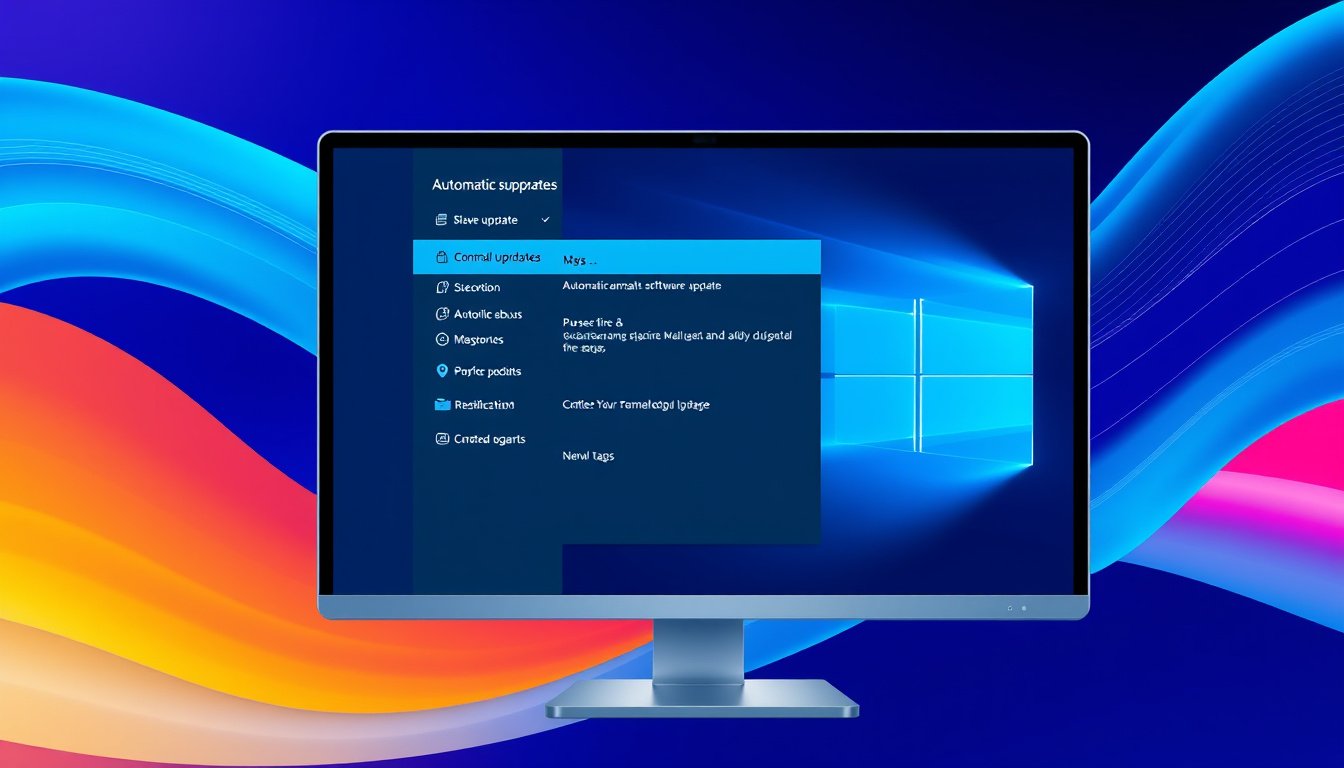
In today’s fast-paced digital world, keeping your software up-to-date is crucial for security, performance, and accessing new features. Automatic updates offer a convenient way to ensure your devices are always protected and running smoothly without manual intervention. This article provides a comprehensive guide to enabling automatic updates across Windows systems, explores advanced management options for organizations, and highlights key settings to customize your updating experience.
What Are Automatic Updates and Why Enable Them?
Automatic updates are processes by which your operating system or software applications download and install updates without requiring user action. These updates usually include security patches, bug fixes, and feature enhancements. Enabling automatic updates ensures your device stays secure from vulnerabilities and benefits from the latest improvements without disruption.
How to Enable Automatic Updates on Windows
Using Windows Security Center (Windows XP to Windows 10)
For users on Windows XP Service Pack 2 and later versions, Windows includes the Security Center as a centralized hub to monitor and manage security-related features, including automatic updates.
Steps to Enable Automatic Updates:
-
Click Start, then select Run.
-
Type
wscui.cpland press OK to open Windows Security Center. -
Select the Automatic Updates option.
-
Choose one of the following settings:
- Automatic (Recommended): Automatically downloads and installs updates on the specified schedule (daily or specific days/times).
- Download updates but let me choose when to install: Updates download automatically, but installation requires user approval.
- Notify me but don’t download or install automatically: Intrusive notifications prompt you to download and install updates manually.
- Turn off Automatic Updates: Disables automatic updates; you must manually check and install updates.
Setting updates to automatic is generally recommended for continuity and security.

Managing Windows Update Settings in Windows 10 and 11
Windows 10 and 11 provide more granular controls for updates, especially beneficial for organizational IT administrators managing multiple devices.
Key Configuration Options:
-
Specify Intranet Microsoft Update Service Location: Direct devices to a local update server (like WSUS) instead of Microsoft Update online. This is ideal for enterprises to manage update deployment and testing within a network.
-
Automatic Updates Detection Frequency: Controls how often the system checks for updates. By default, Windows checks approximately every 22 hours, but this can be customized via Group Policy or mobile device management (MDM).
-
Remove Access to Use All Windows Update Features: Prevents users from manually checking or installing updates, allowing IT admins to fully control update processes.
-
Do Not Connect to Any Windows Update Internet Locations: Restricts update sources strictly to the intranet update service, blocking connectivity to public Microsoft update services for enhanced security compliance.
-
Enable Client-Side Targeting: Allows administrators to assign devices to specific groups for targeted update deployment.
-
Allow Signed Updates from an Intranet Microsoft Update Service: Enables accepting updates that may be signed by third-party entities rather than Microsoft, useful for custom or internally developed updates.
Benefits of Enabling Automatic Updates
-
Enhanced Security: Regular and timely patches protect against malware, exploits, and other vulnerabilities.
-
Improved Stability: Fixes for bugs and performance issues reduce crashes and improve software reliability.
-
Seamless Feature Upgrades: Access new features and improvements without having to manually find and install updates.
-
Convenience: Minimal user interaction required, so even non-technical users stay up-to-date effortlessly.
Best Practices When Enabling Automatic Updates
-
Schedule Update Installations: Choose times that minimize disruption, such as off-hours or overnight.
-
Backup Important Data: Although updates are generally safe, it’s wise to have backups in case an update causes issues.
-
Use Intranet Update Services (for Organizations): This allows testing and staged deployment, reducing surprises and downtime.
-
Educate Users: Inform them about update schedules and how to report if anything unusual occurs after updates.
Troubleshooting and Additional Support
Windows Security Center provides notifications and troubleshooting wizards if automatic updates are turned off or misconfigured. Users and administrators can access tools to enable updates manually or automatically fix issues via downloadable wizards from Microsoft.
Conclusion
Enabling automatic updates is a key step toward maintaining a secure and efficient computing environment. Whether you’re a home user or managing a network of devices in an organization, understanding how to configure and optimize update settings ensures you reap the full benefits of timely software upgrades with minimal effort. By mastering these settings, you achieve seamless software maintenance that safeguards your digital life and business operations.
By following the outlined steps and recommendations, you can master the convenience and security offered by automatic software updates, staying ahead in an ever-evolving technological landscape.









