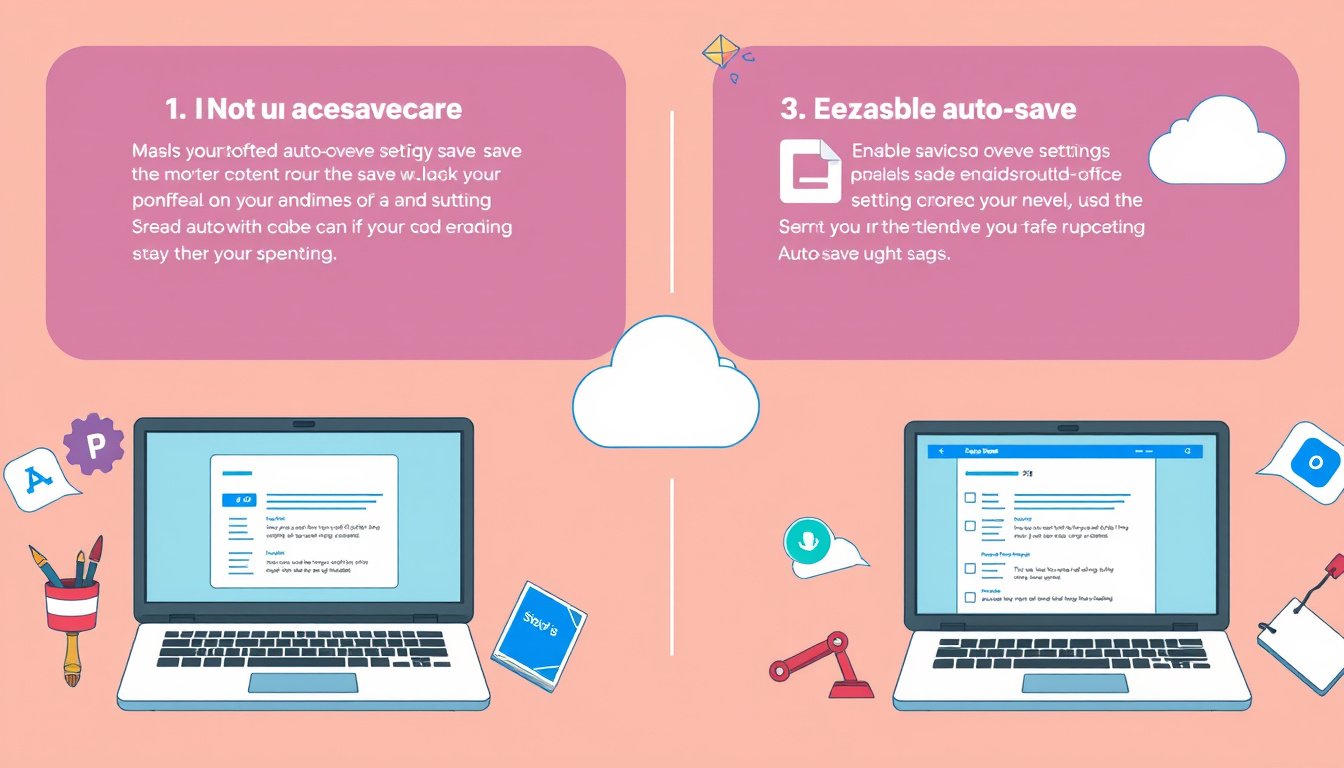
In today’s digital world, losing work due to unexpected app crashes or power failures can be overwhelmingly frustrating. Fortunately, many modern applications offer an auto-save feature that automatically preserves your progress at regular intervals, helping you avoid lost data and unnecessary stress. This article will walk you through how to enable auto-save in popular apps, with a strong focus on Microsoft 365 apps like Word, Excel, and PowerPoint, while also touching on best practices for other software.
What Is Auto-Save and Why Should You Use It?
Auto-save is an automated process by which your work is saved continuously or at frequent intervals, without requiring you to manually hit the save button. This feature is especially valuable in preventing data loss from crashes, system outages, or accidental closures.
Key Benefits of Auto-Save:
- Continuous Protection: Your edits are saved every few seconds as you work.
- Easy Recovery: Access previous versions if changes were made in error.
- Collaboration Friendly: Changes made by multiple users are synced smoothly when files are cloud-based.
- Time-Saver: No need to remember when you last saved, allowing you to focus fully on your work.
Enabling Auto-Save in Microsoft 365 Apps
Microsoft 365 has integrated a robust auto-save feature available in its core productivity apps — Word, Excel, and PowerPoint. Here is how to enable and optimize it:
Prerequisites:
- Active Microsoft 365 subscription.
- Files saved or opened from OneDrive, OneDrive for Business, or SharePoint Online.
- Latest versions of Microsoft 365 apps installed.
Step-by-Step Guide:
-
Save Your File to the Cloud
- Open your document in Excel, Word, or PowerPoint.
- Navigate to File > Save As.
- Select your OneDrive or SharePoint account.
- Choose a folder, enter a file name, and click Save.
Auto-save only works if a file is stored on these cloud services.

-
Turn On AutoSave
- Look for the AutoSave toggle switch at the top-left corner of the app window.
- Flip the switch to On to enable automatic saving of your work.
-
Open Files Correctly to Keep AutoSave Enabled
- Avoid opening files directly from File Explorer or Finder.
- Instead, open files by navigating to File > Open within the Microsoft 365 app and selecting your cloud location (OneDrive or SharePoint).
-
Verify AutoSave Status
- If AutoSave is greyed out or disabled, check the file format (older formats like .xls or .doc don’t support AutoSave).
- Confirm OneDrive sync is active and not paused.
- Check that the AutoSave box is ticked under File > Options > Save.
Additional Tips and Tricks:
- Version History: If you want to undo changes, click the file name at the top, then select Version History to restore an earlier file version.
- Protecting Files: To prevent unwanted edits by others, use File > Info > Protect Document > Always Open Read-Only.
- Save As vs Save a Copy: When working on templates or originals, use File > Save a Copy instead of Save As to avoid overwriting the existing file unintentionally.
- Auto-save can be disabled for very large files or files with unsupported features like embedded objects or password encryption.
Auto-Save Options in Other Apps and Software
While Microsoft 365 apps boast integrated AutoSave features, other applications may have different options or require manual setup.
Video Editing Apps (e.g., DaVinci Resolve)
For creative software like DaVinci Resolve, autosave often exists as a configurable option:
- Locate Preferences or Settings within the app.
- Find the Auto-Save or Project Backup tab.
- Enable autosave and set the frequency (e.g., every 5 or 10 minutes).
- Specify the destination folder for autosave backups.
Enabling autosave here means your project will be periodically backed up, reducing the risk of losing hours of work after a crash.
Other Applications
- Many modern apps offer either auto-save or an auto-recovery system.
- Check the app’s documentation or help menu to find autosave options.
- If unavailable, familiarize yourself with shortcut commands like CTRL+S (Windows) or CMD+S (Mac) for quick manual saving.
- Consider using cloud storage syncing tools such as OneDrive, Google Drive, or Dropbox, which can provide some level of file versioning and backups.
What To Do If Auto-Save Is Not Available or Disabled
Sometimes, AutoSave cannot be enabled due to limitations like:
- File stored locally rather than in the cloud.
- Older file formats.
- Files embedded in other files.
- Specific app modes (e.g., slide show mode in PowerPoint).
- Paused or outdated synchronization apps.
If you encounter issues:
- Save your work manually often.
- Enable auto-recovery features where available (e.g., Microsoft Office’s AutoRecover saves copies every 10 minutes).
- Regularly back up important files to cloud or external drives.
- Upgrade file formats and applications to supported versions.
Final Thoughts: Making Auto-Save a Habit
Auto-save features take the worry out of working on important documents and projects by ensuring your progress is preserved continuously. Whether you are a business professional, student, or creative professional, enabling auto-save in your apps can be a game-changer for productivity and peace of mind.
By following the steps above to enable auto-save in Microsoft 365 or other software, and knowing how to troubleshoot common issues, you can safeguard your work against unexpected interruptions and focus more on creating great content.
Never lose your work again—enable auto-save today and keep your important projects safe at all times!









