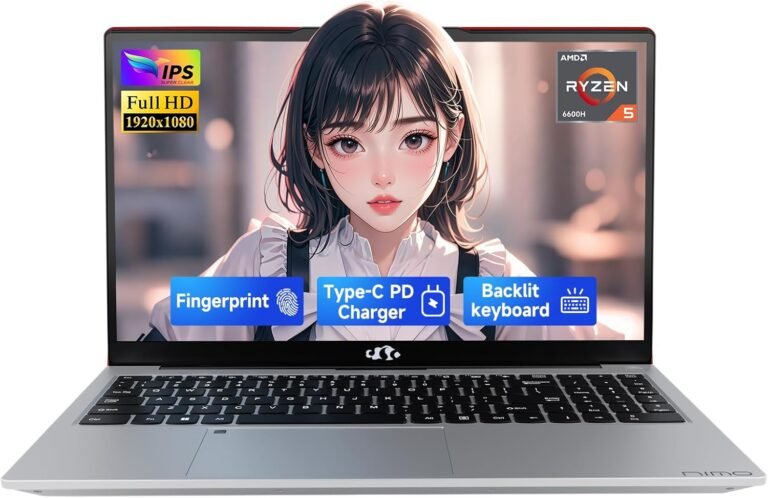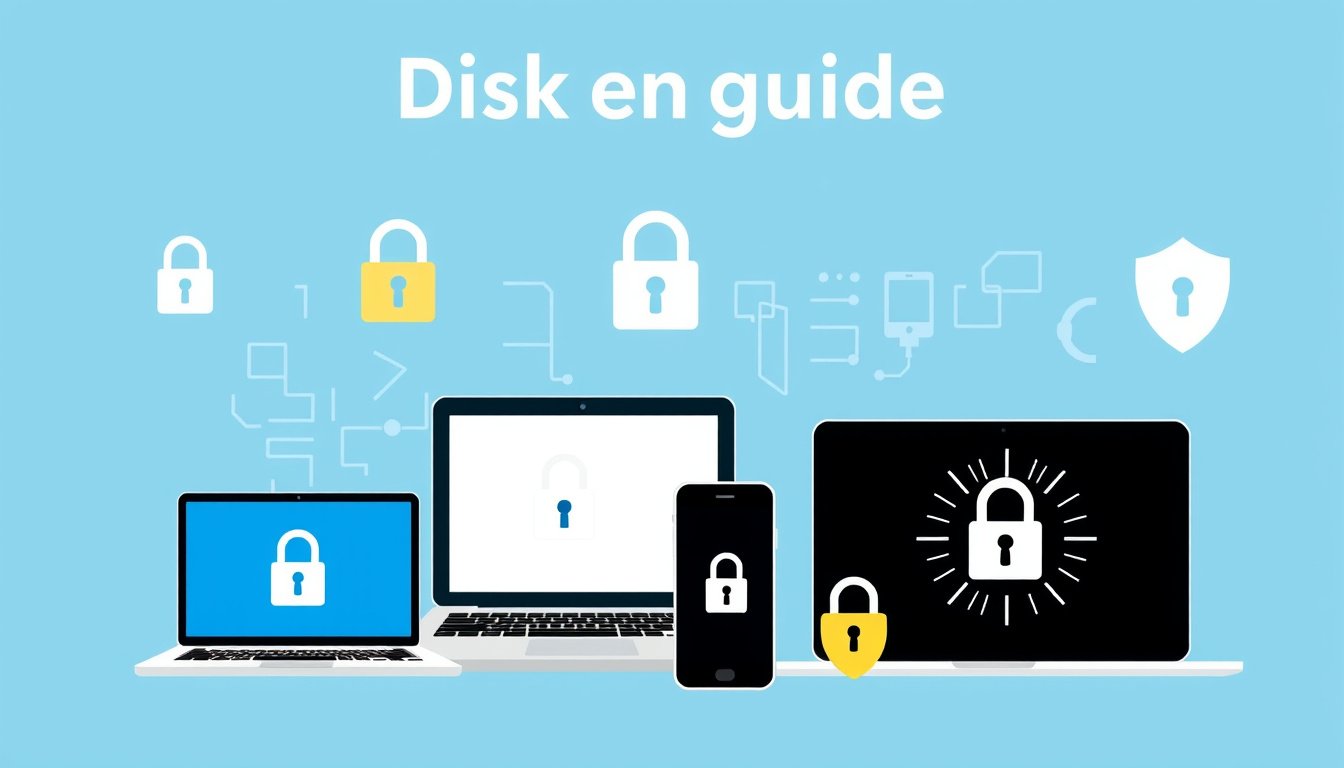
In an era where data breaches and cyber threats are increasingly common, securing sensitive information stored on devices is crucial. Disk encryption serves as a fundamental security measure that protects data by converting it into an unreadable format without proper authorization. This comprehensive guide explores the concept of disk encryption, its importance, and detailed steps to enable it across various devices and environments, including Windows, Azure virtual machines, and macOS systems.
What is Disk Encryption and Why is it Important?
Disk encryption safeguards the entire data stored on a physical disk or volume by encoding it, ensuring that unauthorized users cannot access the underlying information even if the storage device is removed or stolen. Full Disk Encryption (FDE) requires possession of a password, PIN, recovery key, or encryption key to decrypt and access the data.
By enabling disk encryption, you reduce the risk of data compromise in cases of device loss or theft, meet compliance requirements to protect sensitive organizational or personal information, and enhance overall data privacy.

Methods and Tools for Disk Encryption
1. BitLocker Drive Encryption (Windows)
BitLocker is a built-in Windows feature that offers robust full disk encryption primarily available in Windows Pro, Enterprise, and Education editions. It encrypts the operating system drive and fixed data drives using industry-standard algorithms, facilitated by the TPM (Trusted Platform Module) chip, if available.
-
Device Encryption vs. BitLocker: Windows 10 and 11 offer Device Encryption, a simplified version of BitLocker automatically enabled on devices that meet hardware requirements and are signed in with a Microsoft account. Device Encryption provides protection mainly for the OS drive and some fixed drives, suitable for everyday users, including those on Windows Home edition.
-
Enabling BitLocker: Requires administrative privileges. If the device lacks a TPM chip, BitLocker can still be enabled by allowing additional authentication (PIN or USB key) at startup through group policy adjustments.
-
Recovery Keys: Essential to avoid permanent data loss, users must back up recovery keys securely, such as in password managers (e.g., LastPass), printed hard copies, or secured USB drives.
2. Azure Disk Encryption for Virtual Machines (VMs)
In cloud environments, Azure Disk Encryption (ADE) provides encryption for Windows virtual machines, integrating Windows BitLocker technology with Azure Key Vault for secure key management.
-
Supported Systems: Applies to Windows VMs on various sizes of Azure infrastructure that support BitLocker, excluding basic or smaller instance types.
-
Integration with Azure Key Vault: Enables centralized control over encryption keys, ensures compliance with organizational policies, and supports zone resilience similar to Azure VMs.
-
Network and Policy Requirements: Machines must connect to Azure storage endpoints, and BitLocker Group Policy settings must be compatible with Azure Disk Encryption to avoid failures in encryption deployment.
-
Management Tools: Users can deploy and manage encryption via Azure CLI, PowerShell, or Azure portal-based quickstarts.
3. FileVault for macOS
Apple’s macOS devices use FileVault, a full disk encryption solution that encrypts the entire startup drive using XTS-AES-128 encryption.
-
User Experience: No change in typical workflow; once enabled, users log in as usual, with encryption ensuring data protection in case of loss or theft.
-
Administrator Privileges: Required to enable FileVault and manage recovery keys.
How to Enable Disk Encryption: Step-by-Step
For Windows Devices (BitLocker)
-
Prepare your device:
- Verify you have Windows 10/11 Pro, Enterprise, or Education edition.
- Ensure TPM is enabled in BIOS/UEFI (or configure group policy to allow BitLocker without TPM).
-
Enable BitLocker:
- Open File Explorer, right-click the drive (usually C:), select Manage BitLocker.
- Click Turn on BitLocker.
- Choose to unlock with TPM, a PIN, or a USB flash drive.
- Save or print the recovery key securely.
- Encrypt the drive and reboot if prompted.
-
Manage BitLocker for system updates:
- Use the Suspend BitLocker option before planned hardware or system updates to avoid encryption interruptions.
-
Backup recovery keys:
- Store keys in trusted password managers or secure physical storage.
For Windows Device Encryption (Simpler Method)
- Sign in with an administrator Microsoft account.
- Go to Settings > Privacy & Security > Device Encryption.
- Toggle Device Encryption On if available.
- If the option is missing, check device prerequisites via System Information for support status.
For Azure Windows Virtual Machines (Azure Disk Encryption)
- Create and configure an Azure Key Vault in the same region and subscription as the VM.
- Ensure the VM meets supported sizes and OS requirements.
- Use Azure CLI or PowerShell scripts to enable disk encryption on OS and data disks.
- Validate network endpoints to allow VM connectivity to Azure storage and Key Vault.
- Avoid manual BitLocker decryption; manage encryption through Azure tooling to prevent data loss.
For macOS Devices (FileVault)
- Open System Preferences > Security & Privacy > FileVault tab.
- Click Turn On FileVault.
- Choose user accounts that can unlock the disk.
- Record the recovery key provided and store it securely.
- Restart the Mac as required to begin encryption.
Best Practices and Considerations
- Always back up recovery keys: Losing them means permanent data loss.
- Use strong PINs/passwords or hardware keys for authentication.
- Understand device and OS-specific requirements: For example, TPM for BitLocker, Azure region compatibility for ADE.
- For organizational environments, coordinate with IT admins to align with compliance policies and use managed key management solutions.
- Suspend encryption temporarily during critical updates instead of disabling it.
Conclusion
Enabling disk encryption is a vital security step to protect your sensitive data from unauthorized access, particularly in the event of theft or loss. Whether you are a home user leveraging Windows Device Encryption or a cloud administrator managing Azure VMs, understanding the underlying technologies, prerequisites, and procedures for enabling encryption ensures your data remains secure. By implementing encryption combined with responsible key management and regular backups, you fortify your digital environment against evolving security threats.
By following the guidance outlined in this article, you can confidently unlock the power of disk encryption on your devices, enhancing your overall data security posture.