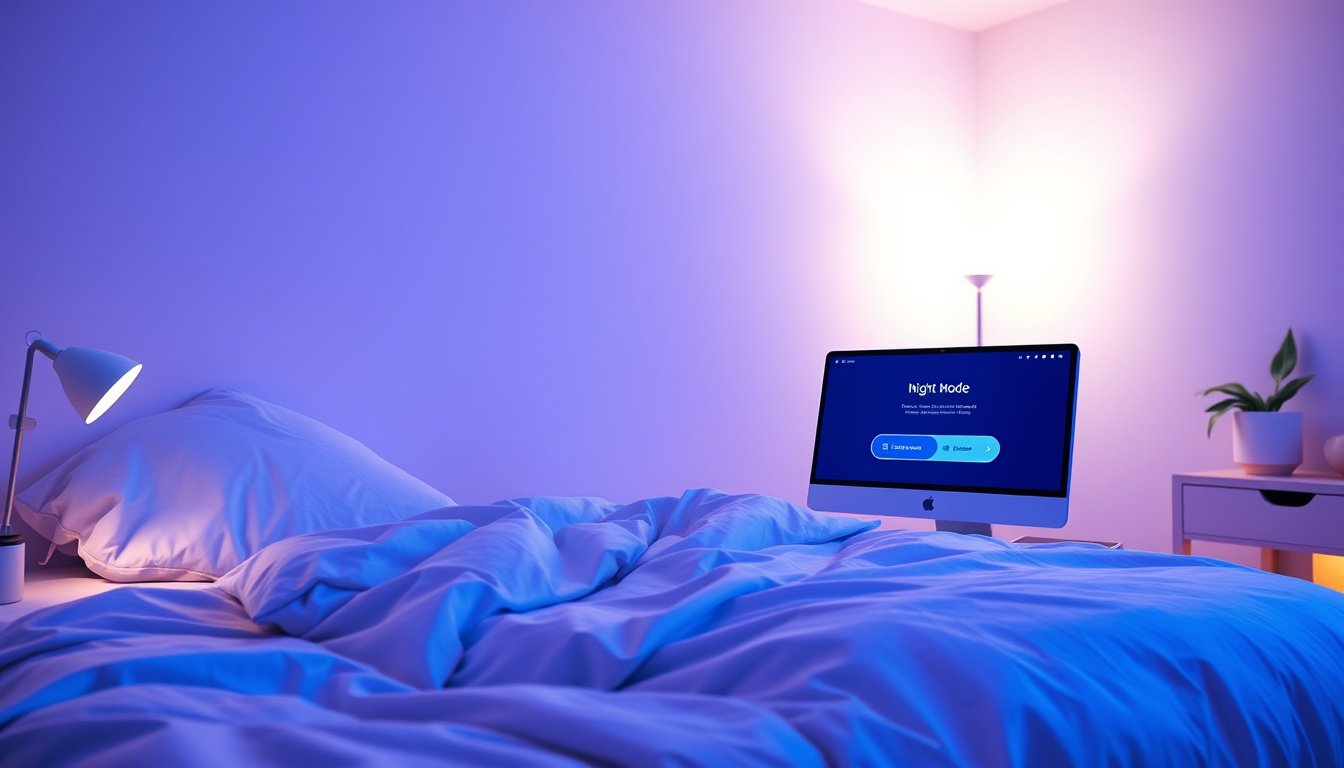
In the fast-paced digital age, prolonged screen time often disrupts sleep quality and causes eye strain.

Night Mode technology, found on many modern devices, offers a solution by reducing blue light exposure and providing a more comfortable viewing experience in low-light environments. This guide explores how to enable Night Mode on popular smartphones and explains its benefits for sleep and eye health.
What Is Night Mode?
Night Mode is a display setting or camera feature that adjusts screen colors and brightness during evening and nighttime usage. It minimizes blue light emissions — the high-energy visible light known to interfere with melatonin production and disrupt circadian rhythms. By shifting screen hues to warmer tones or altering camera settings, Night Mode enables users to reduce eye strain and improve sleep quality.
Benefits of Using Night Mode
- Improved Sleep: Blue light exposure before bedtime can delay sleep onset and reduce sleep quality. Night Mode reduces this light, helping your body prepare for rest more naturally.
- Reduced Eye Strain: Warmer screen colors and decreased brightness ease eye fatigue caused by screens in dark environments.
- Enhanced Low-Light Photography: In camera applications, Night Mode enhances photo clarity and detail when lighting is insufficient.
How to Enable Night Mode on Your Smartphone
On iPhones (iOS 14 and Later)
iPhones offer two types of Night Mode features: a display Night Shift for eye comfort and a camera Night Mode for photography.
Enabling Night Shift Display Mode
- Open Settings.
- Tap Display & Brightness.
- Select Night Shift.
- Schedule it manually or set it from sunset to sunrise to reduce blue light automatically.
Using Night Mode for Photos
Night Mode activates automatically when the camera detects low light on supported models (iPhone 11 and later). A yellow Night Mode icon appears on the screen when active.
- To capture a photo:
- Open the Camera app.
- Hold your iPhone steadily or use a tripod to avoid motion blur.
- Tap the shutter button; exposure time will adjust automatically.
- For longer exposures, tap the arrow above the viewfinder, select Night mode, and adjust the slider to Max.
- For selfies, use the front-facing camera on supported models.
- Night Mode Portrait and Time-lapse features are also available on specific models.
Tips for Better Night Mode Photos on iPhone
- Keep the phone steady until the capture completes.
- Use a tripod for extended exposure or time-lapse shots.
- Avoid enabling Live Photos or Flash with Night Mode, as they disable it.
On Samsung Galaxy Smartphones
Samsung’s Galaxy devices include a Night Mode designed specifically for photography, enhancing images taken in low-light conditions by combining multiple frames for optimized color and sharpness.
How to Enable Night Mode on Galaxy Cameras
- Open the Camera app.
- Swipe to More.
- Tap Night mode.
- Press the shutter button to capture your photo.
- To exit Night Mode, tap the Back button.
Additional Tips for Galaxy Cameras
- Experiment with Pro mode for manual control over shutter speed, exposure, and ISO to tailor photos to your preference.
- Use the Gallery’s editing tools to adjust saturation, brightness, and contrast post-capture.
Supported Devices
Night Mode on Galaxy is available on models from Galaxy S10 series through the latest Galaxy S23 and Z Fold/Flip series.
Enabling Night Mode on Other Devices
Many modern smartphones, tablets, and computers offer display Night Mode or "blue light filter" options under display or accessibility settings. Activating these features in the evening hours reduces eye strain and supports better sleep hygiene.
Conclusion
Night Mode is an essential tool for modern device users, offering dual benefits: promoting eye comfort and improving photo quality in low light. By enabling Night Mode on your smartphone, you can protect your vision, enhance your nighttime photography, and foster restful sleep. Whether you are an Apple or Samsung user, taking advantage of these built-in features is simple and worthwhile for your health and creativity alike.
Remember: To maximize your sleep quality, complement Night Mode with good device habits such as limiting screen time before bed and maintaining a dark, quiet sleeping environment.









