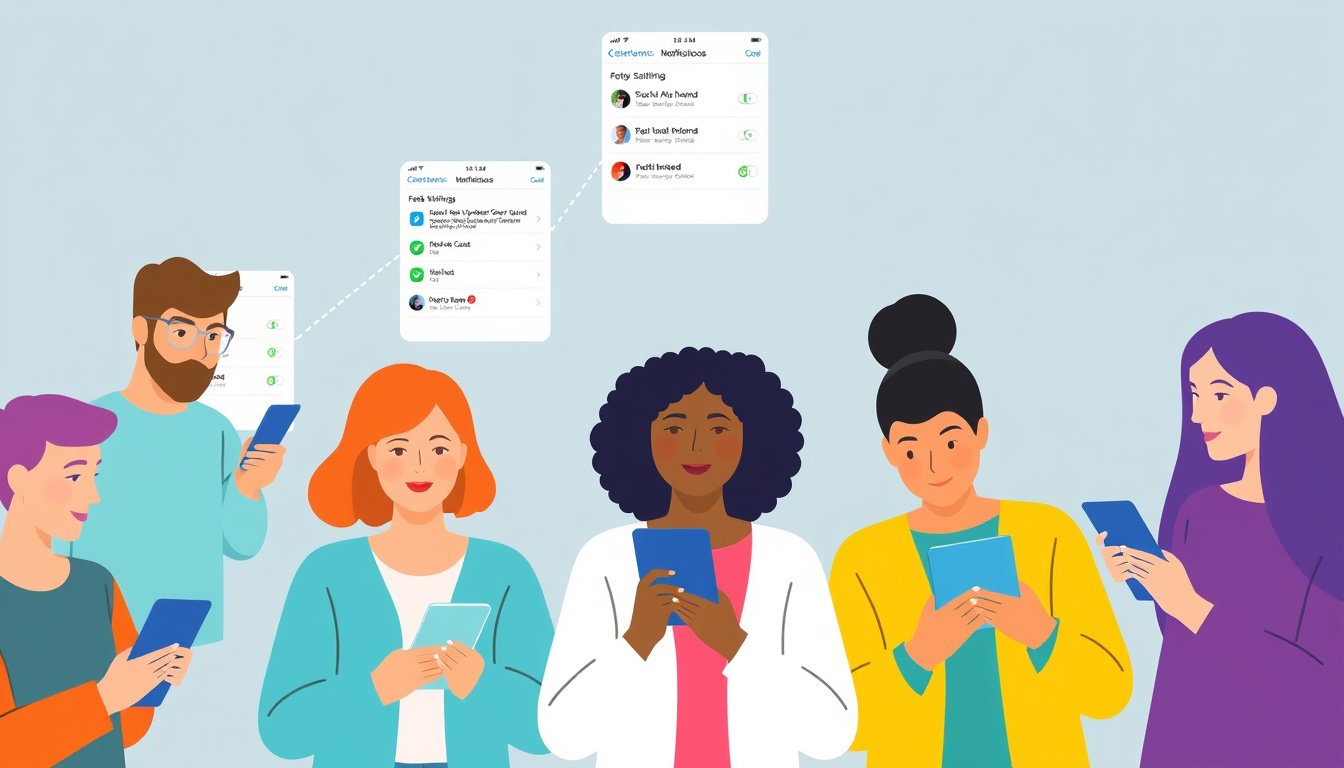
In today’s fast-paced digital world, staying informed through timely system notifications is essential. Notifications keep you updated on new emails, messages, calendar reminders, system alerts, and other important information without the need to constantly monitor your apps. However, to make the most of this feature, you must know how to enable and customize notifications effectively on your device. This guide walks you through the process of enabling system notifications, primarily focusing on Windows devices, while offering insights applicable to other operating systems.
Understanding System Notifications
System notifications are alerts generated by your operating system or apps to inform you about critical or timely events. They can show up as banners, pop-ups, or sound alerts and are usually stored in a central notification center where you can access and manage them later.
Enabling notifications ensures you won’t miss important updates. However, managing these alerts wisely helps prevent distraction and information overload.

How to Enable System Notifications on Windows Devices
Windows 10 and Windows 11 provide flexible controls for managing notifications at both system and individual app levels. Here’s how to enable system notifications on your Windows PC:
Step 1: Access Notification Settings
- Click on the Start button or press the Windows key on your keyboard.
- Select Settings (gear icon).
- Navigate to System > Notifications & actions (or simply Notifications in Windows 11).
Alternatively, use the shortcut Windows key + N to directly open the notification center.
Step 2: Turn On Notifications Globally
- Find the Notifications toggle at the top.
- Switch it to On to enable notifications system-wide.
Step 3: Customize Notifications per App
In the same Notifications settings:
- Scroll down to Get notifications from these senders.
- Select individual apps to customize how their notifications are delivered.
- Customize options such as:
- Show notification banners (pop-up alerts).
- Show notifications in the notification center.
- Play sound for notifications.
- Hide sensitive content on the lock screen.
- Set notification priority (Top, High, Normal) to control their prominence.
Step 4: Configure Additional Notification Preferences
Under Additional settings, you can choose to:
- Show the Windows welcome experience after updates.
- Receive tips and suggestions while using Windows.
These settings help enhance your notification experience but can be toggled off for fewer interruptions.
Managing Notification Focus: Using Do Not Disturb Mode
Sometimes, you might want to pause notifications temporarily to minimize distractions, especially while working, gaming, or presenting.
How to Enable Do Not Disturb in Windows
- Open the Notification Center by clicking the notification icon in the taskbar or pressing Windows key + N.
- Click the Do Not Disturb or Focus Assist button (bell icon with a Zz symbol) to toggle it on.
While enabled, notifications will be silenced except for alarms, reminders, or calls from selected priority contacts.
Schedule Do Not Disturb Automatically
You can set up conditions to automatically activate Do Not Disturb mode such as:
- During specific hours of the day.
- When duplicating your screen.
- When playing a game.
- When using an app in full-screen mode.
- For the first hour after a Windows update.
Configure these from Settings > System > Notifications > Turn on Do Not Disturb automatically.
Priority Notifications During Do Not Disturb
Choose specific apps and contacts from which you still want to receive notifications while Do Not Disturb is on. This way, important alerts get through without causing general interruptions.
Quick Tips for Effective Notification Management
- Review and disable unnecessary app notifications to reduce clutter.
- Use notification priorities to emphasize essential alerts.
- Hide sensitive content on the lock screen to protect your privacy.
- Regularly clear your notification center to avoid backlog.
- Take advantage of Focus Assist (Do Not Disturb) to maintain concentration during critical tasks.
Beyond Windows: General Advice for Enabling Notifications
While this guide focuses on Windows, enabling notifications on other devices such as macOS, Android, or iOS follows a similar approach:
- Access the system or app settings.
- Locate the notifications section.
- Turn on notifications globally and customize per app.
- Enable “Do Not Disturb” or similar focus modes to manage interruptions.
Consult your device’s support documentation for specifics on those platforms.
Conclusion
System notifications are a vital tool for staying connected and informed in the digital age, but they must be managed thoughtfully to balance awareness and focus. By following the steps above, you can enable and customize notifications on your Windows device with ease, tailoring alerts to your personal and professional needs. Leveraging features like Do Not Disturb further ensures your productivity remains uninterrupted. Embrace these controls to unlock seamless communication and make your device work smarter for you.
Stay informed. Stay productive. Enable your system notifications today.









