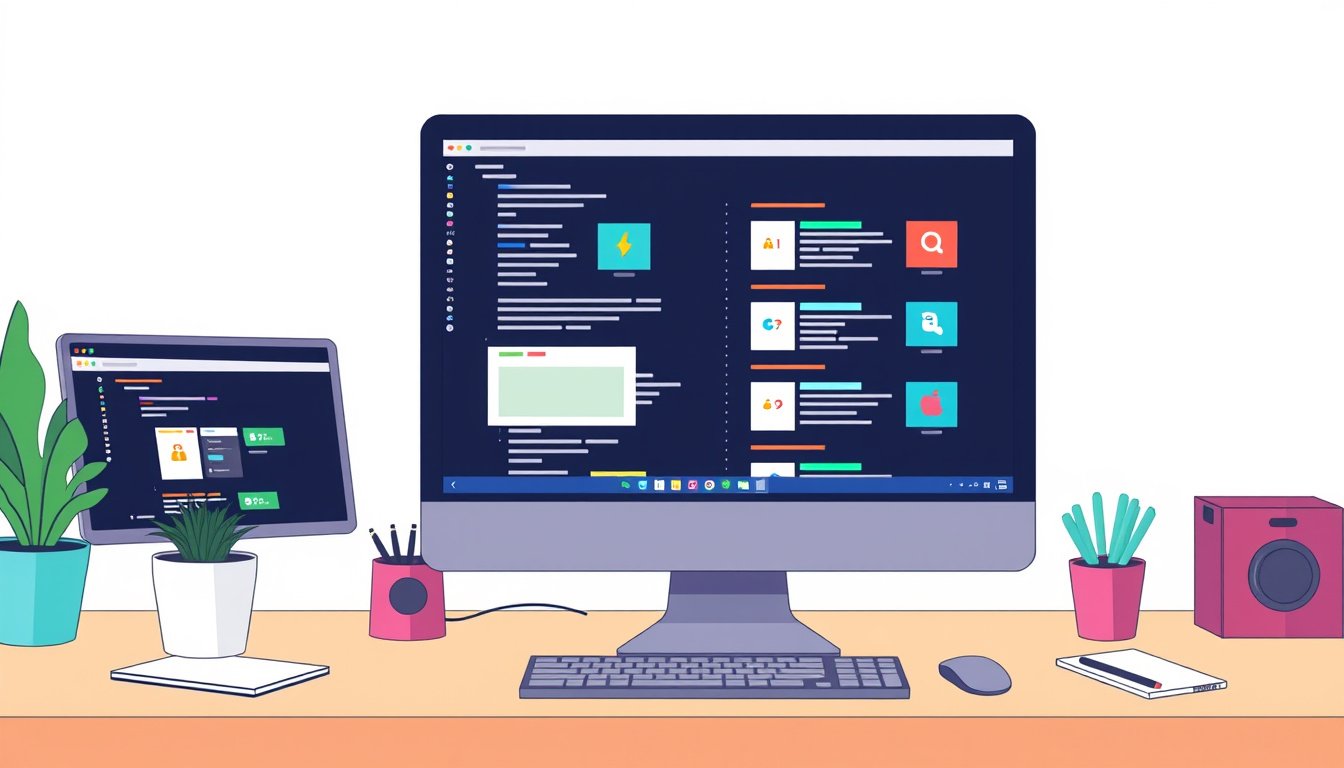
In today’s digital age, managing browser tabs effectively has become a crucial skill for maintaining productivity and reducing mental clutter. Whether you’re juggling multiple projects, doing research, or simply browsing for leisure, an overflowing tab bar can quickly become overwhelming, slow down your device, and cause unnecessary stress. Fortunately, modern browsers and smart techniques offer solutions to tame the chaos and help you manage your online workspace efficiently. This article synthesizes insights and practical strategies from recent expert advice to guide you in mastering browser tab management.
Understand the Root of the Problem: Why Tabs Get Out of Control
It’s easy to accumulate dozens, if not hundreds, of open tabs throughout the day. Tabs represent different tasks, interests, or phases of a project, but without organization, they become a tangled mess. Users often keep tabs open “just in case” they need them later, which leads to slow browser performance and difficulty finding important pages. The mental load of navigating this clutter hampers concentration and productivity.

Strategy #1: Use Tab Groups to Organize by Project or Theme
One of the most effective ways to manage tabs is by grouping them according to projects or themes, a technique advocated by productivity expert Semih Sezer, who applies David Allen’s Getting Things Done (GTD) methodology to tab management.
- Create a window per major project: For example, if you are planning a trip, open a dedicated browser window titled “Lisbon Trip.”
- Use native Tab Groups: In browsers like Google Chrome, you can right-click on a tab and select “Add tab to new group,” then name the group (e.g., “Flight,” “Hotel,” or “Rental Car”). This helps visually categorize related tabs and saves space.
- Label the first empty tab group in each window: Name it after the window/project, so you see the project at a glance.
- Collapse groups when not in active use: This reduces clutter on your tab bar.
- Switch between project windows quickly: Use shortcuts like
Cmd + \`` (Mac) orCtrl + “ (Windows) to cycle through windows, where the group name helps you identify the project quickly.
This system not only organizes tabs logically but mirrors task management strategies, providing both clarity and speed in accessing your materials.
Strategy #2: Leverage Browser Built-in Features and Keyboard Shortcuts
Browsers themselves offer features and shortcuts to ease tab overload:
- Pin important tabs: Pinning keeps frequently used tabs to the left, reducing accidental closure and keeping key sites in view.
- Multi-select tabs: On Chrome, Firefox, and Edge, hold
Ctrl(orCmdon Mac) and click multiple tabs to move, close, or manage sets of tabs simultaneously. - Arrange tabs: Safari allows sorting tabs by domain or page title, which can group related tabs automatically.
- Bookmark groups of tabs: Instead of keeping tabs open indefinitely, save groups to bookmark folders categorized by project or topic. This declutters your workspace while keeping URLs accessible.
Strategy #3: Adopt Third-Party Extensions for Advanced Tab Management
For users who want more powerful solutions, multiple extensions exist to organize, suspend, or archive tabs:
- OneTab: Condenses all open tabs into a list saved for later, improving system performance and de-cluttering the tab bar.
- Tab Manager Plus: Offers an overview of open tabs organized by windows, with search features to quickly locate and jump to tabs.
- Tab Session Manager: Lets you save sessions of tabs and groups with custom names and tags, syncing across devices.
- The Great Suspender (Chrome) or Tab Suspender (Firefox): Temporarily suspends unused tabs to conserve memory, reloading them when clicked.
These tools enhance native browser functionality and are especially useful for heavy tab users who need to juggle many tasks simultaneously.
Strategy #4: Avoid Tab Hoarding for “Future Curiosity”
A common pitfall is opening tabs impulsively for articles or sites you might want to read “one day.” Keeping these tabs open harms productivity and causes unnecessary clutter. Instead:
- Save interesting reads or references to dedicated apps like Pocket, which allows offline access, categorization, archiving, and even audio playback.
- Keep your browsing focused on current priorities to maintain clarity.
Bonus Tips for Maintaining a Zen Browsing Environment
- Limit the number of tabs per window: Splitting projects into windows and capping tabs reduces visual overwhelm.
- Regularly review open tabs: Close or archive tabs no longer relevant to your workflow.
- Use session restore features carefully: Ensure your browser’s session manager functions properly to avoid losing important tabs unexpectedly.
- Take advantage of mobile syncing: Many browsers sync tabs across devices—use this to offload less urgent tabs to mobile for later access.
Conclusion
Efficient browser tab management is within your reach with thoughtful organization and the right tools. Start by grouping tabs by project, utilize native browser features, consider productivity-enhancing extensions, and resist the urge to hoard tabs for later. This disciplined approach not only declutters your digital workspace but also frees your mind, allowing you to focus better and work more productively.
By mastering the art of tab management, you reclaim control over your browsing experience and maximize your productivity every day.
References & Further Reading:
- Semih Sezer, “How I Organize My Browser Tabs in 2024,” Medium
- David Nield, “You Have a Million Tabs Open. Here’s How to Manage Them,” WIRED
- Discussions on tab management strategies, Reddit developersIndia community
Empower your browsing habits today and enjoy a seamless, focused online workflow!









