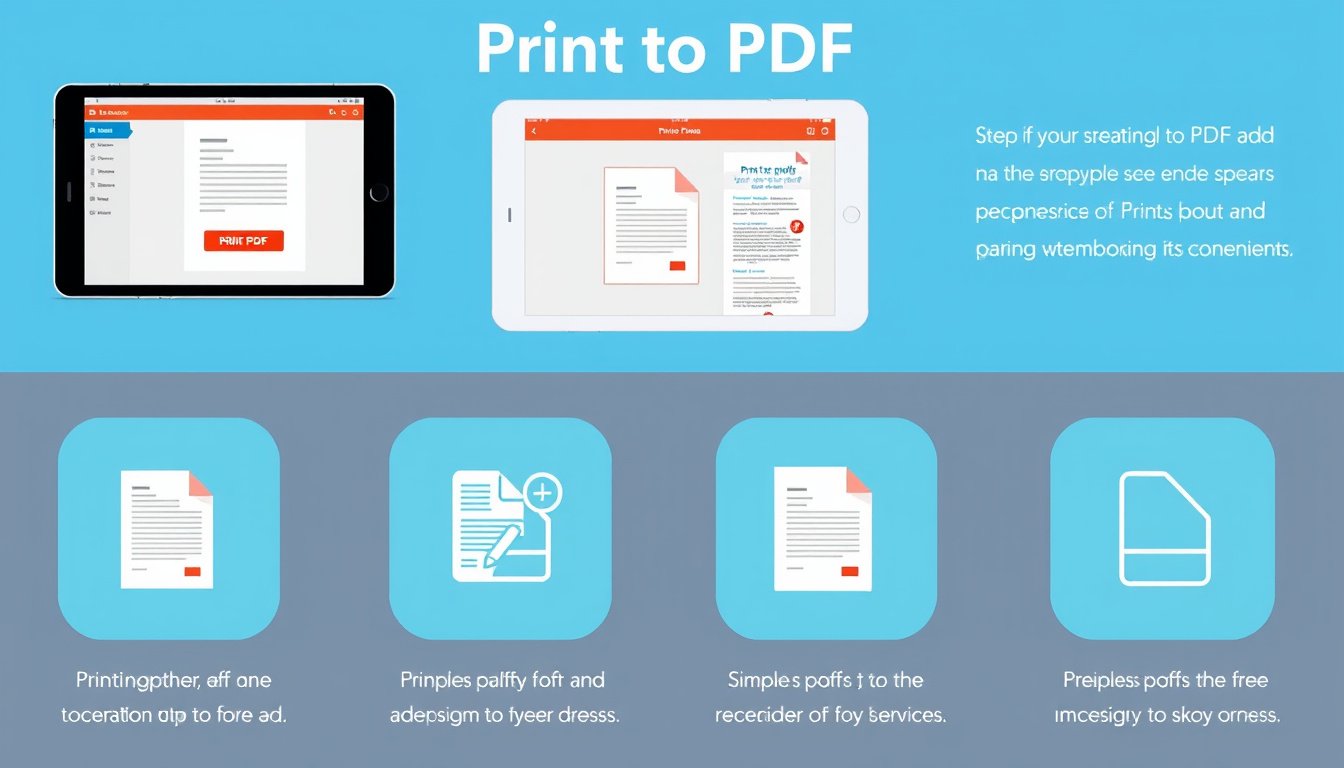
In the digital era, managing and sharing documents efficiently has become essential, and the Print to PDF feature stands out as a valuable tool to streamline this process. Whether you are saving important files, sharing content without altering formatting, or archiving documents, printing to PDF offers unmatched convenience and flexibility. This comprehensive guide unpacks what the Print to PDF feature is, how it works across different systems, and how to enable or troubleshoot it when necessary.
What is the Print to PDF Feature?
The Print to PDF feature allows users to convert virtually any printable document—from images and text files to web pages and emails—into a Portable Document Format (PDF) without the need for additional conversion software. Instead of sending the output to a physical printer, the system creates a PDF file that preserves the original layout, fonts, and graphics.
This functionality is now commonly integrated into operating systems and software applications, including Windows, macOS, and popular programs like Adobe Acrobat, allowing for seamless creation of PDFs from any print-capable app.
How Does Print to PDF Work?
When you select the Print option in an application, you typically choose a printer to send the document output to. The Print to PDF feature installs a virtual printer that, instead of printing on paper, generates a PDF file. The workflow typically looks like this:
- Open your document or file in any program with a Print option.
- Select Print (usually Ctrl + P on Windows, Command + P on macOS).
- Choose the Print to PDF or similar option as your printer.
- Set any necessary printing preferences (page size, orientation, quality).
- Click Print or Save, then choose the location where the PDF file should be saved.
- The system generates and saves the PDF file, ready to view, share, or archive.

The PDF output maintains the appearance of the original document, making this method ideal for preserving formatting across platforms and devices.
Print to PDF on Different Operating Systems
Windows (10, 11, and 7)
Windows includes a built-in virtual printer named Microsoft Print to PDF, activated by default in recent versions.
To use it:
- When printing a document in any app, select Microsoft Print to PDF as the printer.
- Click Print, then name and save your PDF file.
If Microsoft Print to PDF is missing or not working:
- Open Control Panel > Programs and Features > Turn Windows Features on or off.
- Ensure the feature Microsoft Print to PDF is checked.
- If needed, manually add the printer via Settings > Devices > Printers & Scanners > Add a printer > The printer that I want isn’t listed > Add a local printer or network printer with manual settings. Choose FILE: (Print to File) port and select the Microsoft Print to PDF driver.
- Restart your PC and try printing again.
This built-in tool supports printing images, web pages, Office documents, and more.
macOS
Unlike Windows, macOS does not use a virtual printer concept but provides a direct Save as PDF option integrated into the print dialog.
To save as PDF:
- Open the document and select Print.
- In the print dialog, click the PDF button at the bottom-left corner.
- Select Save as PDF.
- Choose settings and save the file as PDF.
Note: Some older macOS versions (e.g., Mojave 10.14) may require additional permissions to use third-party PDF workflows.
Adobe Acrobat’s Print to PDF
Adobe Acrobat offers advanced Print to PDF features, especially useful in professional settings. It installs an Adobe PDF printer that integrates with Windows, enabling:
- Customized PDF creation from any printable document.
- Advanced security options for PDF files, including password protection.
- Support for Windows Protected Print Mode (WPP) for enhanced security.
- Configuration options for page size, layout, and print quality.
On macOS, Adobe Acrobat users rely on the Save As Adobe PDF function available in print dialogs.
Why Use Print to PDF?
- Preservation of document layout and formatting.
- Easy sharing: PDFs are universally accessible across devices and platforms.
- Smaller file sizes compared to original formats in some cases.
- Security: PDFs can be encrypted, password-protected, and digitally signed.
- Archiving: PDFs are ideal for record-keeping with reliable long-term accessibility.
Troubleshooting Common Issues with Print to PDF
When Print to PDF Is Not Available or Missing
- Check if the feature is enabled in your operating system settings.
- Manually reinstall the virtual printer driver if needed.
- In Windows, toggling Microsoft Print to PDF off and back on in Windows Features can resolve issues.
- Ensure your system is updated; outdated or corrupted drivers may cause malfunctions.
- For persistent problems, consider third-party PDF printers like Wondershare PDFelement, which supports comprehensive PDF management including printing.
Virtual Printer Not Printing or Saving Properly
- Confirm you have sufficient permissions to save files to the chosen location.
- Verify that no conflicting PDF software is installed.
- Restart print spooler services or your system.
Conclusion
The Print to PDF feature is a powerful and user-friendly mechanism to create reliable, portable, and secure PDF files from virtually any printable content. Built into modern operating systems and enhanced by software like Adobe Acrobat, this tool is invaluable for students, professionals, and casual users alike. Understanding how to enable, use, and troubleshoot Print to PDF ensures you can unlock its full potential, turning any document into a polished PDF with just a few clicks.
Empower your workflow today by mastering the Print to PDF feature—your gateway to hassle-free digital document management.









