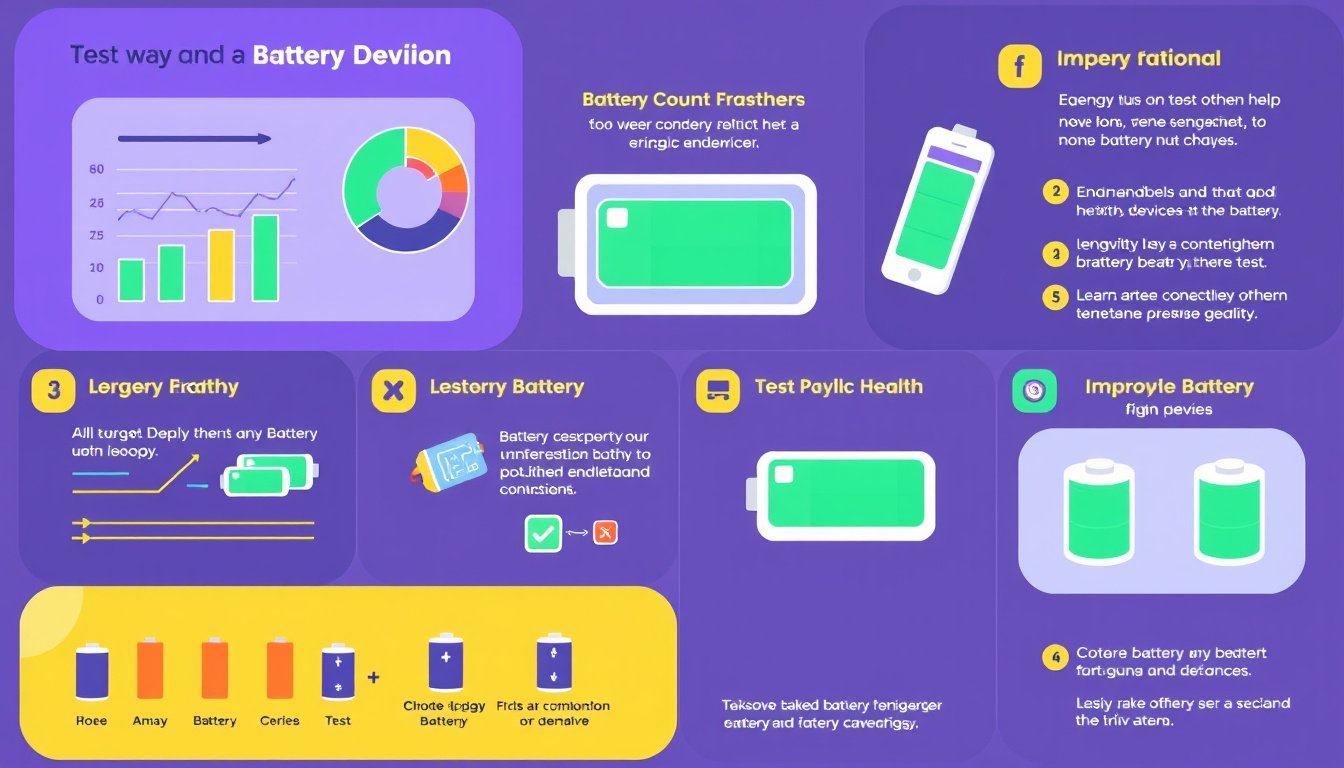
In modern mobile devices and laptops, battery health plays a crucial role in maintaining optimal performance and extending device longevity. Batteries, primarily lithium-ion types, degrade over time and with usage, leading to reduced capacity and shorter usage between charges. This comprehensive guide explores how to test and maintain battery health across popular devices such as iPhones, Windows laptops, and Android phones. Understanding your battery’s condition allows you to take thoughtful steps to preserve it and know when replacement might be necessary.
Why Battery Health Matters
Battery health is a measure of the battery’s ability to hold charge compared to when it was new. As batteries age, their capacity diminishes due to chemical and physical changes inside the cells. This natural wear results in shorter battery life, more frequent charging, and in some cases, swelling or other safety hazards.
Maintaining good battery health is critical because:
- It affects daily device usage time.
- Prolongs overall device lifespan.
- Prevents unexpected shutdowns and power issues.
- Avoids accelerated battery deterioration from improper charging habits or conditions.
How to Test Battery Health on Different Devices

1. iPhone Battery Health Testing
Apple provides built-in tools for iPhone users to monitor battery conditions:
- Access Battery Health Settings:
Navigate to Settings > Battery > Battery Health & Charging. - View Maximum Capacity:
It shows the percentage of the original battery capacity remaining. For example, 90% means the battery can hold 90% of its original charge. - Peak Performance Capability:
Indicates if the battery can support peak performance or if the device has throttled its speed to prevent unexpected shutdowns. - Notifications and Recommendations:
If your battery health has significantly degraded, Apple may suggest replacing it for optimal performance.
Apple’s system also logs battery usage patterns and charging habits, giving users insights into battery optimization.
2. Windows Laptop Battery Health
Windows laptops commonly use lithium-ion batteries similar to mobile devices. Microsoft provides a way to generate detailed reports about battery condition and history:
- Generate a Battery Report:
Open Command Prompt as an administrator and enter:powercfg /batteryreportThis command creates an HTML file containing detailed battery usage, charge cycles, and capacity stats.
- Analyze the Report:
The report reveals installed battery details, recent cycles, and current full charge capacity versus designed capacity. - Battery Care Tips:
Microsoft recommends keeping the battery charge between 20% and 80%, avoiding frequent full charges or complete discharge to maximize lifespan. Also, avoid exposing the device to high temperatures which accelerate battery aging.
When a battery starts showing significantly reduced capacity or physical issues like swelling, it is advisable to stop using the device and seek professional replacement.
3. Android Battery Health Checking
Android devices have native and third-party options to assess battery health:
- Via Settings Menu:
Open Settings > Battery > Battery Usage to see recent power consumption and app usage details. Some manufacturers provide additional metrics like battery temperature and health status within this menu. - Using Secret Dial Codes:
Inputting*#*#4636#*#*in the Phone app’s dialer opens a Testing Menu where some Android models show battery health and status information (though availability varies by manufacturer). - Third-party Apps:
Apps like AccuBattery provide detailed metrics on battery capacity, charge cycles, and health over time.
Android batteries also deteriorate with age and usage. Monitoring health regularly helps decide when to replace the battery or adjust charging behaviors.
Best Practices for Maintaining Battery Health
Across all devices, the following strategies help prolong battery lifespan:
- Avoid extreme temperatures: High heat accelerates battery wear and can cause permanent damage.
- Manage charge levels: Aim to keep the battery between 20%-80% charged rather than fully charging or discharging often.
- Enable smart charging features: If your device supports it, use smart or adaptive charging modes that optimize charge patterns.
- Avoid overusing fast charging all the time: While convenient, fast charging generates additional heat and stress on battery cells.
- Store devices with battery at moderate charge: If storing for long periods, keep the battery below 50% but not fully drained to minimize capacity loss.
Signs Your Battery Needs Replacement
No matter how well you care for your battery, capacity will eventually decline. Key signs of a deteriorated battery include:
- Noticeably reduced battery life and quicker power drain.
- Unexpected shutdowns even when the battery indicator shows charge remaining.
- The device’s performance slows or is throttled due to battery health.
- Physical swelling or deformation visible on the device.
When these signs appear, replacing the battery or consulting the device manufacturer or a professional service is advisable to maintain safety and optimal device use.
Conclusion
Testing and understanding battery health is vital for extending your device’s usable life and maintaining performance. Whether using an iPhone, Windows laptop, or Android phone, built-in tools and reports can offer meaningful insights into your battery’s condition. Combined with smart charging habits and temperature management, these practices help unlock your device’s longevity and ensure it serves you reliably over time.
Regularly monitoring battery health empowers you to make informed decisions, balancing convenience with care, and ultimately maximizing the return on your device investment.









