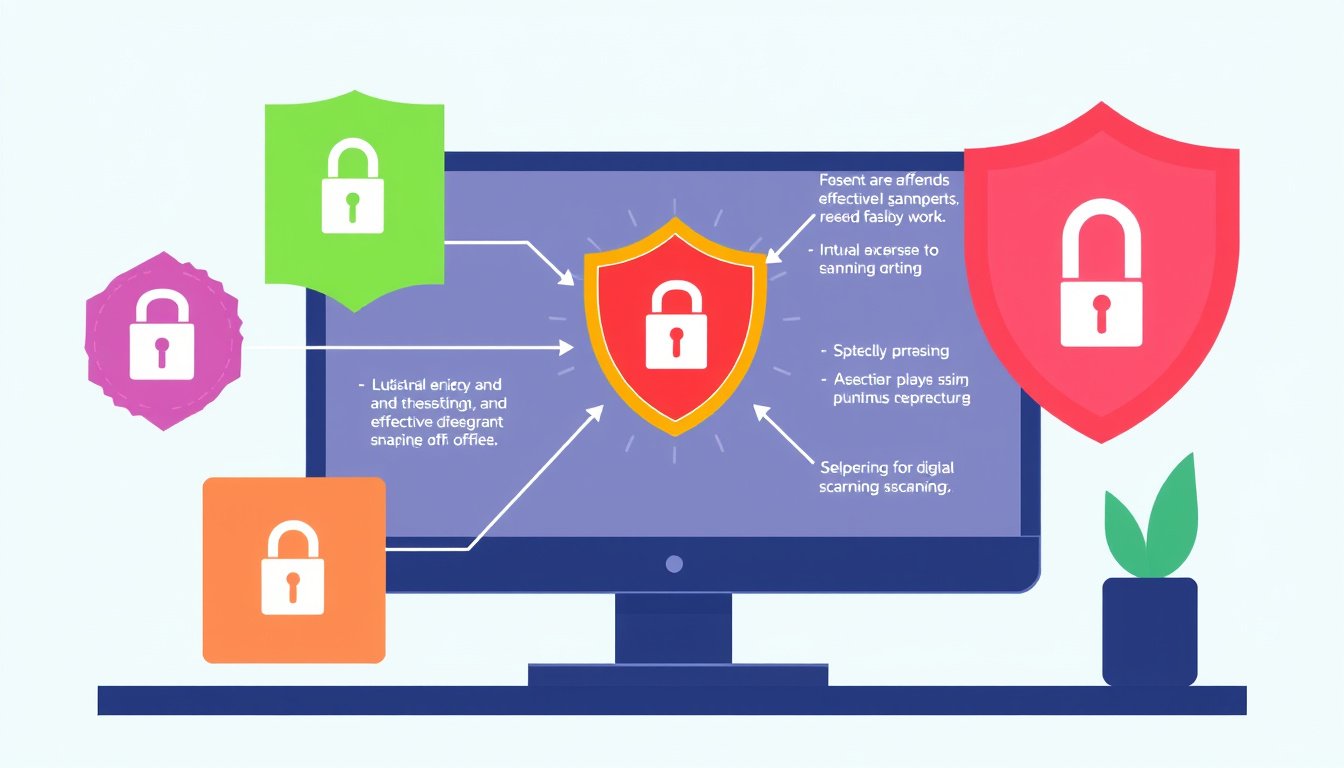
In today’s interconnected world, protecting your digital devices from malware, viruses, and other cyber threats is vital. Antivirus scans are a fundamental part of digital security, helping to identify and neutralize malicious software before it can cause harm. This guide will walk you through the essentials of running antivirus scans, understanding their benefits, and maintaining ongoing protection for your devices.

What Is an Antivirus Scan and Why Is It Important?
An antivirus scan is a process where software inspects your computer, smartphone, or tablet to detect malicious programs like viruses, ransomware, spyware, adware, Trojan horses, and worms. These threats can compromise your privacy, degrade device performance, or even cause data loss.
Antivirus software analyzes files, system processes, and active programs, comparing code against a database of known malware signatures. It also looks for suspicious behaviors and anomalies indicating potential threats. Once detected, the software quarantines or removes the harmful elements, often repairing affected files to restore system integrity.
Why run antivirus scans?
- Proactive protection: Detect threats before they infect your device.
- Reactive defense: Remove existing infections to prevent further damage.
- Maintain performance: Identify malware that slows down your system or consumes excess resources.
- Safeguard data and privacy: Block unauthorized access and malicious network activities.
How to Run Antivirus Scans on Different Devices
The process of running antivirus scans may vary depending on your operating system and the antivirus software you use. However, modern devices often come with built-in protection tools that are straightforward to use.
Windows Devices (Using Microsoft Defender)
Microsoft Defender is integrated into Windows 10 and Windows 11, offering real-time protection and various scanning options:
-
Quick Scan
- Open the Windows Security app by searching for it in the Start menu.
- Select Virus & threat protection.
- Click Quick scan to scan common infection points in minutes.
-
Full Scan
- Within the same menu, choose Scan options.
- Select Full scan to thoroughly check all files and running programs.
- Note: This scan may take an hour or more and can slow your device temporarily.
-
Custom Scan
- Choose specific folders or files to scan by right-clicking them in File Explorer and selecting Scan with Microsoft Defender.
-
Scheduled Scans
- Use Task Scheduler to set periodic scans during times when you’re not using your computer, ensuring ongoing protection without interruptions.
Mac Devices
While macOS has some built-in security features, additional antivirus software is often recommended for comprehensive coverage:
- Navigate to System Settings > Security & Privacy to review security preferences.
- Use third-party antivirus suites for full scanning capabilities.
- Regularly run full scans and keep your antivirus software up to date.
Android Devices
Though Android devices are susceptible to malware, several antivirus apps are available:
- Open the Google Play Store.
- Access Play Protect via the menu and ensure Scan apps with Play Protect is enabled.
- Consider installing reputable antivirus apps for regular scans and real-time protection.
Types of Antivirus Scans Explained
Understanding the types of scans will help you use antivirus tools effectively:
- Quick Scan: Targets common areas where malware is likely to hide. It’s faster and suited for daily use.
- Full Scan: Examines every file and program on your device, providing a thorough check but requiring more time. Ideally run once a week.
- Custom Scan: Focuses on specific files or directories, useful if you suspect a problem in a certain area.
- Scheduled Scan: Automated scans set to run regularly without manual input—recommended to keep devices continuously protected.
When Should You Run Antivirus Scans?
- If your device exhibits symptoms like slow performance, sudden battery drain, unexpected data usage, or frequent pop-ups.
- After installing new software or downloading files from untrusted sources.
- Regularly as part of your routine digital hygiene, even if no signs of infection appear.
Enhancing Your Antivirus Protection
To maximize your defense against digital threats, complement antivirus scans with additional measures:
- Keep software updated: Regularly update your operating system and antivirus definitions to catch new threats.
- Enable firewalls: Use built-in or third-party firewalls to monitor and control network connections.
- Beware of phishing attempts: Avoid clicking on suspicious links or attachments in emails and messages.
- Use VPNs: Protect your privacy and anonymity while browsing, especially on public Wi-Fi networks.
Conclusion
Antivirus scans are a critical component of maintaining digital security. By understanding how to run different types of scans on your devices, recognizing when they are needed, and adopting complementary security habits, you can significantly reduce the risk of malware infections and keep your personal information safe. Whether you rely on built-in tools like Microsoft Defender or third-party antivirus applications, consistent scanning and proactive protection are your best defense in the digital age.
Remember: Cybersecurity is an ongoing practice, not a one-time task. Incorporate antivirus scans into your routine to unlock safer, cleaner, and more secure digital experiences.









