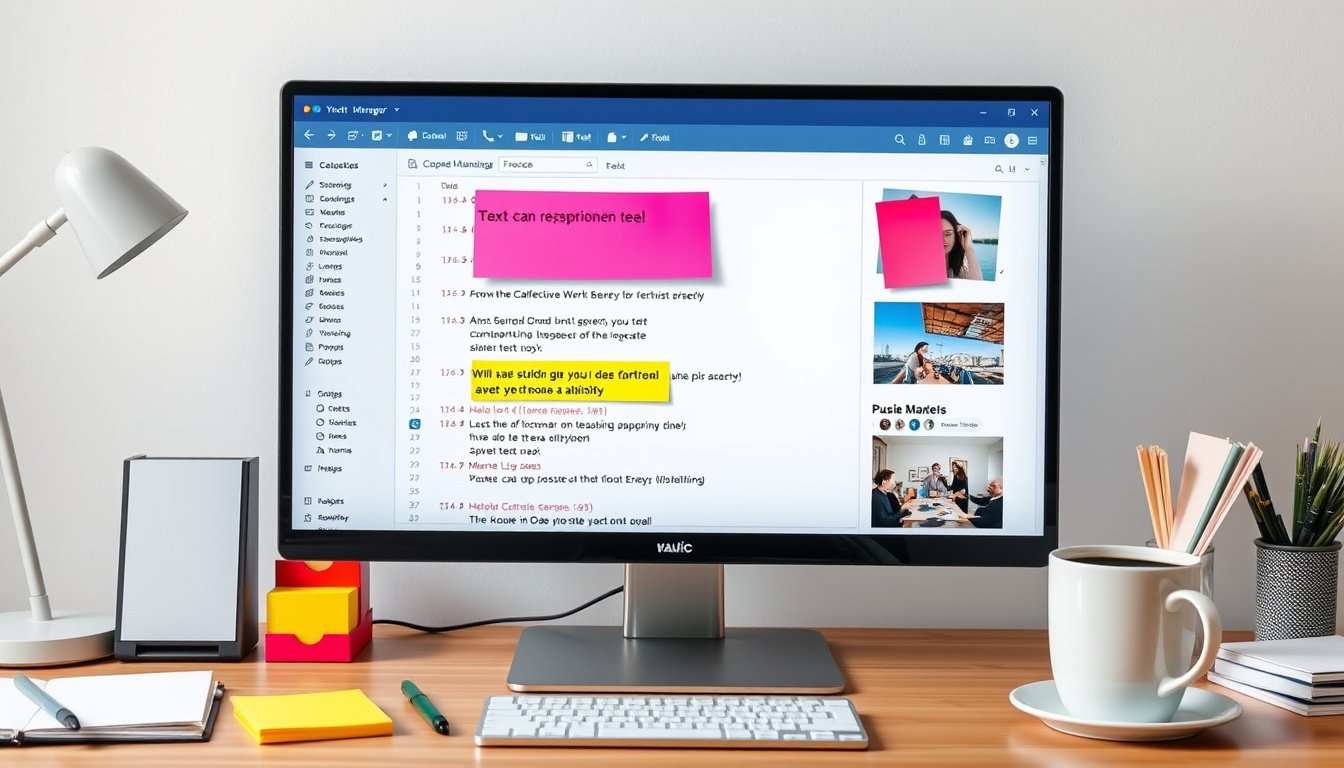
In today’s fast-paced digital world, efficiency and multitasking define productive work habits. One underrated but powerful tool that can dramatically enhance your workflow is the clipboard manager. Whether you’re a writer, developer, student, or just someone who frequently copies and pastes content, mastering a clipboard manager can save you time and streamline your tasks. This guide will explain what a clipboard manager is, how to use it effectively—especially on Windows—and explore why it’s a game-changer for productivity.
What Is a Clipboard Manager?
A clipboard manager is a utility that extends the basic functionality of your computer’s clipboard. Normally, when you copy (Ctrl+C) an item, it replaces whatever was previously on the clipboard, allowing you to paste (Ctrl+V) only the last copied item. A clipboard manager, however, allows you to:
- Store multiple clipboard entries instead of just one.
- Access clipboard history to reuse past copied items.
- Pin frequently used items to keep them available.
- Sync clipboard contents across multiple devices.
- Organize and search clipboard items for easier retrieval.

Effectively, a clipboard manager turns the clipboard into a powerful memory repository that can boost productivity by reducing repetitive tasks.
Why Use a Clipboard Manager?
Clipboard managers offer benefits that go beyond the basic copy-paste routine:
-
Multitasking Made Easier
When working across different documents or applications, you can quickly cycle through multiple items without repeatedly switching back and forth to copy again. -
Saves Time and Effort
Instead of retyping or copying items repeatedly, you can simply paste from your clipboard history. -
Organizes Important Clipboard Data
Pin important snippets, code, or text that you frequently use to prevent accidental overwriting. -
Cross-Device Clipboard Syncing
Especially useful for hybrid workflow environments, syncing your clipboard across devices ensures your copied content travels with you. -
Supports Various Formats
Many clipboard managers support plain text, rich text, images, and sometimes HTML or other formats, allowing versatile use cases.
Using a Clipboard Manager on Windows (Windows 10 & 11)
Windows includes a built-in clipboard manager that you can activate and customize:
Enabling Clipboard History
- Press Windows key + V.
- Click Turn on when prompted.
This allows Windows to store a history of multiple items rather than just the last copied entry.
Accessing Clipboard History
- Press Windows key + V to view clipboard history.
- Select any copied item to paste it into your current application.
Pinning Items
- In the clipboard history window (Windows + V), click the three dots next to an item.
- Choose Pin to keep it saved permanently, even after restarting your PC.
Syncing Across Devices
- Open Start > Settings > System > Clipboard.
- Toggle Clipboard history across your devices to On.
- Ensure you are logged in with the same Microsoft account on all devices.
- Choose Automatically sync text that I copy for seamless syncing.
Note: The clipboard history stores up to 25 entries, and each copied item can be up to 4 MB in size.
Clearing Clipboard Items
- To clear all history except pinned items, go to Settings > System > Clipboard and select Clear.
- To delete an individual item, press Windows + V, click the options button (…) next to the item and select Delete.
Maximizing Your Clipboard Manager Beyond Windows Built-In
While Windows’ native clipboard manager is powerful, there are additional third-party tools available for more advanced features such as:
- Searchable history with tagging or categorization.
- Support for more file types like formatted text, images, and files.
- Cloud backup and syncing for cross-platform usage (Windows, macOS, Linux).
- Keyboard shortcuts to paste frequently used snippets instantly.
Popular third-party clipboard managers include Ditto (Windows), ClipX, and Alfred or Paste for macOS.
Real-World Use Cases: When Clipboard Managers Shine
- Writers & Editors: Compile and paste quotes, snippets, and references without losing earlier copied text.
- Developers: Manage chunks of code, commands, or documentation snippets effortlessly.
- Students & Researchers: Collect data points, research notes, and citations in one place.
- Customer Support & Sales Teams: Use pre-written responses stored and ready to paste instantly.
- Everyday Users: Save frequently used passwords, addresses, or form responses for quick access.
Conclusion
Utilizing a clipboard manager can revolutionize your workflow by expanding the simple copy-paste functionality into a versatile, organized, and accessible toolkit. On Windows 10 and 11, enabling the built-in clipboard history with syncing capabilities is straightforward and free, making it an excellent starting point for boosting productivity.
To truly master your productivity, integrate a clipboard manager into your daily routine, customize it to your needs, and watch as repetitive, time-consuming tasks become seamless and efficient. Whether you stick to Windows’ built-in system or opt for feature-rich third-party options, a clipboard manager is an indispensable ally in the digital workspace.
Pro Tip: Regularly review and clean your clipboard to keep things organized. Pin the items you use most to avoid losing them during restarts or history clears.
Embrace the power of the clipboard manager and transform how you work—one paste at a time!









