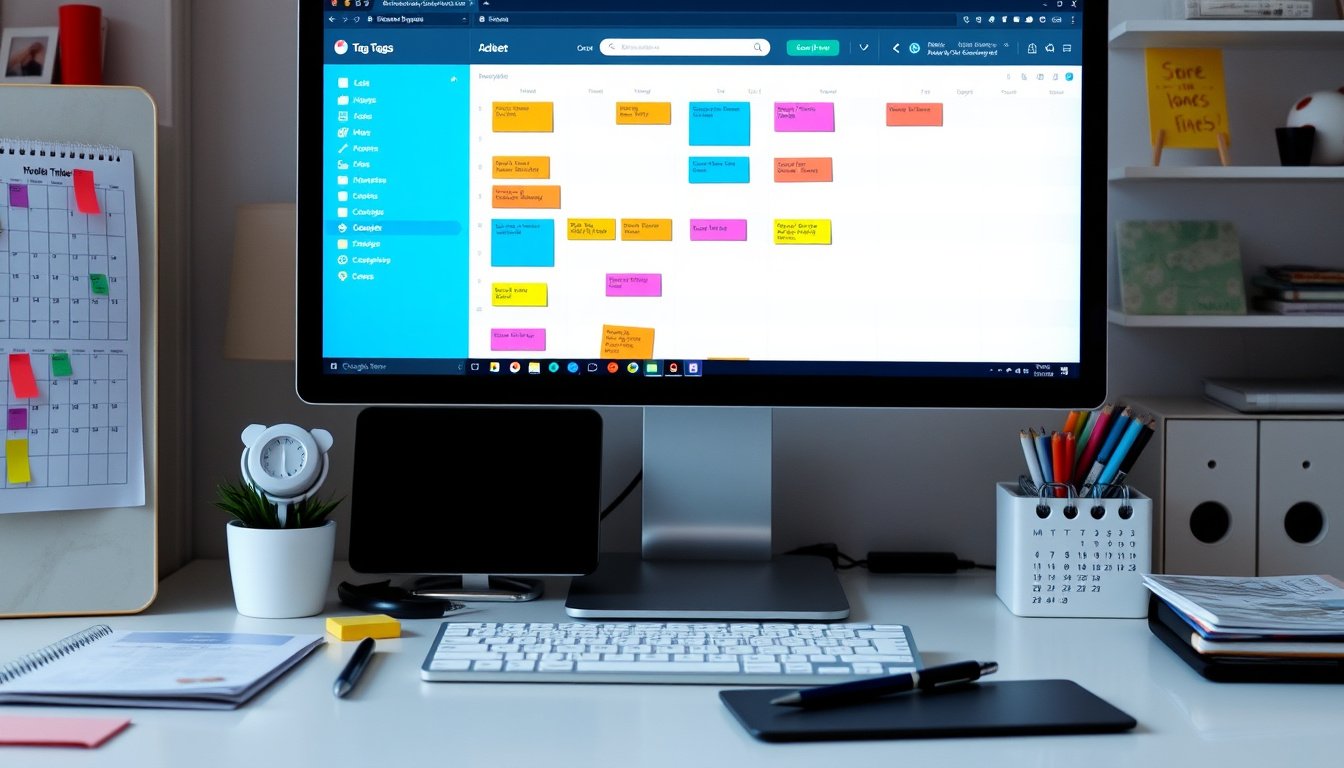
In today’s digital age, managing vast quantities of files can quickly become overwhelming. Traditional folder hierarchies often fall short, especially when one file logically belongs in multiple categories. This is where file tagging systems become indispensable. Unlike rigid folder structures, tagging adds a flexible, multi-dimensional layer of organization, enabling you to find, classify, and manage files more efficiently.
This article explores what file tagging systems are, how to implement them effectively, and reviews practical tools and concepts to help streamline your digital file management.
What is a File Tagging System?
A file tagging system allows you to assign descriptive keywords or labels—called tags—to files and folders. Unlike folders, where a file resides in a single location, tags let files be "placed" in many contexts simultaneously without duplication. For example, a photo from 2023 tagged with “vacation,” “family,” and “beach” can be quickly found by searching any of those tags.
Tags can be hierarchical (nested) or flat, and they usually remain independent of the file name or location. Systems may support searching and filtering by any tag combination, creating "smart folders" or virtual collections that dynamically display files meeting specified criteria.
Why Use File Tagging Systems?
- Multiple Contexts: One file can belong to several categories simultaneously without copying or moving.
- Flexibility: Tags can evolve with your needs—add new tags without reshuffling folder hierarchies.
- Better Searchability: Find files using combinations of tags rather than memorizing folder paths or file names.
- Cross-Device Consistency: Many tagging systems maintain tags when files move across PCs, cloud storage, or external drives.
- Automation: Some tools support auto-tagging based on file attributes or folder location.
- Reduced Clutter: Avoid deep folder nesting that becomes difficult and unwieldy to maintain.
How to Create Your Own File Tagging System
1. Define Tagging Categories
Start by deciding on 3-5 high-level categories that fit your workflow and files. Common categories include:
- Status: Draft, Final, Reviewed
- Content Type: Invoice, Contract, Presentation
- Department or Project: Marketing, HR, Client XYZ
- Date or Time Period: 2023_Q1, July_2023
The key is to choose categories and tag names you will remember and use consistently over time.
2. Choose a Tagging Method
Add Tags to File Names
Appending tags directly into filenames—for example:
Report_Marketing_Q12023_final.pdf
Pros: Simple, universally compatible, works across OS and storage.
Cons: Can clutter filenames, harder to update tags in large batches.
Use Built-in Tagging Tools
Operating systems like macOS Finder support color-coded and keyword tags natively. Some file managers have tagging features as well.
Leverage Specialized Tagging Software
Some programs create databases or sidecar files to track tags without renaming files. These often provide advanced search and organizational capabilities.
3. Use Consistent Naming Conventions
For clarity and ease of use—especially when sharing files—apply a simple, uniform style:
- Use underscores or hyphens between words (e.g.,
Q2_2023rather thanQ22023) - Stick to one capitalization style: sentence case or title case
- Maintain a consistent tag order (e.g., Project_Status_Type_Date.pdf)
- Avoid ambiguous abbreviations or redundant tags
If working with a team, consider creating a tagging guide for everyone.
4. Tag Existing Files
Start with active and frequently accessed files. Use batch tagging tools if available to save time. Treat tagging as an ongoing process—apply tags to older files as you encounter or reorganize them.
5. Regularly Review and Refine
File tagging systems aren’t set-it-and-forget-it. As your needs and projects evolve, revisit categories and tag vocabularies to keep everything relevant and useful.
Tools and Technologies for File Tagging

Desktop Tagging Applications
- Tabbles (Windows): Supports nested tags, cross-device tag preservation, auto-tagging by folder and file attributes, but UI may feel dated.
- TagSpaces (Multi-platform): Simple tagging with a focus on cross-device file tagging without altering file names.
- digiKam (Cross-platform): Originally for photo management but extensible to many file types, supports nested tags, tag trees, advanced search, and metadata editing.
- Eagle (Windows/macOS): Designed for creative assets, supports multiple dimensions of tagging, smart folders, and cloud sync features with a clean interface.
Operating System Integrated Tagging
- macOS Finder Tags: Color-coded and keyword tags are natively supported, searchable across the system.
- Windows 10/11 Properties Tags: For certain file types (like Office documents), you can add tags in file properties but with limited file type support.
Experimental and Advanced File-Systems Using Tags
While traditional file systems are hierarchical, some pioneering projects explore tag-based file systems that allow tagging to replace or augment folders:
- TMSU (Linux): A tool that tags files and mounts a virtual tag-based filesystem.
- Tagsistant (Linux/BSD): A semantic tagging filesystem supporting dynamic directories based on tags.
- TagFS and dhtfs: Research projects implementing tagging layers on file systems.
- Microsoft’s canceled WinFS once aimed to integrate database-like tagging into NTFS but was discontinued.
Though these systems are mostly experimental and Linux-focused, they demonstrate a future where tags could become first-class filesystem elements.
Best Practices and Tips
- Keep It Simple: Avoid over-tagging which causes confusion and slows down workflows.
- Combine Tags and Folders: Use folders for broad grouping and tags for flexible filtering.
- Automate Tagging When Possible: Set rules to auto-apply tags by location, file type, or date.
- Use Smart Folders or Saved Searches: Many tools and OSes support ‘smart folders’ that show files matching specific tags.
- Back Up Tag Metadata: If your system stores tags externally, ensure backup to prevent data loss.
- Educate Team Members: Consistent tagging is key in collaborative environments.
Conclusion
File tagging systems offer a powerful way to transcend the limitations of traditional folder hierarchies by adding flexible, multi-dimensional metadata to your digital assets. Whether through simple filename conventions, built-in OS features, dedicated tagging tools, or advanced semantic file systems, adopting a file tagging strategy can dramatically improve your ability to organize and retrieve information, saving valuable time and reducing frustration.
Start small—define useful tags, choose a method that fits your workflow, and build your system incrementally. Over time, you’ll unlock new levels of efficiency and control over your files, empowering you to focus on the work that really matters.
By implementing a thoughtful file tagging system, you transform chaotic file storage into a streamlined, responsive, and scalable digital workspace.









