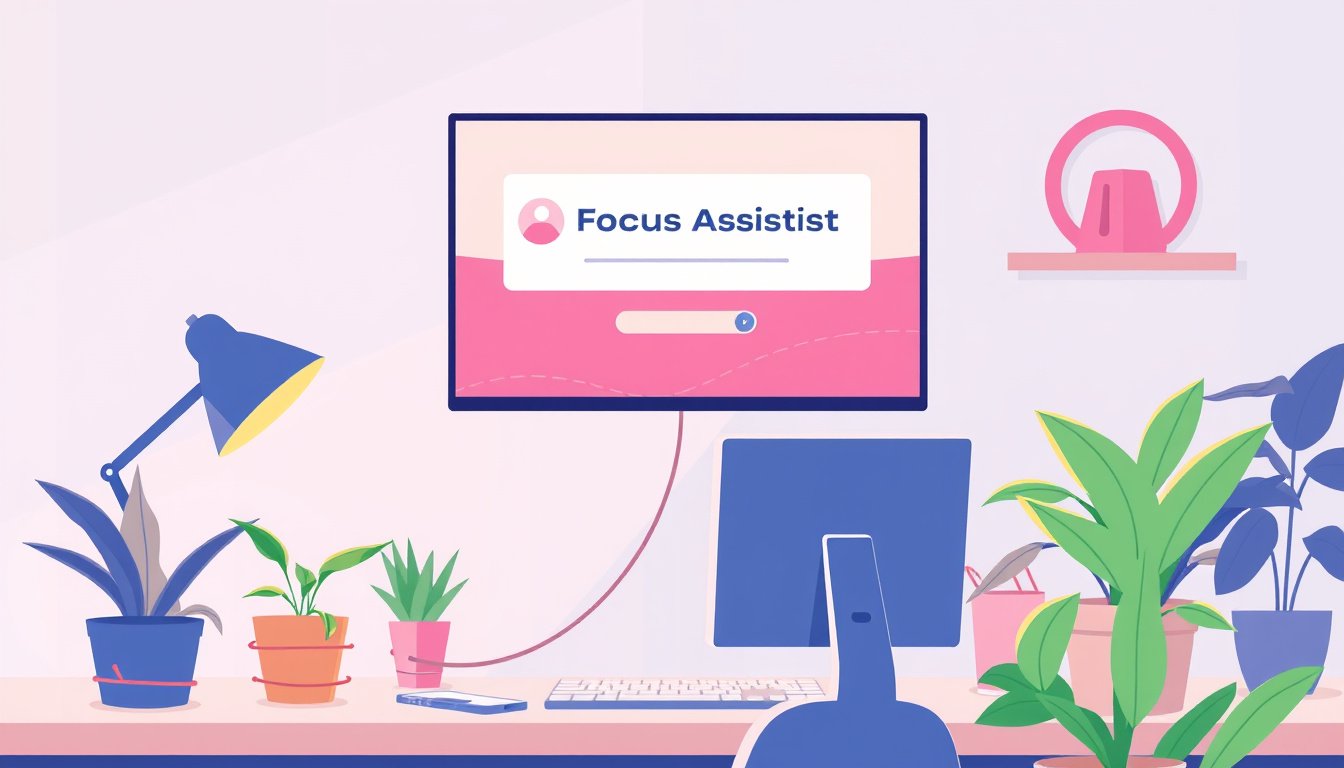
In today’s fast-paced digital environment, staying focused on tasks can be a challenge. Notifications, alerts, and digital interruptions often disrupt our workflow, reducing productivity and increasing stress. Fortunately, Windows offers a powerful built-in feature called Focus Assist designed to help users minimize distractions and maintain concentration. This article will guide you through understanding, configuring, and effectively using Focus Assist mode to achieve a distraction-free work experience.
What Is Focus Assist?
Focus Assist is a productivity feature available in Windows 10 and Windows 11 that helps you stay focused by controlling and filtering notifications. When enabled, it temporarily blocks or limits alerts from apps and contacts, allowing you to complete your tasks without interruption. Notifications that are suppressed during a Focus Assist session are not lost; instead, they are collected in the Notification Center for you to review later.
How Does Focus Assist Work?
When you turn on Focus Assist, Windows offers different levels of notification suppression:
- Off: Receive all notifications as usual.
- Priority Only: Only notifications from apps and contacts you prioritize will come through.
- Alarms Only: All notifications except alarms are hidden.
Focus Assist activates by default in certain scenarios such as when you are duplicating your display, playing fullscreen games, or using an app in fullscreen mode. You can also turn it on manually or schedule it according to your preferences.

How to Use Focus Assist Mode
Quick Activation
-
Via Notification Center: Click the notification icon in the taskbar or press Windows + N to open the Notification Center. Select the Focus Assist toggle to switch between Off, Priority only, and Alarms only modes.
-
Through Settings:
- Open Settings (Windows key + I).
- Navigate to System > Focus Assist.
- Choose your preferred Focus Assist mode.
- You can also start a focus session here that lasts for a specific duration.
-
Using the Clock App (Windows 11):
- Open the Clock app and go to Focus sessions.
- Set your focus duration and optionally include breaks.
- Start the session to turn on Focus Assist and the associated timer.
Customizing Focus Assist
Within the Settings > System > Focus Assist menu, you can configure:
- Priority list: Customize which apps and contacts can send notifications during Priority mode.
- Automatic rules: Set up rules for automatic activation, such as during specific times, meetings, or during certain activities.
- Notification summaries: Choose whether to receive a summary of missed notifications after Focus Assist is turned off.
- Visual adjustments: Toggle settings to hide taskbar badges and stop flashing to maintain a minimalist, distraction-free environment.
Enhancing Focus Assist with Additional Tools
-
Task Management Integration: You can connect Microsoft To Do with the Clock app’s Focus sessions to select tasks you want to work on during your focus period, keeping your work structured and goal-oriented.
-
Spotify Integration: For users who find music helpful for concentration, linking your Spotify account within the Clock app allows you to play focus-enhancing playlists during focus sessions.
-
Do Not Disturb: Focus Assist automatically enables Do Not Disturb mode during sessions, silencing app alerts and sounds.
Other Windows Features for Minimizing Distractions
To complement Focus Assist, Windows provides several features to declutter your workspace and reduce distractions:
- Simplify the Start Menu and Taskbar: Customize what items and icons appear to avoid unnecessary visual noise.
- Turn Off Visual Effects: Disable animations and transparency effects through Settings > Accessibility > Visual effects to create a calmer screen environment.
- Use Snap Layouts and Virtual Desktops: Organize open windows for better multitasking without clutter.
- Limit Late-Night Notifications: Schedule Do Not Disturb to activate automatically during quiet hours.
Tips for Maximizing Productivity Using Focus Assist
- Plan Your Sessions: Use Focus sessions in the Clock app with set durations and scheduled breaks to maintain energy and avoid burnout.
- Prioritize Wisely: Customize your priority list to receive only crucial notifications from key contacts and apps.
- Review Missed Notifications: Take advantage of the notification summary to stay updated without distraction.
- Leverage Additional Tools: Integrate task lists and calming audio to enhance concentration.
Conclusion
Focus Assist is an essential Windows feature for anyone looking to maximize productivity by minimizing notification distractions. By understanding how to configure and utilize Focus Assist in conjunction with Windows’ multitasking and personalization features, you can create a workspace that supports deep focus and efficient workflow. Whether you’re studying, working on an important project, or simply need uninterrupted time, Focus Assist offers an effective solution to help you achieve your goals.
By adopting Focus Assist and related tools, you’ll be well on your way to maintaining concentration and making the most out of your work sessions. Try customizing your settings today and experience a clearer, more productive digital environment.









