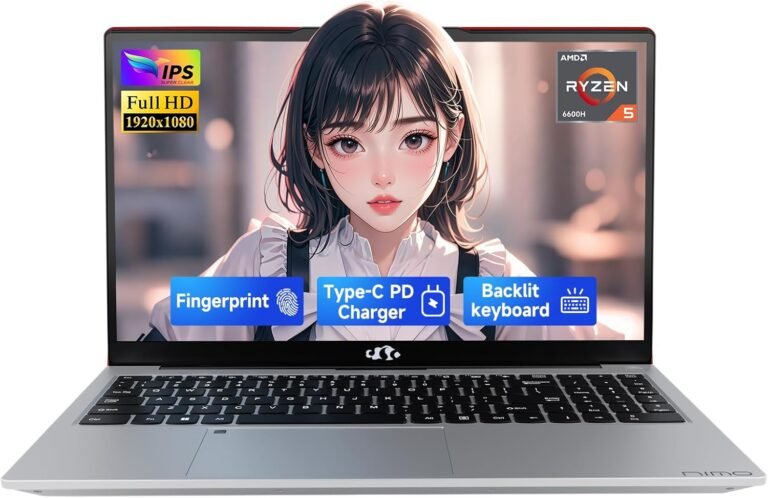Keyboard shortcuts are powerful tools that can significantly enhance your workflow by reducing reliance on a mouse and speeding up routine tasks across various software environments. Whether you’re using Windows, macOS, or working within specific applications or development environments, mastering essential keyboard shortcuts can unlock a new level of productivity and efficiency. This guide covers fundamental shortcut keys across popular operating systems and offers practical tips to help you get the most out of your keyboard.

Why Use Keyboard Shortcuts?
Keyboard shortcuts provide a faster way to perform actions that typically require multiple clicks or navigating through menus. By learning these combinations, you can:
- Save time: Execute commands instantly without switching devices.
- Reduce repetitive strain: Minimize mouse use, which can help reduce fatigue.
- Improve focus: Keep your hands on the keyboard, helping maintain workflow momentum.
- Navigate complex tasks: Efficiently manage multiple windows, documents, or code.
Essential Keyboard Shortcut Guides by Platform
Windows Keyboard Shortcuts
Windows offers a comprehensive set of keyboard shortcuts that cover everything from general navigation to text editing, system commands, and multitasking features.
Text Editing Shortcuts
- Ctrl + A: Select all text or items.
- Ctrl + C: Copy selected text or items.
- Ctrl + V: Paste copied content.
- Ctrl + X: Cut selected text or items.
- Ctrl + Z: Undo the last action.
- Ctrl + Y: Redo the undone action.
- Ctrl + F: Open find dialog to search text.
- Ctrl + Shift + V: Paste as plain text (app-dependent).
Window and Desktop Management
- Alt + Tab: Switch between open applications.
- Windows Key + D: Show or hide desktop.
- Windows Key + L: Lock your PC.
- Alt + F4: Close the active window or app.
- Ctrl + Shift + Esc: Open Task Manager.
File Explorer Navigation
- Windows Key + E: Open File Explorer.
- Alt + Left/Right Arrow: Navigate back/forward.
- F2: Rename the selected file or folder.
- Ctrl + N: Open a new File Explorer window.
Screenshots
- Windows Key + PrtScn: Capture entire screen and save to Pictures folder.
- Alt + PrtScn: Capture active window to clipboard.
- Windows Key + Shift + S: Open Snipping Tool for custom screen capture.
Tip: Windows allows customization of some shortcuts such as the Copilot key under Settings > Personalization > Text input.
macOS Keyboard Shortcuts
macOS uses a different set of modifier keys like Command (⌘), Option (⌥), Control (⌃), and Function (Fn) to create shortcuts that streamline system operation and application control.
Common Editing Shortcuts
- Command + C: Copy.
- Command + V: Paste.
- Command + X: Cut.
- Command + Z: Undo.
- Shift + Command + Z: Redo.
- Command + A: Select all.
- Command + F: Find within the current document or window.
System and Application Navigation
- Command + Tab: Switch between open apps.
- Command + H: Hide the active app.
- Command + M: Minimize active window.
- Command + Q: Quit the active app.
- Control + Command + Q: Lock screen immediately.
- Shift + Command + 5: Open screenshot and screen recording options.
Finder and File Management
- Command + N: Open a new Finder window.
- Command + Delete: Move selected items to the Trash.
- Shift + Command + N: Create a new folder.
- Command + I: Get info on a selected file or folder.
- Option + Command + Esc: Force quit apps.
Note: On Mac keyboards made for Windows PCs, the Alt and Ctrl keys substitute Option and Command respectively.
Keyboard Shortcuts for Coding and Web Development
When working in code editors, integrated development environments (IDEs), or browsers, keyboard shortcuts help you efficiently write, edit, and test code.
- Ctrl/Cmd + /: Toggle comment on selected code.
- Ctrl/Cmd + D: Duplicate the current line or selection.
- Ctrl/Cmd + F: Search within the document.
- Ctrl/Cmd + Shift + F: Search across multiple files.
- Ctrl/Cmd + S: Save current document.
- Ctrl/Cmd + T: Open a new tab (in browsers, editors).
- Ctrl/Cmd + Shift + P: Open command palette (in editors like VS Code).
Web resources like W3Schools provide extensive references and exercises for learning shortcuts specific to HTML, CSS, JavaScript, and more, which can be handy for developers looking to improve efficiency.
Tips for Learning and Using Keyboard Shortcuts
- Learn gradually: Start with basic shortcuts that you use daily, then build up your repertoire.
- Use cheat sheets: Print or keep a digital list of common shortcuts handy.
- Practice consistently: Make a conscious effort to replace mouse actions with keyboard shortcuts.
- Customize shortcuts: Many apps and OS allow remapping or creating your own shortcuts to fit your workflow.
- Use training tools: Typing tutors, shortcut trainers, and coding games reinforce muscle memory.
Conclusion
Mastering keyboard shortcuts for your operating system and favorite software is a straightforward way to unlock productivity and streamline your digital tasks. Whether on Windows or macOS, incorporating these essential shortcuts into your routine saves precious time and empowers you to work smarter, not harder. Start with the basics today, explore advanced shortcuts as you grow comfortable, and enjoy a more efficient computing experience.
Quick Reference Summary
| Action | Windows Shortcut | macOS Shortcut |
|---|---|---|
| Copy | Ctrl + C | Command + C |
| Paste | Ctrl + V | Command + V |
| Cut | Ctrl + X | Command + X |
| Undo | Ctrl + Z | Command + Z |
| Redo | Ctrl + Y | Shift + Command + Z |
| Select All | Ctrl + A | Command + A |
| Find | Ctrl + F | Command + F |
| Switch Apps | Alt + Tab | Command + Tab |
| Lock Screen | Windows Key + L | Control + Command + Q |
| Screenshot (Full screen) | Windows Key + PrtScn | Shift + Command + 3 |
| Screenshot (Selected area) | Windows Key + Shift + S | Shift + Command + 4 |
Unlock the power of keyboard shortcuts and transform how you interact with technology every day!