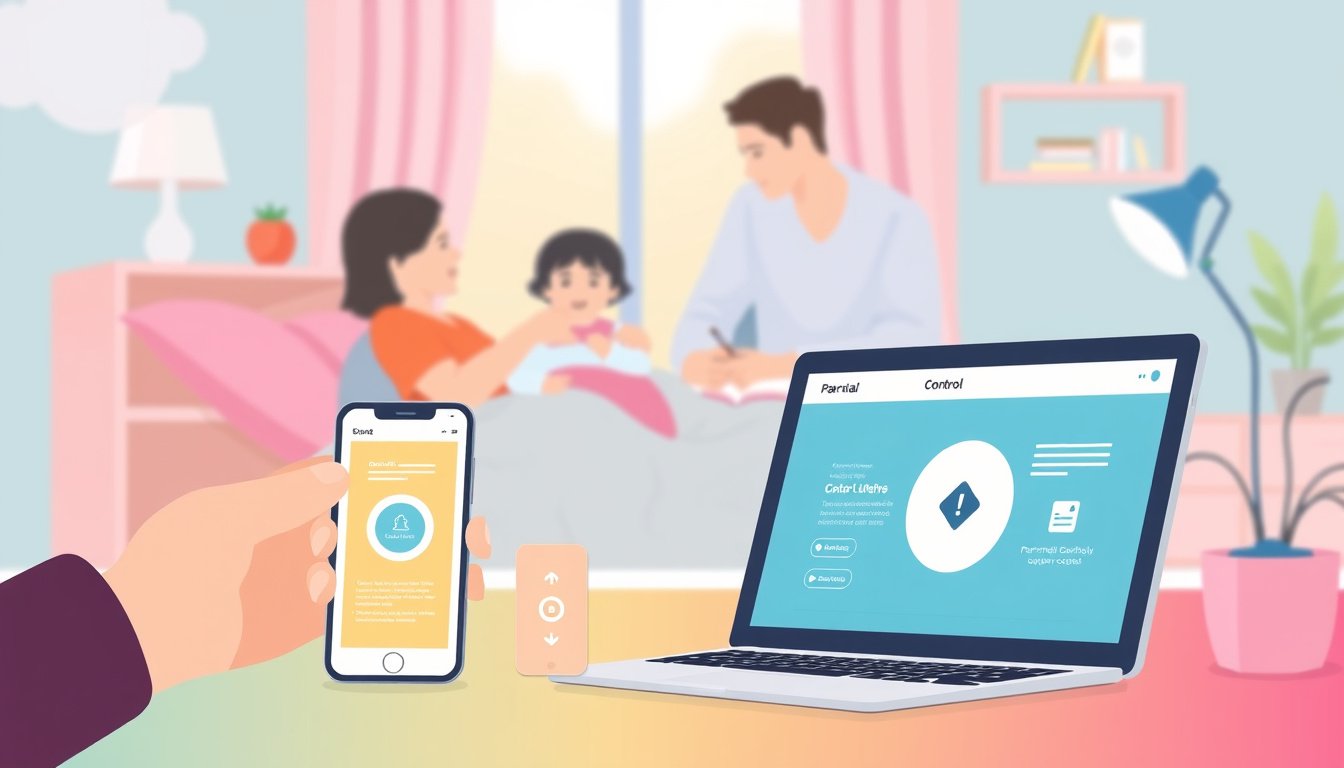
In today’s digital age, children increasingly engage with smartphones, tablets, and computers. While technology offers countless opportunities for learning and entertainment, it also exposes kids to inappropriate content and online risks. Mastering parental controls is essential for parents who want to ensure their children’s online safety and foster healthy digital habits. 
This guide outlines how to effectively use parental controls across popular platforms and devices to manage screen time, content access, app usage, and privacy.
What Are Parental Controls?
Parental controls are software features or applications built into devices and services that enable parents to restrict or monitor their children’s digital activities. These controls allow parents to:
- Limit access to age-inappropriate content
- Manage or block app installations and in-app purchases
- Set daily screen time limits and device usage schedules
- Monitor app usage and online behavior
- Control privacy settings and sharing permissions
By strategically deploying parental controls, parents can create a safer and more age-appropriate online environment for their children.
Using Parental Controls on Apple Devices
Apple provides robust parental controls integrated into iPhones, iPads, and Macs through the Screen Time feature. Here’s how to leverage these tools effectively:
1. Set Up Screen Time and Content Restrictions
Parents can activate Content & Privacy Restrictions within Screen Time to manage the child’s device usage. This includes:
- Restricting explicit music, movies, TV shows, books, and apps based on age ratings
- Controlling access to built-in apps (like Mail or Safari) by hiding them from the Home Screen without deleting
- Preventing app installations, deletions, and in-app purchases from the App Store
- Filtering web content to block adult sites or allow browsing only on approved websites
- Limiting Siri and intelligent assistant functions like web search and chat tools to prevent unsuitable results
2. Manage Privacy and Security Features
Parents can prevent changes to privacy settings that could compromise safety, such as location sharing, microphone and camera access, and contacts sharing. Screen Time also allows locking down health and safety features specific to children under 13 years old.
3. Monitor and Adjust Settings Through Family Sharing
By using Apple’s Family Sharing, parental controls and Screen Time settings can sync across multiple devices within the family. This centralized management simplifies supervision on all Apple devices your child uses.
Google’s Family Link: Managing Android and Chrome OS Devices
For families using Android smartphones, tablets, and Chromebooks, Google offers Family Link, a comprehensive parental control app that helps parents set digital ground rules:
1. Manage Screen Time and Device Usage
Family Link lets parents:
- Set daily screen time limits and enforce device “bedtime” to encourage breaks and sleep hygiene
- Remotely lock the device when limits are reached or during homework and bedtime
2. Oversee Apps and Purchases
Parents can approve or block app downloads from the Google Play Store and control in-app purchases, helping curb impulsive spending and exposure to unwanted content.
3. Control Web and Search Experience
Family Link enables parents to manage their child’s browsing on Chrome by restricting access to only approved websites or blocking specific sites. Google’s SafeSearch is automatically enabled for children under 13 to filter explicit content from search results.
4. Personalized Google Assistant Experience
Children can interact with Google Assistant via restricted accounts that provide family-friendly games and activities while blocking transactions and inappropriate third-party content.
5. Location Tracking and Account Management
Family Link offers device location tracking when enabled, along with tools for managing child account settings, including password resets and personal info updates.
Best Practices for Using Parental Controls
- Communicate openly with your child: Explain the reasons for restrictions to build trust and understanding.
- Regularly review and adjust settings: As children grow, their needs and digital maturity evolve, warranting changes in controls.
- Combine controls with education: Teach kids about online safety, privacy, and digital citizenship alongside technological safeguards.
- Use native tools when possible: Built-in parental controls often offer seamless integration and reliable updates.
- Monitor app activity reports: Review how children spend their screen time to guide decisions on allowed apps and usage.
Conclusion
Parental controls are indispensable tools for guiding children safely through the digital landscape. Whether using Apple’s Screen Time or Google’s Family Link, setting appropriate restrictions helps protect kids from harmful content, limit excessive screen time, and maintain their privacy. Coupled with ongoing dialogue and education, parental controls empower families to balance freedom and safety online, nurturing responsible digital habits for years to come.









