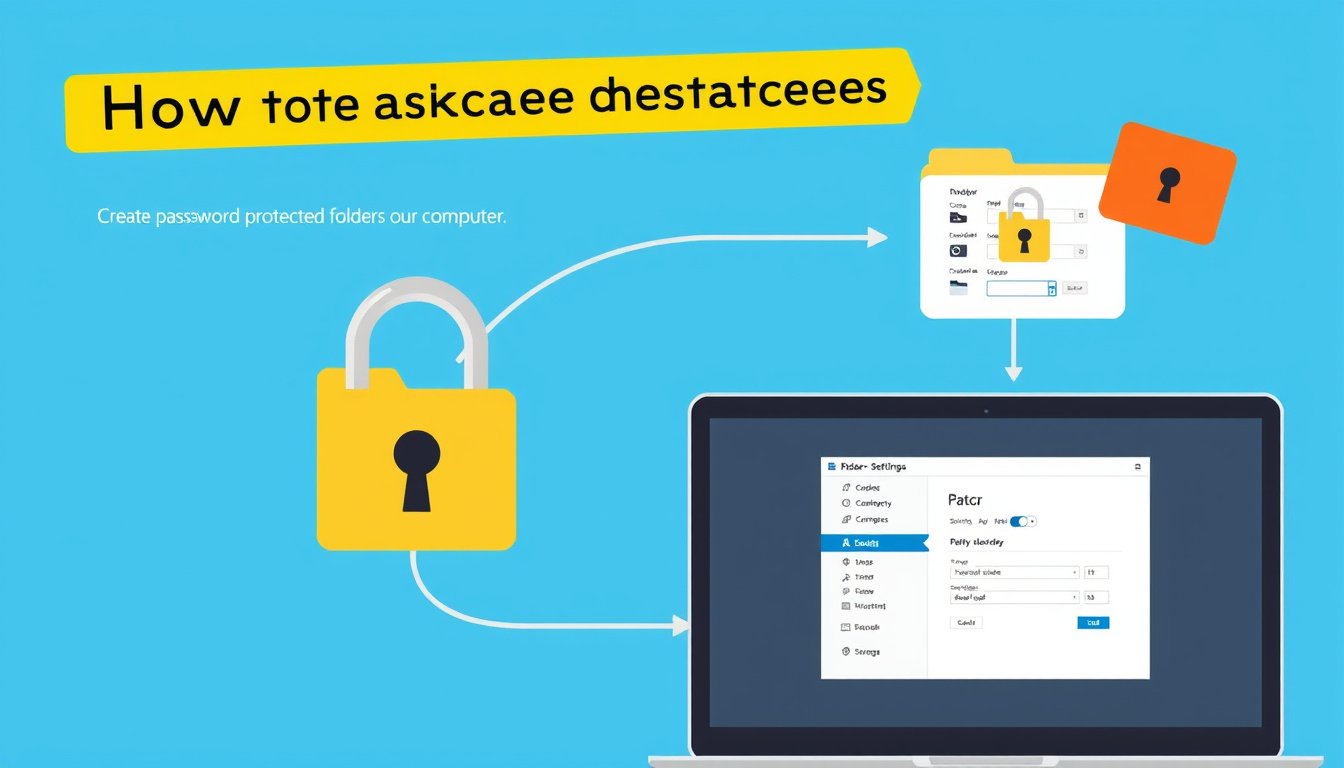
In today’s digital world, safeguarding your sensitive information is more important than ever. Whether it’s personal photos, important documents, or confidential work files, keeping your data secure from unauthorized access should be a top priority. One effective way to protect your information is by using password-protected folders. This guide will walk you through how to create password-protected folders on your computer and online to enhance your file security.
Why Use Password-Protected Folders?
Password-protected folders add an extra layer of defense beyond your standard computer login. They restrict access to your files, ensuring that only those who know the password can open or modify them. This is especially helpful when:
- Sharing your device with others
- Storing sensitive financial or personal information
- Backing up data on cloud storage services
- Preventing unauthorized access in case of device theft or loss
How to Password Protect Folders on Windows

Unlike some operating systems, Windows does not natively allow you to set a password on a folder without using third-party software. However, there are built-in features and workarounds to secure your files:
Encrypting Files in Windows (Pro Editions)
Windows Professional editions (Windows 10 Pro, Windows 11 Pro) support file encryption via the Encrypting File System (EFS), which ties encryption to your user account credentials.
Steps:
- Right-click the folder you want to protect and select Properties.
- Click on the Advanced button under the General tab.
- Check Encrypt contents to secure data and click OK.
- Click Apply and choose whether to encrypt only the folder or the folder and all its subfolders/files.
- Optionally back up your encryption key when prompted to avoid losing access.
After encrypting, your folder will display a padlock icon. Files are accessible only when logged in with your account, providing protection from other users on the same machine.
Limitations:
- EFS is available only on Pro and Enterprise Windows editions.
- Encryption protection is linked to your Windows login, so if your account is compromised, encrypted files can still be accessed.
Using Third-Party Software for Folder Password Protection
For Windows Home editions or an added password prompt, you’ll need third-party applications like 7-Zip, VeraCrypt, or dedicated folder-locking software. These tools allow you to create secure, password-protected containers or lock folders independently from your user account.
How to Password Protect Files and Folders on macOS
macOS offers built-in encryption via Disk Utility:
- Open Disk Utility and select File > New Image > Image from Folder.
- Choose your desired folder and select encryption (128-bit or 256-bit AES).
- Enter and verify a strong password.
- Save the encrypted disk image (.dmg file).
This disk image acts like a secure, password-protected folder that you can mount and access with the password.
Password Protecting Files Stored Online: Using Dropbox as an Example
Cloud storage platforms like Dropbox offer password protection for shared folders and files, adding security when sharing data with others.
How Dropbox Password Protection Works:
- When sharing files or folders, you can set a password on the shared link.
- Recipients must enter this password to view or download content.
- You can set expiration dates for shared links to limit access duration.
- Additional features like disabling downloads and two-factor authentication (2FA) enhance security.
Note: Password protection on cloud services guards against unauthorized access if the shared link falls into the wrong hands but does not encrypt files end-to-end unless specified.
How to Password Protect Specific File Types
Microsoft Office Documents (e.g., Excel, Word)
- Open the Office document.
- Click File > Info > Protect Workbook (or Protect Document).
- Select Encrypt with Password.
- Enter and confirm the password.
This encryption ensures only users with the password can open and edit the file.
PDF Files
If you use Adobe Acrobat (paid version):
- Open the PDF and go to Tools > Protect.
- Choose Encrypt with Password, then specify the password needed to open the document.
For free alternatives, some websites offer online PDF password protection, but be cautious about uploading sensitive files.
Important Security Tips
- Use strong, unique passwords for your folders and accounts.
- Backup encryption keys and passwords securely to avoid losing access.
- Enable two-factor authentication (2FA) on your computer and cloud accounts.
- Keep your antivirus and security software up to date to prevent malware and hacking attempts.
- Regularly update your passwords and review who has access to your shared files.
Conclusion
Password-protected folders provide a vital security measure to keep your private data safe from prying eyes, whether on your local device or in the cloud. While Windows native encryption helps secure files if unauthorized users access your device, pairing this with strong login credentials and, when needed, third-party encryption tools will maximize your protection. Similarly, features like Dropbox’s password-protected file sharing make securely sharing sensitive files online straightforward and effective.
Start today by encrypting your most sensitive folders or setting password protection on your shared files to ensure your digital privacy stays intact.
References:
- Microsoft Windows Encrypting File System (EFS) feature
- Avast: How to Encrypt a Folder in Windows
- Dropbox: Password Protect Files and Shared Links
- Microsoft Office documentation on file encryption
- Apple Support: Using Disk Utility to Encrypt Folders on Mac









