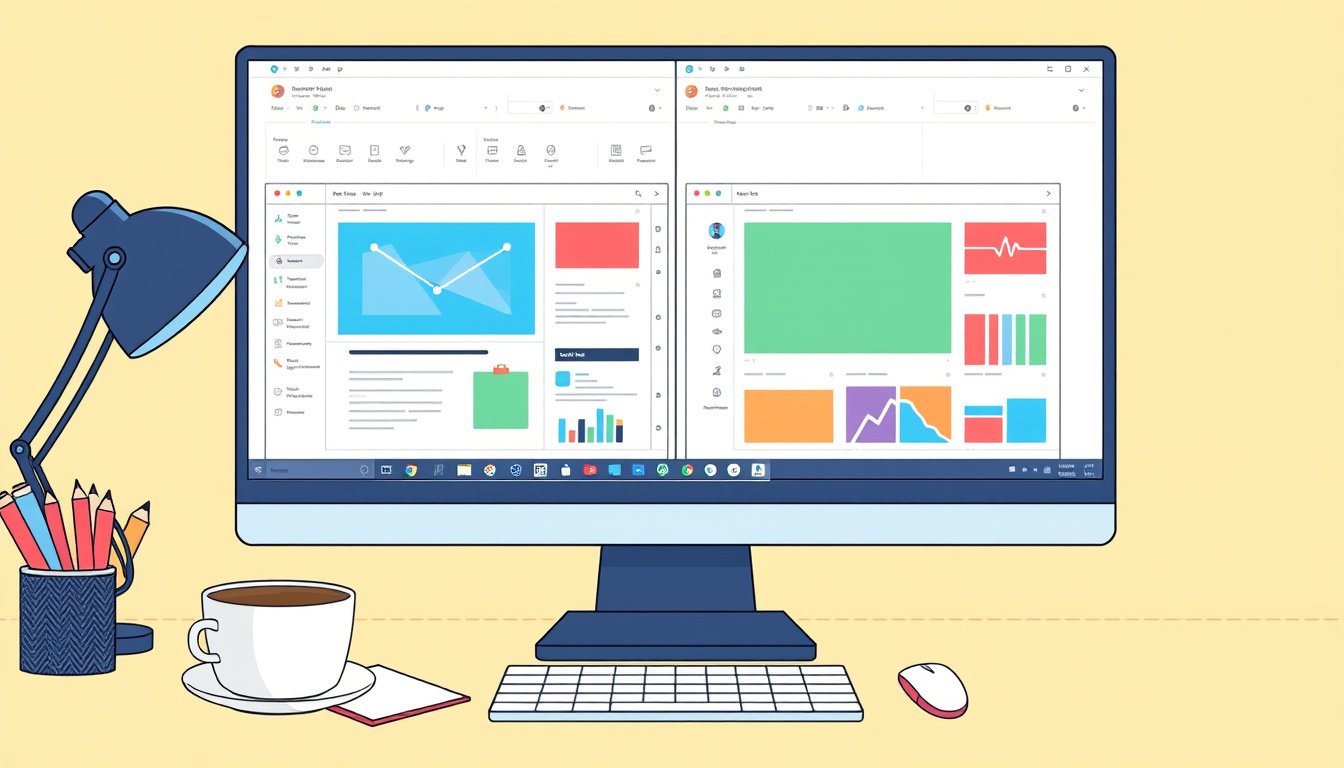
In today’s fast-paced digital world, multitasking efficiently is key to maximizing productivity. Whether you’re working on a desktop, laptop, tablet, or smartphone, split-screen mode is a powerful feature that allows you to use two applications simultaneously. This capability enables you to streamline your workflow, gather information quickly, and stay organized without constantly switching between apps or windows. In this guide, we explore how to use split-screen mode across different devices and platforms, including Android smartphones and Windows 10/11 PCs, along with tips for effective multitasking.

What is Split-Screen Mode?
Split-screen mode divides your device’s screen into two separate sections, enabling you to operate two apps or windows side by side. This lets you view and interact with both apps simultaneously, enhancing your ability to multitask.
Using Split-Screen Mode on Android Phones
Android devices come with a built-in split-screen feature that supports multitasking on the go. Here’s how to activate it and practical ways to use it:
How to Activate Split Screen on Android:
- Open the first app you want to use.
- Access the Recent Apps view by tapping the recent apps button or swiping up from the bottom of the screen, depending on your model.
- Find the app you want to split and long-press its icon.
- Select “Split screen” from the options that appear.
- The app will lock to the top or left side of your screen.
- Choose the second app from your recent apps or app drawer to fill the other half of the screen.
- You can adjust the size of each app by dragging the divider between them.
Popular Use Cases on Android:
- Research and notes: Keep your browser open for reference while taking notes simultaneously.
- Video and messaging: Watch videos or live streams while chatting with friends.
- Navigation and messaging: Display maps and messaging apps side by side, so you can navigate without missing any messages.
- Calendar and to-do lists: Manage your schedule and tasks efficiently by viewing both apps at once.
Tips and Troubleshooting:
- Some apps may not support split screen—try alternative apps if needed.
- Split screen can sometimes strain device performance, causing lag; restarting your phone or closing other apps can help.
- Exiting split screen: drag the divider fully to the top or bottom of the screen.
Using Split-Screen Mode on Windows 10 and Windows 11
Windows PCs offer versatile methods to utilize split screens, enabling enhanced multitasking across various applications.
How to Enable and Use Split Screen on Windows:
-
Using Snap Assist:
- Open an app or window.
- Drag it to the left or right edge of the screen until an outline appears.
- Release to snap the window to that half of the screen.
- Windows will display thumbnails of your other open windows; click one to snap it to the opposite side.
-
Using Keyboard Shortcuts:
- Press Windows Key + Left Arrow to snap the active window to the left half.
- Press Windows Key + Right Arrow to snap it to the right half.
- After snapping the first window, select a second window to fill the other half.
-
Adjusting Split Screen Layout:
- Drag the divider between windows to resize them.
- You can also snap windows to corners (called quadrant snapping) by pressing Windows Key plus arrow keys up or down after snapping horizontally.
Managing Multiple Monitors:
- Windows allows users to connect multiple monitors to extend their desktop workspace.
- Go to Settings > System > Display to rearrange monitors, identify them by number, and choose display modes like Duplicate or Extend.
- This setup complements split screen by providing more physical screen space to manage multiple tasks efficiently.
Best Practices for Productivity with Split Screen Mode
- Match apps for complementary tasks: Use paired apps that enhance productivity (e.g., email and calendar, spreadsheet and web browser).
- Adjust screen real estate: Customize window sizes according to your priorities; larger space for the app you interact with more.
- Be mindful of device performance: On mobile devices, extensive multitasking may tax system resources; close unused apps.
- Use external displays when possible: On PCs and laptops, connecting an additional monitor further amplifies multitasking capabilities.
Conclusion
Mastering split-screen mode is a straightforward way to boost your productivity and make multitasking more manageable across devices. Whether you’re an Android user juggling communications or a Windows desktop user managing multiple projects, knowing how to effectively use split screen helps you save time and stay organized. Try incorporating split screen into your daily workflow and experience a significant enhancement in how you manage tasks and information.
Start multitasking smarter today by leveraging split-screen modes on your devices—and watch your productivity soar!









