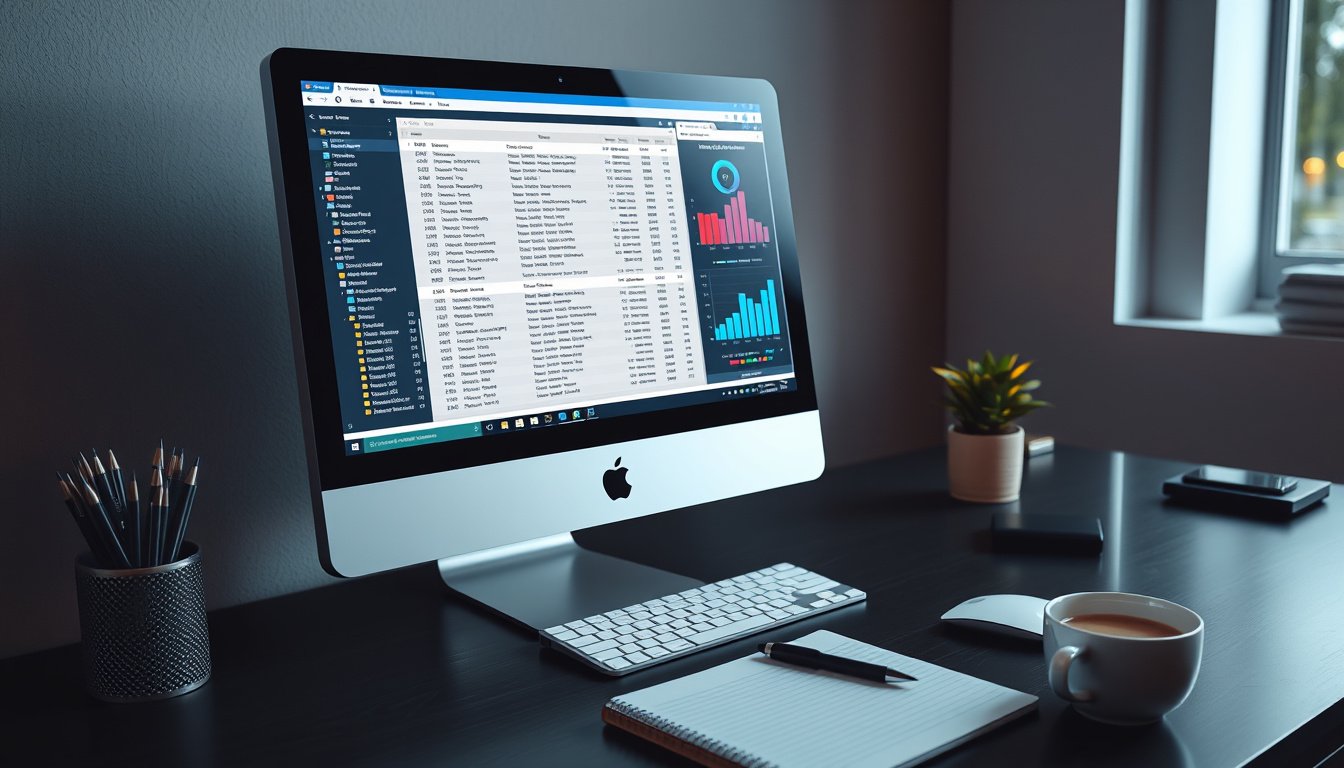
When technology glitches arise—whether it’s a server crash, application failure, or network security concern—the key to solving the mystery often lies hidden in system logs. These digital footprints offer a detailed narrative of what your system was doing, who accessed it, and what went wrong. Mastering the art of using system logs for troubleshooting not only expedites issue resolution but also elevates your understanding of system behavior and security.
This guide synthesizes expert insights on leveraging system logs effectively across different environments, helping you become proficient at diagnosing, analyzing, and resolving technical problems with confidence.
What Are System Logs?
System logs are automatically generated records created by your operating system and applications. They document events such as system startups, user authentication attempts, software errors, and network activity. Logs provide a real-time and historical view into your system’s inner workings, acting like a journal that chronicles every significant event.
Common types of system logs include:
- Application logs: Record events related to individual software applications.
- System logs: Document core operating system events and hardware interactions.
- Security logs: Track authentication attempts and security-related incidents.
Understanding these logs is crucial, as they often contain the first clues needed to identify the source of a problem.
Why Use System Logs for Troubleshooting?
When a system behaves unexpectedly, system logs are usually where answers reside. Logs help you:
- Diagnose errors or failures: Pinpoint the root causes of crashes, service interruptions, or slowdowns.
- Monitor security: Detect unauthorized access or suspicious login attempts.
- Audit system behavior: Track configuration changes and assess compliance.
- Correlate events: Identify patterns or cascading failures impacting system performance.
In short, without logs, troubleshooting relies on guesswork. With them, you gain a systematic pathway toward resolution.
Accessing and Navigating System Logs

Windows Systems: Using Event Viewer
Windows stores logs in the Event Viewer, accessible by running eventvwr from the Start menu or Run dialog. Key log categories include:
- Application: Records issues related to installed applications.
- System: Tracks Windows system events and critical errors.
- Security: Logs all authentication successes and failures.
Each log entry contains:
- Date and timestamp
- Source of the event
- Event ID (e.g., 4624 for successful login, 4625 for failed login)
- Severity level (Information, Warning, Error)
- Detailed message describing the event
Example: A successful login event (ID 4624) includes username, logon type (local or remote), and authentication method, aiding in confirming legitimate system access.
Linux/Unix Systems: Log Files and Commands
Linux systems typically store logs under the /var/log directory. Important files include:
/var/log/syslogor/var/log/messages: General system activity./var/log/auth.log: Authentication-related events./var/log/kern.log: Kernel messages./var/log/dmesg: Boot and hardware events.
Common commands for accessing and filtering logs:
tail -f /var/log/syslog: View live log updates.grep -i error /var/log/syslog: Search for errors in logs.journalctl -xe: Extensive query of systemd journal logs with detailed errors.
macOS Systems
macOS users can use the Console app (found in Applications > Utilities) or access logs located in /var/log and /Library/Logs. The log command allows filtering by predicates for error detection.
Techniques for Effective Log Analysis
Understand Log Entry Structure
Most logs follow this structure:
- Timestamp: Precisely when the event occurred.
- Source/Facility: Which component generated the log.
- Severity: Significance level (INFO, WARNING, ERROR, CRITICAL).
- Message: Descriptive details of the event.
Example Entry:
May 16 10:23:45 webserver nginx[12345]: ERROR: Failed to connect to database at 10.0.0.5
Filter Strategically
Start wide, progressively narrow down the search to pinpoint issues:
- Filter by time around the incident.
- Focus on logs with severity ERROR or CRITICAL.
- Target specific services or processes involved.
Example using grep on Linux to find critical errors in the last hour:
grep "CRITICAL" $(find /var/log -mmin -60 -type f)
Identify Patterns and Correlations
Look beyond individual entries:
- Repeated error messages or frequent reconnection attempts.
- Time-correlated errors across different logs (e.g., web server and database).
- Sudden surges in authentication failures indicating possible intrusions.
Use Tools for Insightful Analysis
- Command-line utilities:
grep,awk,sed,less,cut, andjournalctlmake parsing and extracting log data efficient. - GUI and centralized log management: Platforms like Graylog, ELK Stack, Last9, or Papertrail help visualize, correlate, and analyze massive log volumes with dashboards and alerts.
Practical Troubleshooting with Windows Security Logs
Windows Security logs particularly help verify system access and investigate suspicious attempts:
- Successful Logon Events (ID 4624): Reveal source, login type (local/remote), user account, and process information.
- Failed Logon Events (ID 4625): Indicate possible credential issues or unauthorized access attempts, including failure reasons and source IP details.
Reviewing these alongside System and Application logs provides comprehensive troubleshooting coverage.
Advanced Troubleshooting Tips
When basic logs don’t deliver answers:
- Enable debug or verbose logging temporarily to capture more detailed diagnostics (e.g.,
error_log debugfor NGINX). - Add custom logging points in your applications for critical operations.
- Correlate logs with real-time metrics and traces for deeper insight using observability platforms.
Conclusion
Mastering the use of system logs for troubleshooting transforms what can be a frustrating guessing game into a precise investigation process. By understanding where to find logs, how to interpret their messages, and using effective filtering and analysis techniques, you can resolve issues swiftly, maintain security, and ensure system resilience. Whether you are managing Windows servers, Linux systems, or complex distributed applications, your next troubleshooting breakthrough is hidden in your logs—ready for you to uncover.
Keep exploring your system logs—and turn that hidden system narrative into your most powerful tool for problem solving!









