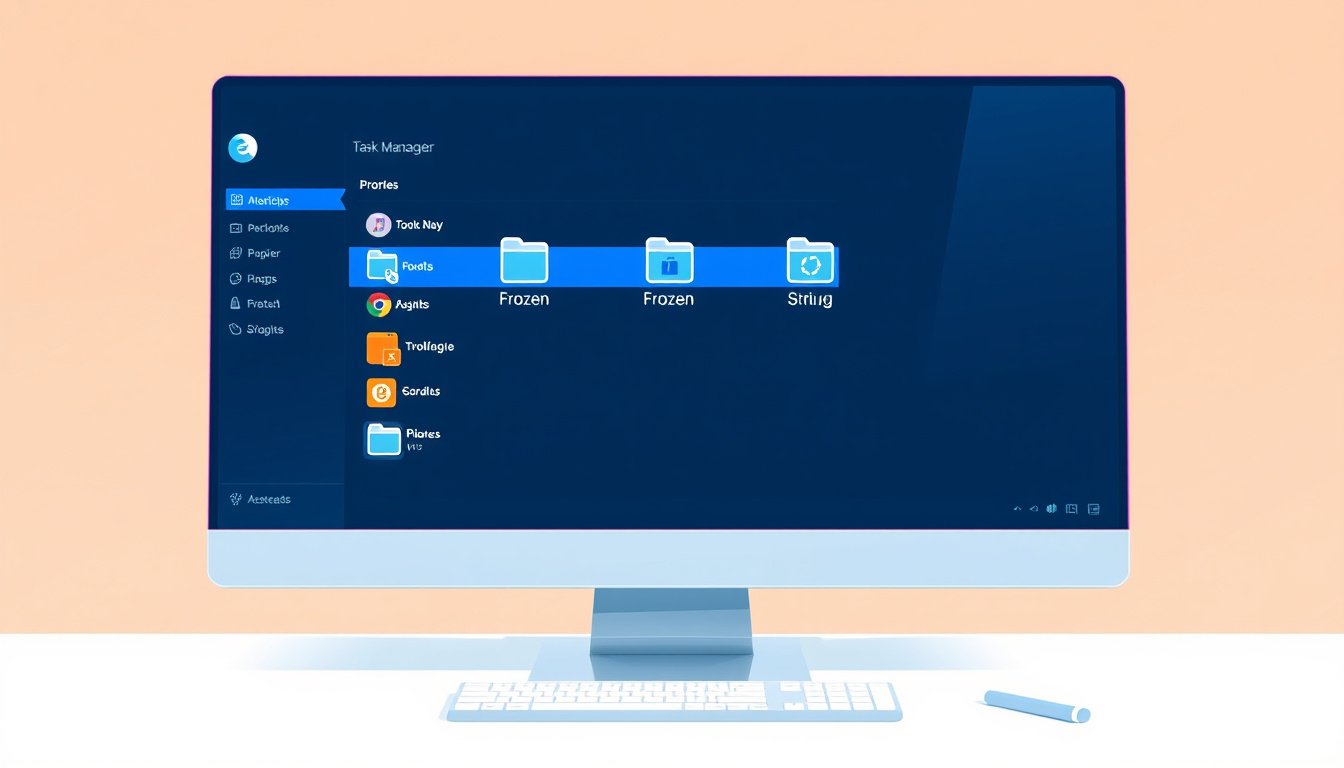
Encountering a frozen or unresponsive app on your Windows PC can be frustrating, especially when the usual methods of closing the program don’t work. Fortunately, Windows provides a built-in tool—the Task Manager—that helps you regain control by forcefully closing frozen applications. This guide will take you through understanding, accessing, and efficiently using Task Manager to close unresponsive apps safely and quickly.
What Is Task Manager and Why Use It?
Task Manager is a system utility in Windows that provides detailed information about running applications, background processes, and system resource usage. It allows you to monitor performance and, crucially, to end tasks—forcefully closing applications that have stopped responding without needing to reboot your computer.
Using Task Manager to close frozen apps helps:
- Free up system resources (CPU, RAM) blocked by the non-responsive app.
- Prevent system slowdowns or freezes caused by hung programs.
- Avoid restarting your entire system, preserving your workflow in other apps.
How to Identify a Frozen Application
A frozen app usually:
- Stops responding to mouse clicks and keyboard inputs.
- Shows a "Not Responding" message in the window title bar.
- Causes the cursor to spin endlessly.
- Leads to sluggish system performance or partial screen freezes.
When normal attempts to close the app (e.g., clicking the "X" button) fail, it’s time to use Task Manager.
How to Open Task Manager
You can open Task Manager in several ways:
-
Keyboard Shortcut:
PressCtrl + Shift + Escsimultaneously for direct access. -
Ctrl + Alt + Delete Screen:
PressCtrl + Alt + Deleteand select Task Manager from the options. -
Right-click on Taskbar:
Right-click an empty area of the taskbar and choose Task Manager. -
Run Command:
PressWindows + R, typetaskmgr, and press Enter.
How to Use Task Manager to Close Frozen Apps
Once Task Manager opens, follow these steps:
-
Locate the Frozen App:
In the Processes tab, look under “Apps” or “Background processes” to find the program that’s unresponsive. It might display “Not Responding” next to its name. -
Select the App:
Click on the frozen application to highlight it. -
End the Task:
Click the End Task button at the bottom-right corner of the window.
-
Confirm Closure:
The app will close, and system resources it used will be freed up.
Additional Tips When Using Task Manager
- Check App Responsiveness: Before ending any process, make sure you’re selecting the correct application to avoid closing important system components.
- Save Your Work Regularly: Force-closing apps will cause unsaved data to be lost. Save progress frequently to minimize the risk.
- Restart If Needed: If multiple apps are frozen or your system remains sluggish, a full system restart may be necessary.
- Use Details Tab for Advanced Users: For advanced troubleshooting, the Details tab lets you access more granular information and allows ending specific processes by name or ID.
- Avoid Ending Critical System Processes: Terminating essential Windows processes might destabilize the system; only close processes you recognize.
Force Quit vs. Normal Closing
Normal closing allows an app to shut down gracefully, saving data and freeing resources properly. Force quitting via Task Manager forcibly terminates the app, which is necessary when the app does not respond, but may result in data loss. Use force quit as a last resort when other closing methods fail.
Can You Force Quit Background Processes?
Yes, Task Manager lets you end background processes that consume excessive resources or are unresponsive. However, be cautious—some background processes are vital for maintaining system stability or running hardware. Research unfamiliar processes before ending them.
Alternatives and Advanced Methods
- Command Line: For tech-savvy users, tools like
taskkillcommand in Command Prompt allow force-closing apps by entering commands such as:taskkill /IM appname.exe /F - Automation: Scripts can automate force-quitting apps in certain conditions but require careful setup to avoid closing necessary programs unintentionally.
Summary
Using Task Manager to close frozen apps is an essential skill that helps maintain your PC’s responsiveness and performance. Whether you’re a casual or advanced user, knowing how to quickly identify and terminate unresponsive applications can save time and prevent frustration. Remember to save work often, proceed with caution when force-quitting, and maintain your system well to minimize app freezes and crashes.
Master Task Manager today, and never let a frozen app freeze your productivity again!









